What is Xorist-Mcrypt2019 Ransomware?
Xorist-Mcrypt2019 is a new modification of the well-known Xorist encryptor. This type of malware encrypts important files and makes you pay intruders in order to get your files back. Most commonly they add an appendix to the end of the file. This ransomware is not very wide-spread today, but it’s new and it has all abilities to become one of the most destructive malwares of all time. Xorist-Mcrypt2019 uses Tiny Encryption Algorithm (TEA) to encrypt your files and it’s characterized by .exe appendix at the end of your file. This version of Xorist is protected with Aspack 2.2 – this program compress files and makes them harder to analyze. So it’s very difficult to remove Xorist-Mcrypt2019 Ransomware from your device. There are few other characteristic features of this malware: HOW-TO-DECRYPT-FILES.HTM and LOLALOUD123.bmp can be found in your device. LOLALOUD123.bmp is a desktop wallpaper, that Xorist changes. There is a message on it:
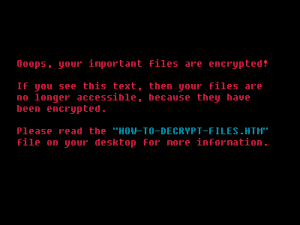
Ooops, your important files are encrypted!
If you see this text, then your files are
no longer accessible, because they have
been encrypted.
Please read the "How-To-Decrypt-Files.htm"
file on your desktop for more information.
Scared enough? Let’s look into this file and find out what they need. HOW-TO-DECRYPT-FILES.HTM contains the following message:
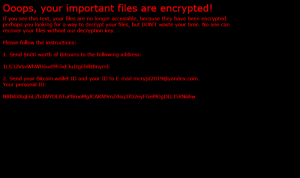
Ooops, your important files are encrypted!
If you see this text, your files are no longer accessible, because they have been encrypted.
perhaps you looking for a way to decrypt your files, but DON'T waste your time. No one can
recover your files without our decryption key.
Please follow the instructions:
1. Send 600$ worth of bitcoins to the following address:
*Address*
2. Send your bitcoin wallet ID and your ID to E-mail *e-mail address*
Your personal ID:
*ID number*
Such malwares are a great problem nowadays, as hackers change their encryption methods every day. If your device is infected, there is one advice – never pay them! There is no guarantee that they will return your files, that’s why we strongly recommend you to use our solutions.
Article’s Guide
- How to remove Xorist-Mcrypt2019 Ransomware from your computer
- How to remove Xorist-Mcrypt2019 Ransoware encryption from your files
- Data Recovery
- Automated decryption tools
- Windows Previous Versions
How to remove Xorist-Mcrypt2019 Ransomware from your computer?
You may try to use SpyHunter anti-malware tool to remove Xorist-Mcrypt2019 Ransomware from your computer. Newly advanced ransomware detection technology is able to run an instant ransomware scan, which is perfect to protect your computer in case of a new ransomware attack.
SpyHunter provides an opportunity to remove 1 detected malware for free during trial period. The full version of the program costs $39,99 (you get 6 months of subscription). By clicking the button you agree to EULA and Privacy Policy. Downloading will start automatically.
How to remove Xorist-Mcrypt2019 Ransomware encryption from your files?
Once you’ve removed the virus, you are probably thinking of recovering files from encryption. Let’s take a look at possible ways of decrypting your data.
Recover data with Data Recovery

- Download and install Data Recovery
- Select drives and folders with your files, then click Scan.
- Choose all the files in a folder, then press on Restore button.
- Manage export location.
Restore data with automated decryption tools
Unfortunately, due to the novelty of Xorist-Mcrypt2019 ransomware, there are no available automatic decryptors for this encryptor yet. Still, there is no need to invest in the malicious scheme by paying a ransom. You are able to recover files manually.
You can try to use one of these methods in order to restore your encrypted data manually.
Restore data with Windows Previous Versions
This feature is working on Windows Vista (not Home version), Windows 7 and later versions. Windows Todars copies of files and folders which you can use to restore data on your computer. In order to restore data from Windows Backup, take the following steps:
- Open My Computer and search for the folders you want to restore;
- Right-click on the folder and choose Restore previous versions option;
- The option will show you the list of all the previous copies of the folder;
- Select restore date and the option you need: Open, Copy and Restore.
Restore the system with System Restore
You can always try to use System Restore in order to roll back your system to its condition before infection infiltration. All the Windows versions include this option.
- Type restore in the Search tool;
- Click on the result;
- Choose restore point before the infection infiltration;
- Follow the on-screen instructions.

