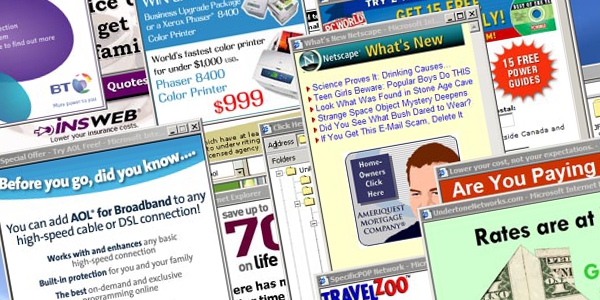Advertisements in pop ups are considered to be the most annoying types of ads. They exist on many websites that you can visit. There are different toolbars, add-ons and other browser extensions that installs into a browser and shows numerous pop ups. Users usually complain of the appearance so bright and unexpected pop-up windows with advertisements. But they can just learn how to block pop ups and do it, instead of instead of complaining. Especially since no special skills are required for it. You can just follow the instructions in this article and stop the appearing pop ups. If you want to get the fast solution of your computer problem, then you are welcome to download special removal tool, using the following link:
I should say that there are several reasons of appearance of pop ups: visits on some advertising websites, then you can see the flashing banners and the existence of any toolbar in your browser. The first problem can be solved with the help of the instructions that you should perform for your browser. So, if you are sure that the popping up windows are on the website, the do the following.
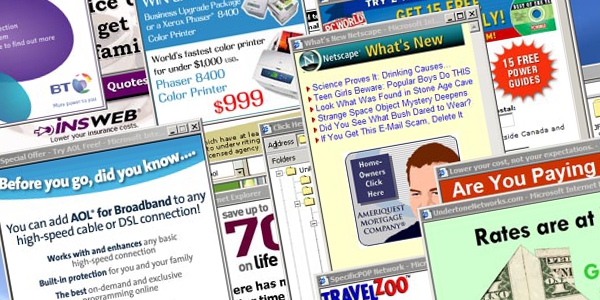
How to block pop ups in Firefox:
- You should open your browser, then click Tools=>Options=>Web features
- You should put a tick in to the Block Popup Windows checkbox.
- If you need to allow the pop-ups of any useful websites, then you should use Allowed sites option.
How to stop pop ups in Opera:
- Open your browser.
- Click Tools, then Quick preferences.
- Then you should choose the action: Block unwanted pop-ups or Block all pop-ups.
How to block pop ups in Internet Explorer:
- Open IE, then click Tools=>Options=>Privacy
- In the Pop-up Blocker section you should set the needed action.
Instructions how to disable pop ups in Google Chrome:
- Open you browser, then Menu=>Settings=>Show advanced settings.
- You can set the needed options in the Privacy section.
You should restart your browser in order to apply the set actions.
You should know that these instructions will be useless because it is just a browser, but no firewall. In such cases the reason of the numerously shown pop ups is the presence of any advertising toolbar or other browser extension. You cannot even change the browser settings if you have any browser add-on, because the add-on controls your browser. In such cases it is better to remove the toolbar.
If you want to use the special program, then you can download it for free, using the link in the upper part of the page. This removal tool will scan your computer for free and will show you the found browser extensions, but the removal action is paid ($19, 99).
About Author:
Material provided by: Alesya Orlova