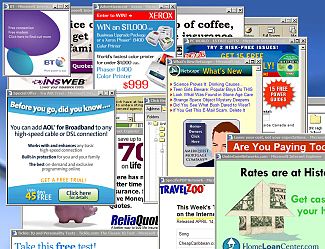The main aim of all pop ups is to attract user’s attention to some goods and services that are offered in them. All the shown goods are advertised, because their companies paid money to the creators of different browser add-ons. The presence of pop ups in browsers is very annoying and in order to save your nerves and you should find out how to stop pop ups in your browser. This article will give you such an opportunity. If you want to us to give you the fast solution, then you are welcome to download it, using this link:
There are too many browser add-ons that serve to advertising companies, such as Price Blink, Smart Suggestor, Biggest Deals, Coupon Pigeon and many others. There are many described browser extensions with removal instructions on this website. If you want to use the removal instructions to any concrete browser add-on, then you can go to the following category of this website (from Home Page):
Virus Removal=> Hijackes Removal
Or you can also just use the search option of the website to find the needed article.
If you do not know the name of the browser extension that shows different advertisements to you, or there are several of them, then you can use the instructions from this page in order to stop pop ups in your browser.
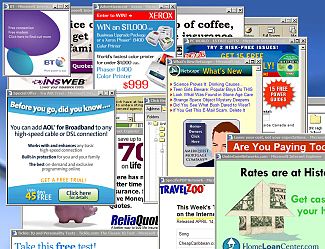
How to stop pop ups manually
So, the first thing that you should know is the name of the browser that you have. You should follow the instructions for your browser.
For Internet Explorer:
- Press Alt+X, then choose Manage Add-ons, then click Toolbars and Extensions. Find the advertising browsers add-on (it usually contains words “coupon”, “deals”, “price”, etc.) and disable it.
- Follow: Tools=>Options=>Privacy tab. In the Pop-up Blocker section you should check the Block pop-ups option.
For Mozilla Firefox:
- Press Ctrl+Shift+A, then remove the extension that contains advertising keywords in their names, such as “coupon”, “deals”, “price”.
- Follow: Tools, Options, Web Features. Then you should check Block Popup Windows.
For Google Chrome:
- Press Alt+F, then select Tools, click on Extensions, find the advertising add-on there (it’s name usually contains words “coupon”, “deals”, “price”) and uninstall it.
- Usually this browser automatically blocks pop-ups, so you should not perform any other instructions.
No matter what browser you have, you should restart it in order to apply the made changes in the settings.
If this method was not helpful for you, or it seems too hard to perform the items from the described instructions, and you want to know how to stop pop ups in your browser then you can use special program that will find and remove your browser add-on that annoy you with numerous ads. You can download it for free in the upper part of the page.
This utility will scan your browser and will find the advertising browser extension for free. But, unfortunately, the removal option is paid – $19,99. If the program will not find any advertising browser extensions, then the reason of the pop ups is not in the browser add-ons, then you can try also Adguard or Ad Muncher that will protect your browser from appearing pop ups.
About Author:
Material provided by: Alesya Orlova