What is Redkeeper Ransomware?
Redkeeper is a kind of fraudulent cryptovirus, that is, it is a virus that tries to convince the user that all files are encrypted, especially since Redkeeper changes the extension of the attacked files to .give, .wncry and .pccyborg. In fact, this is a lie, since the virus does not encrypt files in reality. However, you still need to remove Redkeeper Ransomware now. The cryptovirus creates a text file RTFM.txt, containing information about the requirements of the attackers:
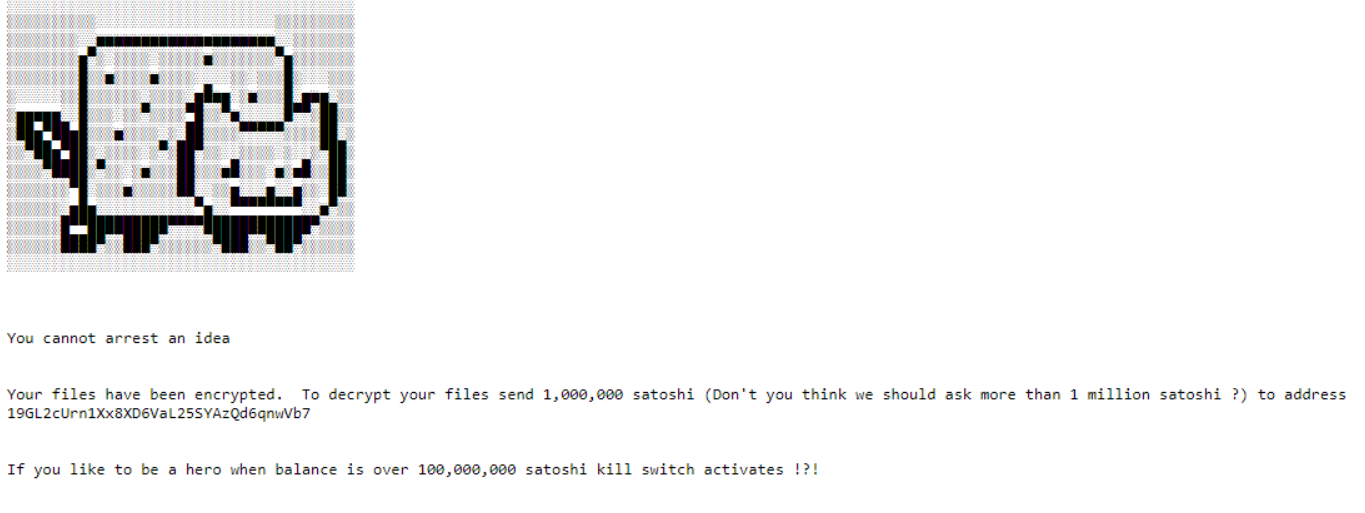
You cannot arrest an idea
Your files have been encrypted. To decrypt your files send 1,000,000 satoshi (Don’t you think we should ask more than 1 million satoshi ?) to address 19GL2cUrn1Xx8XD6VaL25SYAzQd6qnwVb7
If you like to be a hero when balance is over 100,000,000 satoshi kill switch activates !?!
Judging by the note, the developers are not fluent in English, although the virus is aimed at an English-speaking audience. Fraudsters are demanding a ransom of one million Satoshi (0.01 BTC or 85 USD). Of course, we are not in any way recommending that you pay for nothing! Read our guides listed below immediately to remove Redkeeper right now.
Update: Use following service to identify the version and type of ransomware you were attacked by: ID Ransomware. If you want to decrypt your files, please follow our instruction below or, if you have any difficulties, please contact us: submit@securitystronghold.com. We really can help to decrypt your files.
How to remove Redkeeper from your computer?
You may try to use anti-malware tool to remove Redkeeper ransomware from your computer. Newly advanced ransomware detection technology is able to run an instant ransomware scan, which is perfect to protect your computer in case of a new ransomware attack.
SpyHunter provides an opportunity to remove 1 detected malware for free during trial period. The full version of the program costs $39,99 (you get 6 months of subscription). By clicking the button you agree to EULA and Privacy Policy. Downloading will start automatically.
How to decrypt .Redkeeper files?
Once you’ve removed the virus, you are probably thinking of recovering files from encryption. Let’s take a look at possible ways of decrypting your data.
Recover data with Data Recovery

- Download and install Data Recovery
- Select drives and folders with your files, then click Scan.
- Choose all the files in a folder, then press on Restore button.
- Manage export location.
Restore data with automated decryption tools
Unfortunately, due to the novelty of Redkeeper ransomware, there are no available automatic decryptors for this encryptor yet. Still, there is no need to invest in the malicious scheme by paying a ransom. You are able to recover files manually.
You can try to use one of these methods in order to restore your encrypted data manually.
Restore data with Windows Previous Versions
This feature is working on Windows Vista (not Home version), Windows 7 and later versions. Windows saves copies of files and folders which you can use to restore data on your computer. In order to restore data from Windows Backup, take the following steps:
- Open My Computer and search for the folders you want to restore;
- Right-click on the folder and choose Restore previous versions option;
- The option will show you the list of all the previous copies of the folder;
- Select restore date and the option you need: Open, Copy and Restore.
Restore the system with System Restore
You can always try to use System Restore in order to roll back your system to its condition before infection infiltration. All the Windows versions include this option.
- Type restore in the Search tool;
- Click on the result;
- Choose restore point before the infection infiltration;
- Follow the on-screen instructions.
Written by Rami D
