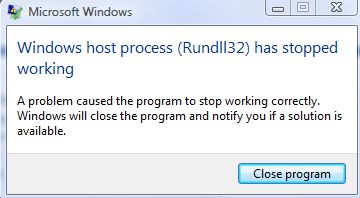There are some very serious situations when a user is annoyed with the appearance of different error messages. These system error messages can spend so much of your nerves that it would be better to solve them (no matter how difficult it is) than to be patient, getting a new error message. So, in this article we are going to help you to solve the system error that has the following text message:
“Windows host process (Rundll32) has stopped working”
A problem caused the program to stop working correctly. Windows will close the program and notify you if a solution is available.”
Fast Automatic Solutions:
Your text message can be different, but the essence is the same: you should solve this problem until your system will not crash. So, what does it mean if Rundll32) has stopped working? It means that a very important process for the proper computer performance. It also means that there are some problems in the System Registry, for example some keys or values are corrupted and they cause this error message that you can see. Or sometimes the reason of this trouble can be the problems with .dll file associations.
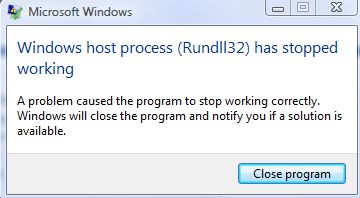
So, according to this reason you can solve “Rundll32 has stopped working” problem with the help of a good registry cleaner. We advise you to use CCleaner or Registry Cleaner by Security Stronghold Company. You registry can be also corrupted by viruses, so the appearance of this error message can remind you about the full scan that was not done for a long time. So, it is high time to install a good antivirus program, update it and run the full scan of your computer.
If this method did not help you then, your problem has another reason. As a variant we can assume that this message is associated with Nero and other video codecs. So in order to eliminate this problem you can try this instruction:
- Open My computer, then your main drive, open Program Files folder, then Ahead, Dsfilter.
- Then you should rename “NeroVideoProc.ax” to “1NeroVideoProc.ax”
- Then rename “NeVideo.ax” to “1NeVideo.ax”
- Reboot your computer.
Some experts say that “Rundll32 has stopped working” problem can appear on your computer if your Windows is not fully updated. Check your Updates. Update you system.
But if this error appears often when you open folders that contain video files then try this method:
- Open My computer, select Organize.
- Choose Folder and search options.
- Select View tab and put a tick into “Always show icons, never thumbnails” check box.
These steps are a basic algorithm for the solution of common problems when the system reports that rundll32 has stopped working. However, there might be many more serious problems that is not possible to solve that ease. For this case, there is a professional solution prepared in PC Health Advisor. This product is specially designed to fix all possible problems automatically and has a technical assistance option for the situation that cannot be solved by this program.
About Author:
Material provided by: Alesya Orlova Google