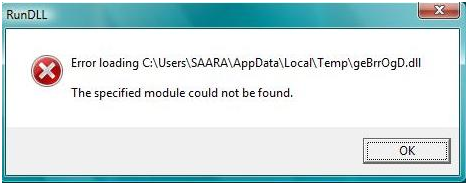If you got the annoying message:
“RUNDLL: Error loading C:\windows\system32\[a file’s name].dll”. The specified module could not be found”,
you probably want to fix this error as soon as possible and continue working normally.
Fast Automatic Solution:
The message may be a result of various errors. You may get it if you have accidentally deleted the required dll file. It often appears due to hardware malfunctioning or conflicting programs.
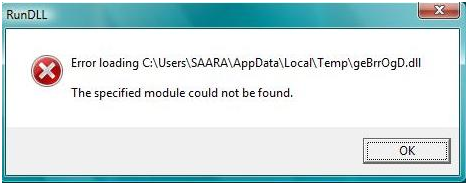
- If the message appeared after you have installed a specific program, a complete uninstall of it will solve the Rundll error shortly. Go Start > Control Panel > Add/Remove Programs, find the recently installed program and click Remove the program.
- Run a full scan with your antivirus. Besides the above-mentioned reasons, the “Rundll: error loading C:\…” problem may be caused by malware. In this case the message may appear when a malware application is trying to access the .dll library. Various viruses and trojans often target rundll.exe files, as it is not easy to detect malicious activity running by the name of common software process. It is always better to have a powerful and fully updated antivirus on your PC to make sure it is able find and kill malware hiding on your PC.
- If the problem was not caused by malware, it maybe useful to clean your PC registry. To do that download registry cleaner and let it do its work. It will clean the unnecessary and old registry entries from the registry database. This step will be quite helpful anyway as it may speed up your computer.
- If that has not solved your problem, it may be possible that your rundll32.exe file is corrupted and you need to replace it. To replace rundll32.exe file follow these steps:
- Place the Windows XP CD-ROM disk in your drive.
- Go to Start > Run, then type “expand X:\i386\rundll32.ex_ c:\windows\system32\rundll32.exe” in the prompt box, where X is the letter of your CD-ROM Drive.
- Reboot your PC.
- If nothing helps and the “Rundll: error loading C:…” message still pops up, use System Restore and restore your system at the most up-to-date moment when you did not have the problem. To do that, Open Start and type “system restore” without the quotes in the Search box and hit enter.
Naturally, the easiest solution of all is using an automatic tool. If you download an automatic tool, you will not have to spend much time on solving your “Rundll: error loading C:\…” problem. We suggest you to use PC Health Advisor. It is very easy to use – just simply install it, click scan and it will do the rest. The PC Health Advisor will your problem quickly and efficiently solve. Moreover, if the problem is of high difficulty – there is 24-hour technical support at your service.
About Author:
Material provided by: Alesya Orlova Google