Why do you need cloud backup on Mac?
Nowadays, the internet gives us a great number of opportunities. The one of the most convenient ones is cloud backup due to several reasons. At first, it’s a widely known problem, that the hard drives of Mac devices are characterized by low memory space. So it often becomes difficult to keep all important data and media files. Moreover, sometimes your device or hard drive may become damaged, or even stolen. All these threats can be mitigated with the help of cloud backup. That’s why we’ve written this article about the best cloud backup for Mac OS. Check it right now!
Article’s Guide
Backblaze cloud backup for Mac OS
Backblaze is the one of the best cloud backups for Mac OS represented on the market. This service gives you a truly unlimited storage space, just imagine! Moreover, Backblaze is the one of the most Mac OS integrated programs, so it’s easy to go. Just download the program and it will do the rest. Try Backblaze now for free!
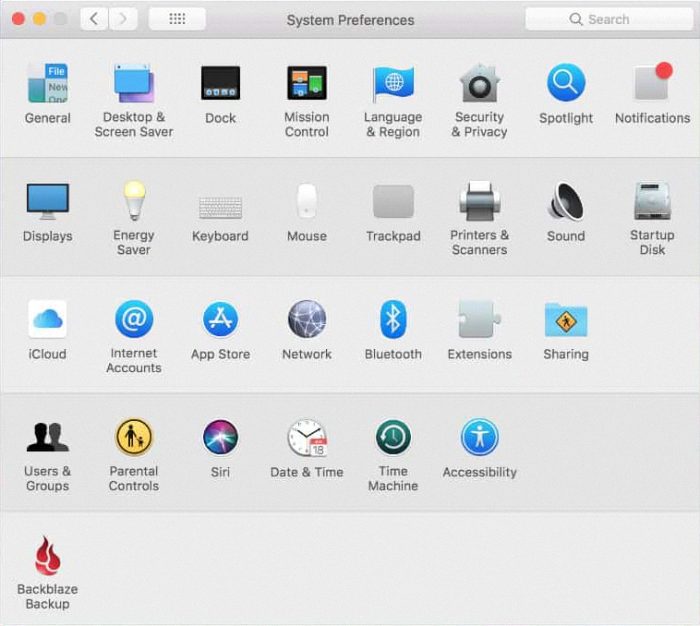
Backblaze is also integrated into Mac OS more than most other backup providers. Rather than providing a separate app to adjust settings, Backblaze can be configured directly from within “system preferences,” the control center where you fine-tune all other settings, as well.
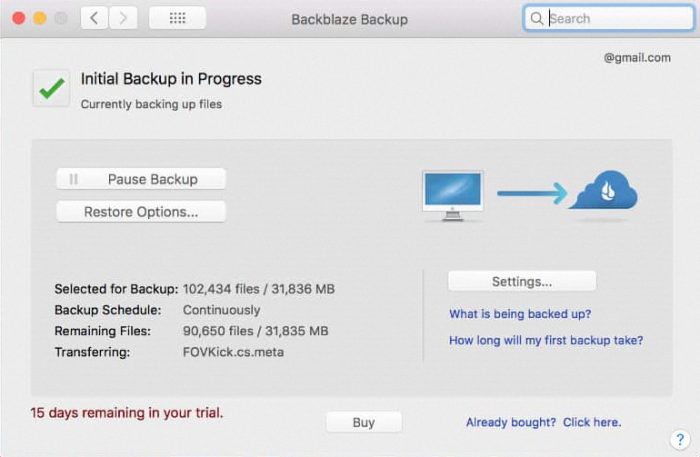
However, if you demand the highest security for your backups, Backblaze also offers zero-knowledge security. You can set a private encryption key so that only you can ever decrypt your data. This will make it impossible for Backblaze to recover your password should you ever forget it though, so do this with caution. You can try all these features of Backblaze cloud backup for Mac OS right now for free!
IDrive cloud backup for Mac OS
IDrive isn’t quite as user-friendly as Backblaze, but still offers a very solid service. Because IDrive has limited storage, it does require that you manually choose which folders to backup on setup. IDrive is a powerful service that fills in for rare cases when Backblaze isn’t quite the right fit. With competitive pricing, high data caps and unlimited devices, IDrive might be the best choice if you have too many computers to use with Backblaze.
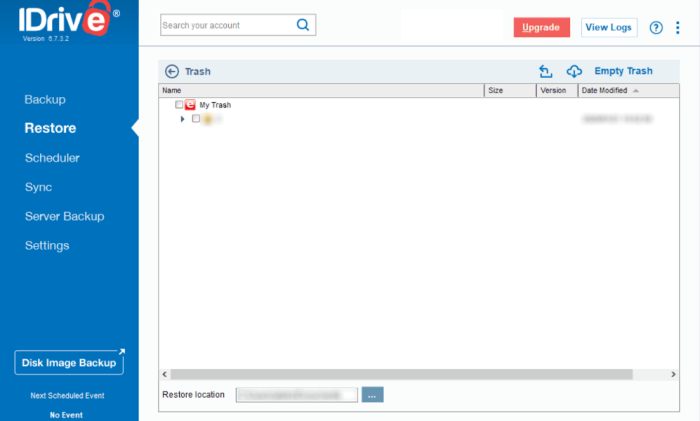
IDrive comes with an incredibly rich set of functionality when it comes to its core purpose of backing up your devices to the cloud. Data can be backed up either as individual files or folders, or as a complete image of your hard drive. You can backup an unlimited number of desktop machines, mobile devices and servers locally, on the cloud or as a hybrid of both.
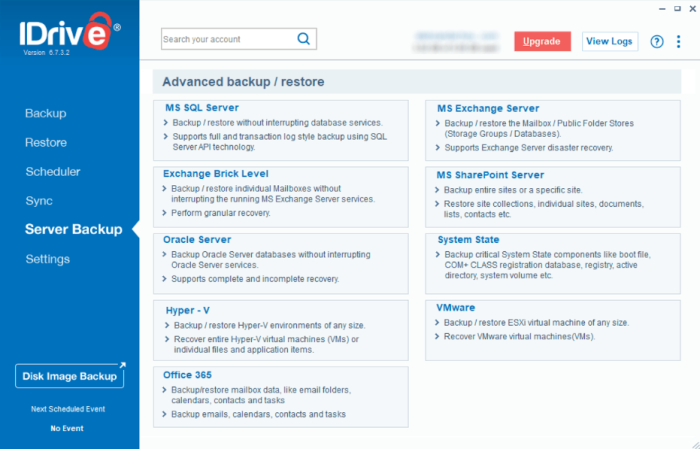
After your initial IDrive login, the client automatically includes a few folders for backup, including your “documents,” “music,” “videos,” “pictures,” and “desktop” folders. You can then choose to remove these and add other folders manually by clicking the “change…” button in the “backup” tab. If you want to perform a non-scheduled backup, you can simply click the “backup now” button in the same tab. However, you can try IDrive cloud backup for Mac OS by yourself right now!
CloudBerry cloud backup for Mac OS
CloudBerry is certainly an unusual backup service as it doesn’t actually offer any storage. It’s an alternative solution that comes in the form of a one-time payment for backup software and flexible subscriptions to a variety of separate storage providers.
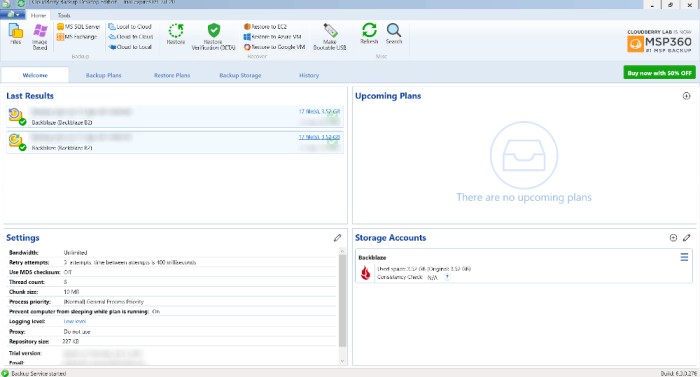
You’ll have to manually set up a storage provider and the folders you want backed up as well as a long list of other configurable options. This will seem daunting to many users, but the ability to completely customize your backups (including streamlined hybrid backups) is exactly what others may want out of a cloud service.
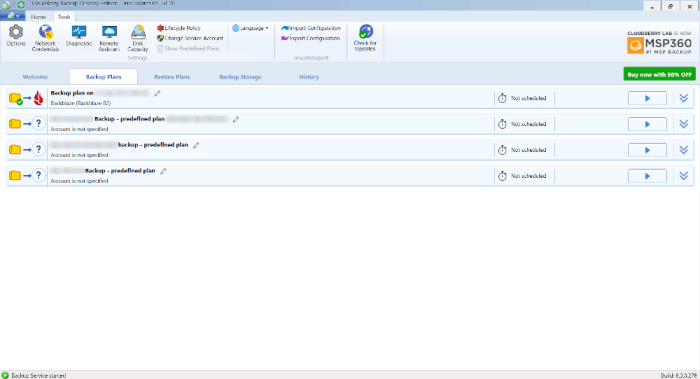
Security with CloudBerry Backup is dependent on the storage provider you choose. CloudBerry offers encryption with private keys. If you take advantage of this, CloudBerry is extremely secure. This isn’t supported on all of the 65 plans that CloudBerry is compatible with though, so you’ll have to do further research when picking a plan. Try CloudBerry cloud backup for Mac OS right now!
How to backup files with iCloud?
Nowadays, Apple promotes iCloud service, as a backup tool. This backup software is rather simple to backup your data, however, if you face the fact, that you are out of memory, you’d better choose our recommended solution. Moreover, the process will be canceled, if you run out of memory. So, we cannot characterize this method as a reliable one.
- Connect your device to a Wi-Fi network.
- Go to Settings, tap on the name of your device, and then choose iCloud.
- Choose iCloud Backup.
- Choose the Back Up Now option. Stay connected to your Wi-Fi network until the process completes.
Remember, there is a chance, that there is no enough available space in iCloud for the backup. You’d better check it beforehand.
How to backup files without iTunes
This method is rather inconvenient and slow one, as it requires manipulations with your hard drives. Moreover, the process may become interrupted due to unforeseen reasons that’s why we don’t recommend you to use iTunes as a backup software. However, it can be suitable for you.
Manual solution for Mac OS
- Connect your iPhone/iPad Device To Your Mac/MacBook via lighting cable
- Launch Image Capture app
- Find your iPhone/iPad in the left bar and open it
- Choose all the photos on your iPhone/iPad and select destination for transfer
- Press Import
How to backup files using iTunes
This method is rather difficult to execute, however, it’s a reliable one.
- Connect your iPhone/iPad and Hard Drive to the computer
- Open Itunes app
- Click on the Device button
- In the opened window, choose your Photos
- Press Sync Photos, select folders you’d like to import and the destination folder
- Then press Apply and Done buttons
Note: if you’ve enabled iCloud photo synchronization, you will have to disable this function in the Settings
Final words: in this article we’ve mentioned all the best cloud backup for Mac OS represented on the market. However, this list can be updated or even changed, so you’d better check it once again. WE hope, that we’ve help you to make a decesion.



