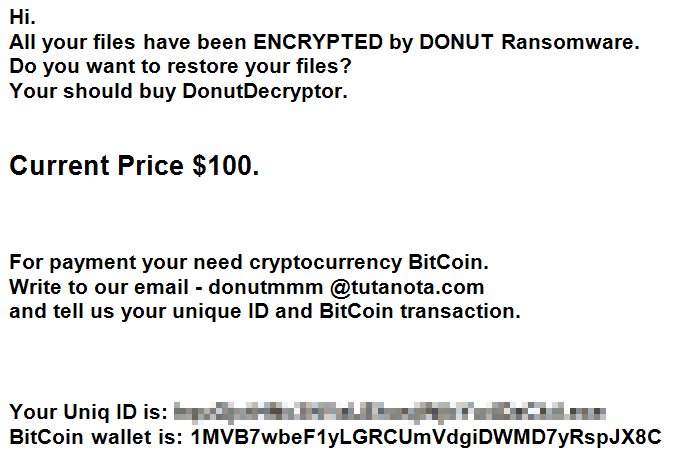What is Donut ransomware?
Donut ransomware – is a dangerous virus from HiddenTear ransomware family, that is able to encrypt all the important files like documents, photos, videos. Cyber criminals “offer” to buy their DonutDecryptor in exchange for decryption. The scheme is very typical and common for ransomware viruses. First Donut infiltrates your system, then starts encrypting procedure with AES encryption algorithm. This ransomware adds .Donut file extension to the name of all the encrypted data. For example, graphics.doc file turns into graphics.doc.Donut file. In this article you can learn how to remove Donut ransomware and decrypt .Donut files.
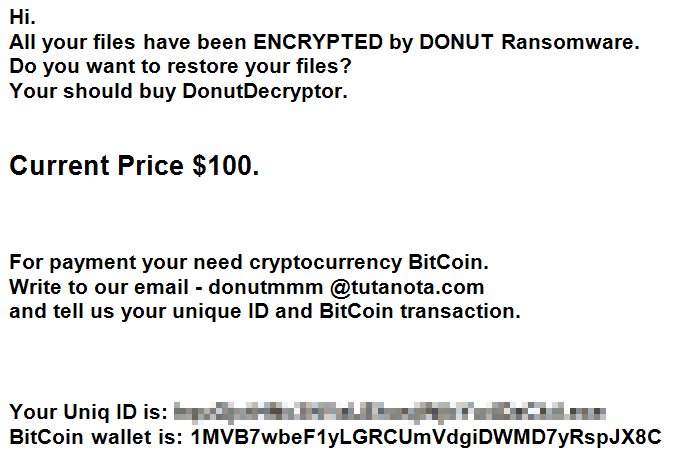
Once data on your computer is encrypted, Donut will display lock-screen. You can find demands and instruction on how to pay the ransom for decryption key in this window. This is what Donut ransom note contains:
Hi.
All your files have been ENCRYPTED by DONUT Ransomware
Do you want to restore your files?
Your should buy DonutDecryptor.
Current Price $100.
For payment your need cryptocurrency BitCoin.
Write to our email – donutmmm @tutanota.com
and tell us your unique ID and BitCoin transaction.
Your Uniq ID is: *****
BitCoin wallet is: 1MVB7wbeF1yLGRCUmVdgiDWMD7yR
Donut is a typical ransomware, its main purpose is to force you to pay these cyber criminals. They want you to pay ransom cost. Once you’ve done payment, they are supposed to send you decryption key. But you should know that cyber criminals are not going to give you a decryption key. Mostly they are just ignoring their victims. That’s why there is no need to contact them, it wouldn’t help. Still, Donut ransomware does very complicated encryption, but it does not damage, move or delete your files, which means you have chance to restore your personal data.
How to remove Donut ransomware from your computer and restore files?
You may try to use anti-malware tool to remove Donut ransomware from your computer. Newly advanced ransomware detection technology is able to run an Donutnt ransomware scan, which is perfect to protect your computer in case of a new ransomware attack.
SpyHunter provides an opportunity to remove 1 detected malware for free during trial period. The full version of the program costs $39,99 (you get 6 months of subscription). By clicking the button you agree to EULA and Privacy Policy. Downloading will start automatically.
How to decrypt .Donut files encrypted by Donut?
Once you’ve removed virus, you are probably thinking of recovering files from encryption. Let’s take a look at possible ways of decrypting your data.
Decrypt .Donut files with automated decryption tools
Unfortunately, due to novelty of Donut ransomware, there are no available automatic decryptors for this virus yet. Still, there is no need to invest in malicious scheme by paying ransom. You are able to recover files manually.
Decrypt .Donut files manually
You can try to use one of these methods in order to restore your encrypted data manually.
Restore data with Data Recovery
This program can restore the encrypted files. User-friendly, effective and simple.

- Download and Donutll Data Recovery
- Choose drives and folders with your data, then press Scan.
- Select all the files in a folder, then click on Restore button.
- Manage export location.
Restore data with Windows Previous Versions
This feature is working on Windows Vista (not Home version), Windows 7 and later versions. Windows saves copies of files and folders which you can use to restore data on your computer. In order to restore data from Windows Backup, take following steps:
- Open My Computer and search for the folders you want to restore;
- Right-click on the folder and choose Restore previous versions option;
- The option will show you the list of all the previous copies of the folder;
- Select restore date and the option you need: Open, Copy and Restore.
Restore the system with System Restore
You can always try to use System Restore in order to roll back your system to its condition before infection infiltration. All the Windows versions include this option.
- Type restore in the Search tool;
- Click on the result;
- Choose restore point before the infection infiltration;
- Follow the on-screen instructions.
Restore data with Recuva

Recuva is a data recovery program for Windows, developed by Piriform. It is able to recover files that have been “permanently” deleted and marked by the operating system as free space.
- Once you’ve downloaded and Donutlled this application, start it in Wizard mode: choose the Options button and then select Run Wizard;
- You will see Welcome to the Recuva Wizard page, choose Next;
- Open the File Type page and choose the type of data you need to recover, after select Next. If you don’t know what kind of data you are looking for, choose Other option;
- Choose the location of a search in the File Location window;
- In the Thank you window, select Start. After finishing searching process, Recuva will show you the results of search;
- Before recovering of the data, choose the Check Boxes near the file. You can see three types of colored dots. Green dot means that your chance to restore file is excellent. Orange one – chance to restore file is acceptable. And the red one shows you that it’s unlikely to happen;
- Select Recover option and choose the directory of the restored data.
How to protect PC from Donut?

It’s pretty difficult task to get rid of any ransomware, including Donut. But you can easily prevent any infection of your PC. HitmanPro.Alert’s CryptoGuard can help you with this problem. It’s one of the best anti-ransomware applications. No matter how sneaky it is, HitmanPro.Alert’s CryptoGuard will stop Donut infiltration to your system. After detection, this program removes all the related to the ransomware data and prevents your file from being encrypted.