How to transfer photos from iPhone to another smartphone?
Sometimes you need to transfer some photos, videos, or other data from iPhone 5/6/7/8/X/11/XR to an Android device, and it is a real headache! So many different programs and clouds, and all they are usually incompatible with each other, and with different devices. For exchange between iPhones to Android devices, some people use mail or WhatsApp, but it’s not so fast and easy when you have tons of files. At the same time, sometimes it’s necessary to complete this task quickly. So if you need to transfer photos from iPhone to an Android mobile phone, please read our useful guide below. Maybe it will help you.

Article’s Guide
- Use Automatic Solution
- Manual solution for Mac
- Manual solution for Windows XP
- Manual solution for Windows 7
- Manual solution for Windows 8
- Manual solution for Windows 10
Recommended Solution
We have a simple and modern solution, that really can help you to transfer your photos between all your devices and operating systems freely. iMazing has a wide range of functions: you can export photos from iPhone or iPad to Android, and also from Android to iPhone/iPad. Moreover, you will get the opportunity to transfer data from iTunes, iCloud, to other Clouds: Samsung Cloud, Mi Cloud, etc.; to PC/Mac, external drives, flash, and other USB drives. Just download it on your computer, and follow the instructions below.
By clicking the button you agree with Privacy Policy, License Agreement, Refund Policy and Terms & Conditions. You will be directed to the downloading webpage.
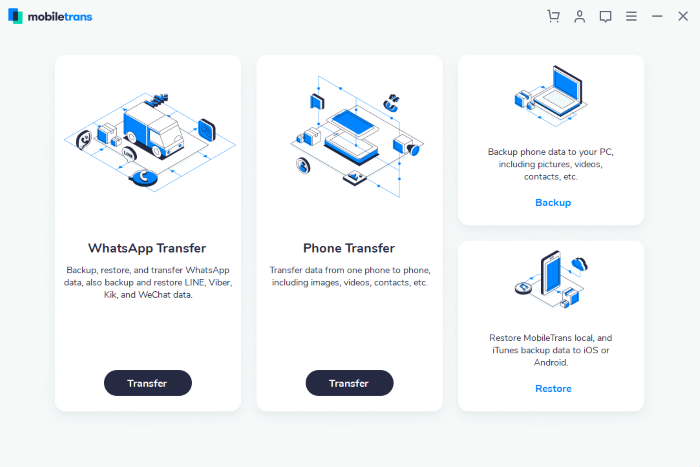
How to transfer data from iPhone to Samsung or other Android device without iTunes
Huawei, LG, Vivo, Oppo, Lenovo, Motorola, Alcatel
How to transfer Photos from iPhone to another iPhone or iPad?
Our step-by-step instructions below will help you both on Mac, or MacBook (Air).
How to transfer Photos from iPhone to Android?
If you are using Windows system, you should make sure that Apple Mobile Device Support drivers and drivers for your Android device have installed on your computer.
- Connect your android device and iPhone/iPad to your computer
- Click Start and choose All Programs > Accessories > Scanner and Camera Wizard
- Select your iPhone or iPad device in the list
- Choose all photos, that you want to transfer and click Next
- Specify the destination to your Android device
Windows 7/Windows Vista:
- Connect your iPhone/iPad and Android device to the computer
- Wait for the AutoPlay pop-up window
- Choose Import Pictures and Videos in the Device options list
- After that, the process of import
- Click Import Options
- Change destination from My Pictures on your computer
- Click OK
Windows 8/Windows 8.1:
- Connect your iPhone/iPad and Android device to the computer
- Open The PC
- Right click on your iPhone/iPad, choose Import pictures and videos
- Click Review, organize, and group items to import
- Go to More Options link
- Change destination from default to your computer
- Pick your photos and click Next and Import
- Connect your iPhone/iPad and Adroid device to the computer
- Open Photos app by clicking the Start menu
- Click Import > From USB Device
- In the opened window, choose your iPhone/iPad
- Select photos you’d like to import and press Import Selected
How to transfer photos from iPhone to Android using iTunes
- Connect your iPhone/iPad and Android device to the computer
- Open Itunes app
- Click on the Device button
- In the opened window, choose your Photos
- Press Sync Photos, select folders on Android device you’d like to import and the destination folder
- Then press Apply and Done buttons
Note: if you’ve enabled iCloud photo synchronization, you will have to disable this function in the Settings
How to transfer photos from iphone to android phone without computer
Many peaople ask us how to transfer photos directly from iPhone to android. Unfortunately, no way. Mac or PC/Laptop is required. If you wish to try automatic solution both on MacOS, or Windows, we strongly recommend you to use our automatic solution and install iMazing!
By clicking the button you agree with Privacy Policy and Terms & Conditions. You will be directed to the downloading webpage.
See other helpful articles about on how to transfer data from iPhone and iPad:
- How to transfer photos from iPhone to laptop without iTunes
- How to transfer videos from iPhone to Laptop without iTunes
- How to transfer photos from iPad to Windows 10 without iTunes



