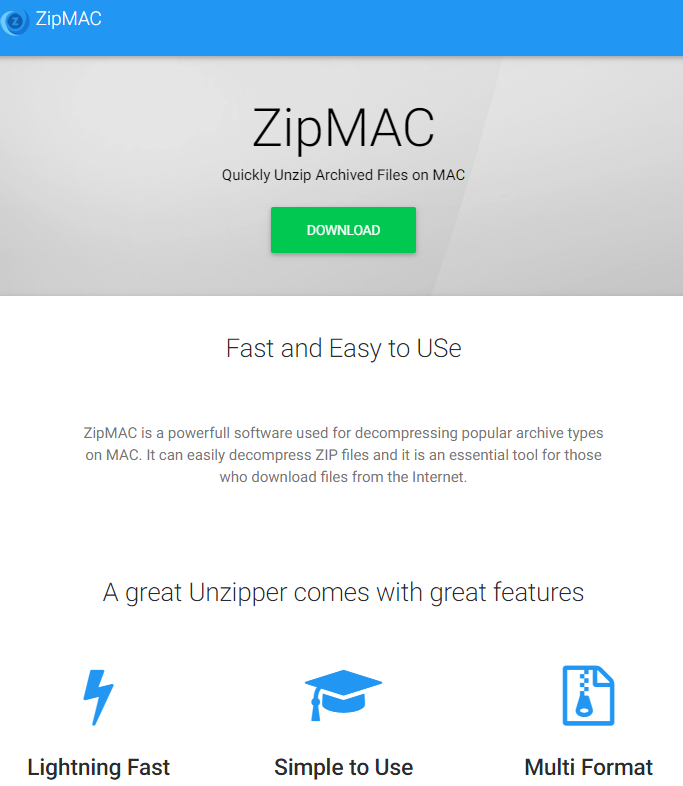What is ZipMAC?
ZipMAC is a new application, that claims to help Mac users with compressing and extracting files. It may seem like a legitimate program, but you should know that this app may be installed on a computer without user’s consent by using bundling method of distribution. When installing something you’ve just downloaded from the internet, be very careful, check license agreement properly. Always choose Custom or Advances installation type, as it can prevent you from having unwanted apps on your computer. Learn how to remove ZipMAC from Mac in this simple guide.
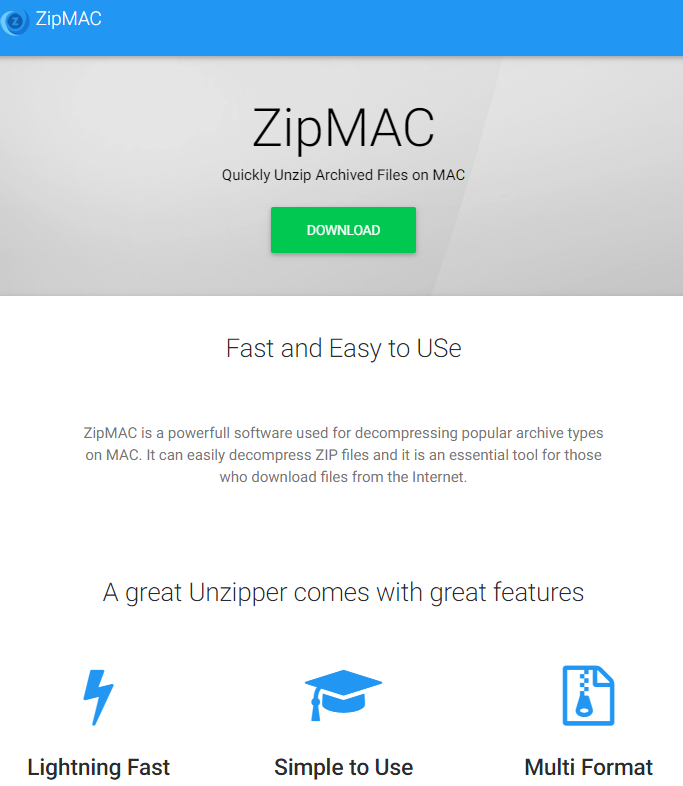
ZipMAC is a Potentially Unwanted Program (or PUP) not only because of its methods of distribution, but personal information record. It will track various data from your PC and share it with third-party companies. More importantly, ZipMAC is able to display intrusive and forcible advertisement in the form of banners, pop-up windows and so on. That is the main reason, why this application is categorized as a Potentially Unwanted Program.
How to remove ZipMAC from your computer?

Download this anti-malware application for Mac in order to remove ZipMAC automatically. Simple, effective and user-friendly.
You can also use this software, it may help you to remove ZipMAC:
CleanMyMac
How to remove ZipMAC manually
Step 1: Remove ZipMAC from Applications
In order to get rid of ZipMAC, first thing you need to do is to uninstall malicious program from your Mac computer. When removing ZipMAC, try to find suspicious recently installed programs and delete them too, as it’s pretty common that any malware comes with some other unwanted programs.
Mac OSX:
- Open Finder.
- Select Applications in the Finder menu.
- Search for ZipMAC or ZipMAC Uninstaller, then choose it and follow instructions.
- Drag malicious application from the Applications folder to the Trash.
Step 2: Remove ZipMAC from browsers
Once you’ve uninstalled the application, remove ZipMAC from your web browser. You need to search for recently-installed suspicious add-ons and extensions.
Safari:
- Open Safari
- Choose Safari menu.
- Select Extensions.
- Search for suspicious and unknown extensions that may be related to ZipMAC.
- Choose Uninstall button to remove it.
Google Chrome:
- Open Google Chrome
- Push Alt + F.
- Choose Tools.
- Select Extensions.
- Search for ZipMAC.
- Select the trash can icon to remove it.
Mozilla Firefox:
- Open Firefox.
- Push Shift + Ctrl + A.
- Select ZipMAC.
- Choose Disable or Remove option.
Step 3: Resetting your browser search and homepage settings
To be sure that there is nothing left behind, we recommend you to reset your browser. It will restore your browser settings to default.
Reset browser setting in Safari:
- Open Safari.
- Select Safari menu.
- Choose Reset Safari….
- Click Reset button.
Reset browser settings in Google Chrome:
- Click the Chrome menu (3 bar button) in the top right corner.
- Choose Settings.
- Click Show advanced settings.
- Go to Reset browser settings section.
- Click Reset browser settings.
- In the dialog that appears, click Reset.
Reset browser settings in Mozilla Firefox:
- Open Mozilla Firefox.
- Go to Help.
- Go to Troubleshooting information.
- Click Reset Firefox… button.
There are all the manual instructions that will help you to find ZipMAC on your Mac computer and remove it. The most effective method to get rid of ZipMAC is to perform the manual removal instructions and then use CleanMyMac automatic tool. The manual method will weaken the malicious program and the program will remove it. Thank you for your attention.