What is PAY_IN_MAXIM_24_HOURS?
PAY_IN_MAXIM_24_HOURS is a typical crypto-virus claiming to delete encrypted files if payment is not made within 24 hours. It is not yet known what encryption algorithm is used. All we know is, to decrypt our files, we need a unique key which cybercriminals supposedly send after payment. The ransomware appends all affected files with ….PAY_IN_MAXIM_24_HOURS_OR_ALL_YOUR_FILES_WILL_BE_PERMANENTLY_DELETED_PLEASE_BE_REZONABLE_you_have_only_1_single_chance_to_make_the_payment extension while encrypting. For example, myfamily.jpg is changed to myfamily.jpg….PAY_IN_MAXIM_24_HOURS_OR_ALL_YOUR_FILES_WILL_BE_PERMANENTLY_DELETED_PLEASE_BE_REZONABLE_you_have_only_1_single_chance_to_make_the_payment. After this, it drops a ransom note (HOW TO DECRYPT FILES.txt), placing it on the desktop. Basically, this virus spreads via fraudulent emails (tax bills, receipt from a shop, and so on). Therefore, be very wary when opening files downloaded from suspicious emails or untrusted sources. Do not rush in these moments since you can compromise your system. The malware is also distributed through fake software updates, torrent (P2P) networks, and trojans as well. In this article, you can learn how to remove PAY_IN_MAXIM_24_HOURS ransomware and decrypt files.
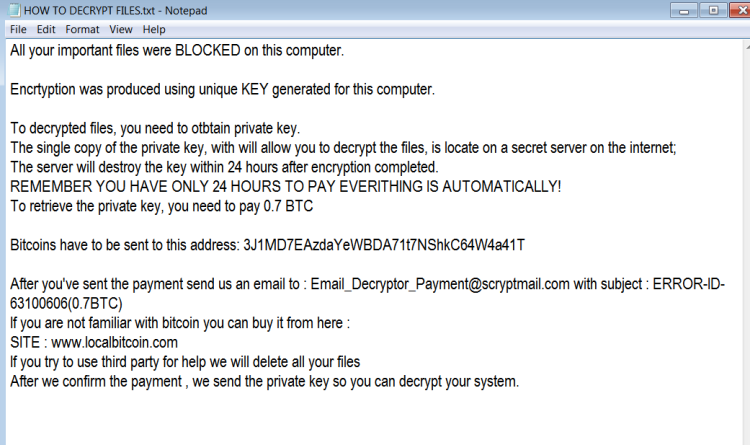
Here is used a typical scheme of all ransomware-type viruses – to make victims pay them. The only differences between them are the ransom price (.7 Bitcoin ~ $8 753.26) and encryption method. Cybercriminals state that there are no ways to recover your files but to pay a ransom. Once payment is done, they are supposed to send you decryption key. But you should know that nobody can guarantee that they will fulfill their end of the bargain. The practice shows that cyber-criminals just ignore people who paid them. That’s why you should not be pushed about by them because you can remain without money and files. On the contrary, you only may encourage them to continue their dirty business. In any case, you will be simply scammed. That’s why there is no need to contact them, it wouldn’t help. Still, PAY_IN_MAXIM_24_HOURS ransomware does very complicated encryption, but it does not damage, move or delete your files, which means you have a chance to restore your personal data, but for now, you should focus on removing PAY_IN_MAXIM_24_HOURS ransomware.
How to remove PAY_IN_MAXIM_24_HOURS from your computer?
It scans your computer and detects various threats like PAY_IN_MAXIM_24_HOURS, then completely removes it. One of the best features of this program – large threat’s database. SpyHunter’s newly advanced ransomware detection technology is able to run an instant ransomware scan and show you a message about detection. After deep scanning of your system, it will easily find and delete PAY_IN_MAXIM_24_HOURS. Use this removal tool to get rid of PAY_IN_MAXIM_24_HOURS ransomware for FREE.

How to decrypt files encrypted by PAY_IN_MAXIM_24_HOURS?
Recover data with Data Recovery

- Download and install Data Recovery
- Select drives and folders with your files, then click Scan.
- Choose all the files in a folder, then press on Restore button.
- Manage export location.
Decrypt files manually
NOTE: Some variants of PAY_IN_MAXIM_24_HOURS are easy to decrypt, just type: “VgjRPoOM0oa92_jId!/wkMeW6,guuSe” without quotes in the program window.
You can try to use one of these methods in order to restore your encrypted data manually.
Restore data with Windows Previous Versions
This feature is working on Windows Vista (not Home version), Windows 7 and later versions. Windows saves copies of files and folders which you can use to restore data on your computer. In order to restore data from Windows Backup, take following steps:
- Open My Computer and search for the folders you want to restore;
- Right-click on the folder and choose Restore previous versions option;
- The option will show you the list of all the previous copies of the folder;
- Select restore date and the option you need: Open, Copy and Restore.
Restore the system with System Restore
You can always try to use System Restore in order to roll back your system to its condition before infection infiltration. All the Windows versions include this option.
- Type restore in the Search tool;
- Click on the result;
- Choose restore point before the infection infiltration;
- Follow the on-screen instructions.
