Article’s Guide
- What does “.gesd” stand for?
- GESD ransomware encryption process.
- How to remove GESD Ransomware from your computer
- How to decrypt “.gesd” files
- Data Recovery
- Automated decryption tools
- Other software
What does “.gesd” stand for?
Recently, some people after usual internet surfing notice, that some of their files now are unreadable and have the new extension – “.gesd”. This extension is the clearest sign of the GESD ransomware and it’s very difficult to decrypt “.gesd” files, that’s why we’ve prepared the guide and the description of this virus. GESD ransomware is a part of the STOP(DJVU) file-encryption ransomware family. The viruses, that belong to this family, are of a great variety, such as MKOS, NBES, MERL, HETS, MSOP, ZOBM, ROTE, MBED, PEET, GROD, MOSK, TOEC, NAKW, Derp, COOT, Nols, Werd, Ndarod, Leto, Bora and RECO. The main problem here is the fact, that GESD ransomware sneaks into an operating system unnoticed, as the developers of this virus use various tricks to spread it. For example, the one of the most widely used ways of spreading it is the injection of malicious code into a harmless file. Such files can be spread by the means of fake emails and file sharing services. Once the file has been opened, the code immediately tries to get into the system by the means of backdoors. If your device is already infected with GESD ransomware, don’t try to decrypt “.gesd” by the means of the file renaming. Every changing of the file can damage it permanently with no hope to restore it.
GESD ransomware encryption process.
When GESD ransomware successfully gets into an operating system, it begins the encryption process in no time. The encryption process is subdivided into 2 logical steps. In the very beginning GESD ransomware begins to scan all the folders on the infected hard drive in order to find files, that are suitable for encryption. These files usually are all formats of documents and media files, however, the virus can be modified and get the ability to encrypt more file formats, like executable files. As soon as the files are found, GESD ransomware begins to modify the structures of the suitable files. In the end of this process the encrypted files get new extension – “.gesd”. The decryption of such files requires a special tool, that can reverse the process. That’s why the virus create ransom note, that is called “_readme.txt”. By the meaning of this message hackers offer their decryption services and assure the user, that they can do it easily. In the most cases it’s not true and hackers just deceive the victims. However, there are other variants to restore the encrypted files. So, if you really need to remove GESD ransomware and decrypt .gesd files, read our guide, where we’ve described all possible ways of restoretion encrypted files!
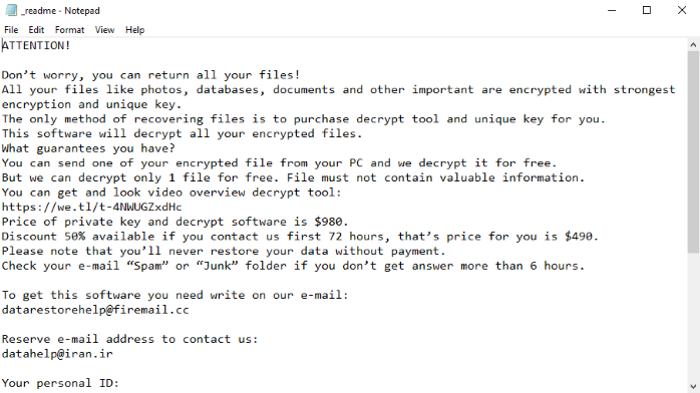
_readme.txt
Don’t worry, you can return all your files!
All your files like photos, databases, documents and other important are encrypted with strongest encryption and unique key.
The only method of recovering files is to purchase decrypt tool and unique key for you.
This software will decrypt all your encrypted files.
What guarantees you have?
You can send one of your encrypted file from your PC and we decrypt it for free.
But we can decrypt only 1 file for free. File must not contain valuable information.
You can get and look video overview decrypt tool:
https://we.tl/t-4NWUGZxdHc
Price of private key and decrypt software is $980.
Discount 50% available if you contact us first 72 hours, that’s price for you is $490.
Please note that you’ll never restore your data without payment.
Check your e-mail “Spam” or “Junk” folder if you don’t get answer more than 6 hours.
To get this software you need write on our e-mail:
datarestorehelp@firemail.cc
Reserve e-mail address to contact us:
datahelp@iran.ir
Your personal ID:
*ID*
How to remove GESD Ransomware from your computer?
We strongly recommend you to use a powerful anti-malware program that has this threat in its database. It will mitigate the risks of the wrong installation, and will remove GESD from your computer with all of its leftovers and register files.
Solution for Windows users: our choice is Norton 360 . Norton 360 scans your computer and detects various threats like GESD, then removes it with all of the related malicious files, folders and registry keys.
If you are Mac user, we advise you to use Combo Cleaner.
How to decrypt “.gesd” files?
Once you’ve removed the virus, you are probably thinking how to decrypt “.gesd” files or at least restore them. Let’s take a look at possible ways of decrypting your data.
Restore “.gesd” files with Data Recovery

- Download and install Data Recovery
- Select drives and folders with your files, then click Scan.
- Choose all the files in a folder, then press on Restore button.
- Manage export location.
The download is an evaluation version for recovering files. To unlock all features and tools, purchase is required ($49.99-299). By clicking the button you agree to EULA and Privacy Policy. Downloading will start automatically.
Decrypt “.gesd” files with other software
Unfortunately, due to the novelty of GESD ransomware, there are no decryptors that can surely decrypt encrypted files. Still, there is no need to invest in the malicious scheme by paying a ransom. You are able to recover files manually.
You can try to use one of these methods in order to restore your encrypted data manually.
Decrypt .gesd files with Emsisoft decryptor
This software includes information about more than 100 viruses of STOP(DJVU) family. All that you need are two files or some luck. You can freely use it as it distrubetes free of charge. If it doesn’t work for you, you can use another method.
Restore .gesd files with Windows Previous Versions
This feature is working on Windows Vista (not Home version), Windows 7 and later versions. Windows keeps copies of files and folders which you can use to restore data on your computer. In order to restore data from Windows Backup, take the following steps:
- Open My Computer and search for the folders you want to restore;
- Right-click on the folder and choose Restore previous versions option;
- The option will show you the list of all the previous copies of the folder;
- Select restore date and the option you need: Open, Copy and Restore.
Restore .gesd files with System Restore
You can always try to use System Restore in order to roll back your system to its condition before infection infiltration. All the Windows versions include this option.
- Type restore in the Search tool;
- Click on the result;
- Choose restore point before the infection infiltration;
- Follow the on-screen instructions.
Was this tutorial helpful?[Total: 0 Average: 0]
This software includes information about more than 100 viruses of STOP(DJVU) family. All that you need are two files or some luck. You can freely use it as it distrubetes free of charge. If it doesn’t work for you, you can use another method.
This feature is working on Windows Vista (not Home version), Windows 7 and later versions. Windows keeps copies of files and folders which you can use to restore data on your computer. In order to restore data from Windows Backup, take the following steps:
- Open My Computer and search for the folders you want to restore;
- Right-click on the folder and choose Restore previous versions option;
- The option will show you the list of all the previous copies of the folder;
- Select restore date and the option you need: Open, Copy and Restore.
Restore .gesd files with System Restore
You can always try to use System Restore in order to roll back your system to its condition before infection infiltration. All the Windows versions include this option.
- Type restore in the Search tool;
- Click on the result;
- Choose restore point before the infection infiltration;
- Follow the on-screen instructions.
Was this tutorial helpful?[Total: 0 Average: 0]
You can always try to use System Restore in order to roll back your system to its condition before infection infiltration. All the Windows versions include this option.
- Type restore in the Search tool;
- Click on the result;
- Choose restore point before the infection infiltration;
- Follow the on-screen instructions.


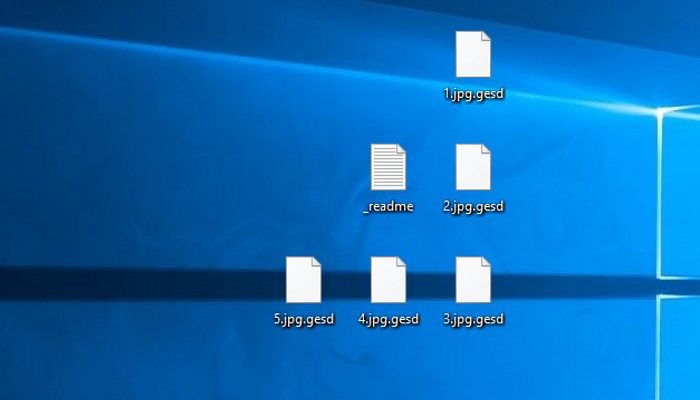
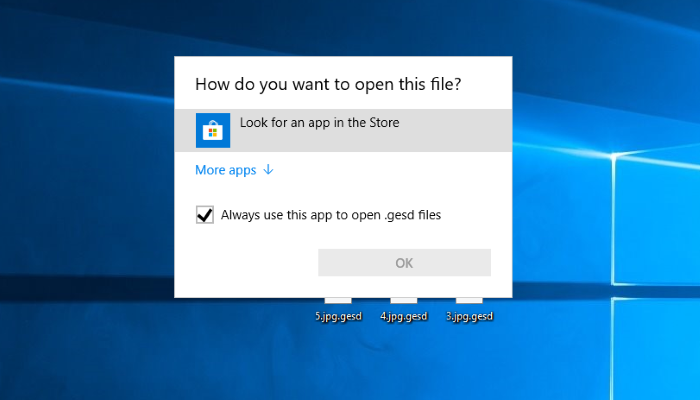

Hola… el 12/12/2019 los archivos de mi pc fueron encryptados con .gesd
copié una carpeta con archivos encriptados a una PC limpia y con las herramientas que mencionas NO desencripta. Tenés alguna otra opción. Si pago suma solicitada, hay garantia de recuperación??
Gracias. Necesito solucionar mi problema. Espero tu contacto