HETS ransomware encryption process.
HETS ransomware is the newest internet threat, that attacks users all over the world. This virus belongs to the very widespread family of file-encryption ransomware viruses, that is called STOP(DJVU). Its members are such viruses, as LOTEP, GESD, MSOP, ZOBM, ROTE, MBED, PEET, GROD, MOSK, TOEC, NAKW, Derp, COOT, Nols, Werd, Ndarod, Leto, Bora and RECO. Hackers spread HETS ransomware with the help of various tricks. The most widely used is fake installators. Hackers create fake webpages with the message, that your software need an update, that can be downloaded from this webpage. Once this installator has been installed, the system is already infected. The second widely used way is a simple file. Hackers inject the code of the virus into a harmless file and the code executes once the user decides to open it. So it’s very easy to become infected with HETS ransomware, and if you are unlucky and it’s happaned with you, we should warn you: don’t try to decrypt .hets files manually. Manual changing of the encrypted files can damage them parmanently.
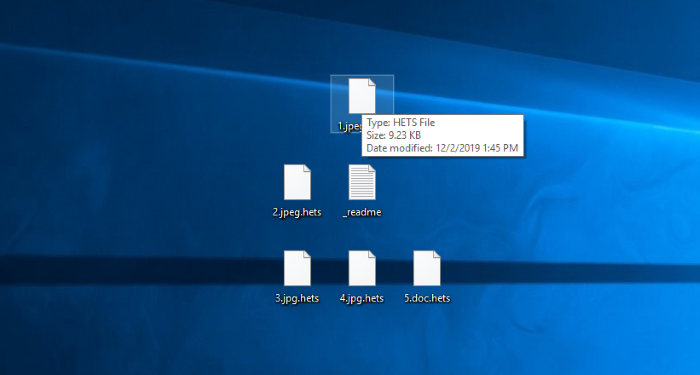
The encryption process can be subdivided into two logical steps. In the very beginning the virus scans the hard drive and looks for the suitable for encryption files. These files usually are documents and media files. The choice is motivated by the fact, that these files are usually the most valuable information on the device and it’s very likely that the user decides to pay to restore them. When the files are found, the virus begins to modify their structures and makes them unreadable. The clearest sign of the fact, that your files have been encrypted by HETS ransomware, is the new .hets extension in the end of files names. Then the virus creates the ransom note, that is called _readme.txt. The information in this note informs the users, that they should pay the ransoms if they want to restore their files. However, there is no any firm guarantee and noone should trust in them. Try to avoid any contact with them, as they can easily deceive you and make the situation much worse. If you wonder how to remove HETS ransomware and decrypt .hets files, you can follow our detailed guide!
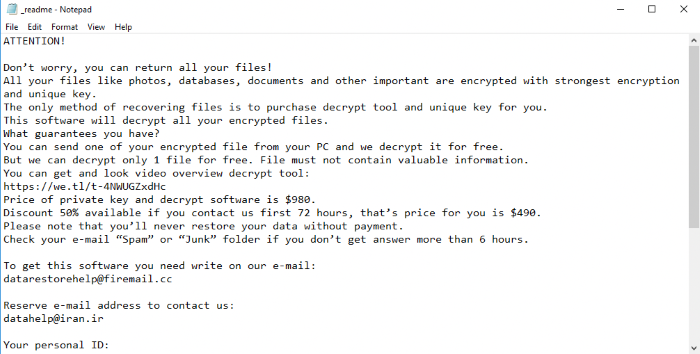
_readme.txt
Don’t worry, you can return all your files!
All your files like photos, databases, documents and other important are encrypted with strongest encryption and unique key.
The only method of recovering files is to purchase decrypt tool and unique key for you.
This software will decrypt all your encrypted files.
What guarantees you have?
You can send one of your encrypted file from your PC and we decrypt it for free.
But we can decrypt only 1 file for free. File must not contain valuable information.
You can get and look video overview decrypt tool:
https://we.tl/t-4NWUGZxdHc
Price of private key and decrypt software is $980.
Discount 50% available if you contact us first 72 hours, that’s price for you is $490.
Please note that you’ll never restore your data without payment.
Check your e-mail “Spam” or “Junk” folder if you don’t get answer more than 6 hours.
To get this software you need write on our e-mail:
datarestorehelp@firemail.cc
Reserve e-mail address to contact us:
datahelp@iran.ir
Your personal ID:
*ID*
Article’s Guide
- How to remove HETS Ransomware from your computer
- How to remove HETS Ransomware encryption from your files
- Data Recovery
- Automated decryption tools
- Windows Previous Versions
How to remove MSOP Ransomware from your computer?
We strongly recommend you to use a powerful anti-malware program that has this threat in its database. It will mitigate the risks of the wrong installation, and will remove HETS from your computer with all of its leftovers and register files.
Solution for Windows users: our choice is Norton 360 . Norton 360 scans your computer and detects various threats like HETS, then removes it with all of the related malicious files, folders and registry keys.
If you are Mac user, we advise you to use Combo Cleaner.
How to decrypt .hets files?
Once you’ve removed the virus, you are probably thinking how to decrypt .hets files. Let’s take a look at possible ways of decrypting your data.
Restore .hets files with Data Recovery

- Download and install Data Recovery
- Select drives and folders with your files, then click Scan.
- Choose all the files in a folder, then press on Restore button.
- Manage export location.
The download is an evaluation version for recovering files. To unlock all features and tools, purchase is required ($49.99-299). By clicking the button you agree to EULA and Privacy Policy. Downloading will start automatically.
Decrypt .hets files with other software
Unfortunately, due to the novelty of HETS ransomware, there are no decryptors that can surely decrypt encrypted files. Still, there is no need to invest in the malicious scheme by paying a ransom. You are able to recover files manually.
You can try to use one of these methods in order to restore your encrypted data manually.
Decrypt .hets files with Emsisoft decryptor
This software includes information about more than 100 viruses of STOP(DJVU) family. All that you need are two files or some luck. You can freely use it as it distrubetes free of charge. If it doesn’t work for you, you can use another method.
Restore .hets files with Windows Previous Versions
This feature is working on Windows Vista (not Home version), Windows 7 and later versions. Windows keeps copies of files and folders which you can use to restore data on your computer. In order to restore data from Windows Backup, take the following steps:
- Open My Computer and search for the folders you want to restore;
- Right-click on the folder and choose Restore previous versions option;
- The option will show you the list of all the previous copies of the folder;
- Select restore date and the option you need: Open, Copy and Restore.
Restore .hets files with System Restore
You can always try to use System Restore in order to roll back your system to its condition before infection infiltration. All the Windows versions include this option.
- Type restore in the Search tool;
- Click on the result;
- Choose restore point before the infection infiltration;
- Follow the on-screen instructions.
Was this tutorial helpful?[Total: 0 Average: 0]
This software includes information about more than 100 viruses of STOP(DJVU) family. All that you need are two files or some luck. You can freely use it as it distrubetes free of charge. If it doesn’t work for you, you can use another method.
This feature is working on Windows Vista (not Home version), Windows 7 and later versions. Windows keeps copies of files and folders which you can use to restore data on your computer. In order to restore data from Windows Backup, take the following steps:
- Open My Computer and search for the folders you want to restore;
- Right-click on the folder and choose Restore previous versions option;
- The option will show you the list of all the previous copies of the folder;
- Select restore date and the option you need: Open, Copy and Restore.
Restore .hets files with System Restore
You can always try to use System Restore in order to roll back your system to its condition before infection infiltration. All the Windows versions include this option.
- Type restore in the Search tool;
- Click on the result;
- Choose restore point before the infection infiltration;
- Follow the on-screen instructions.
Was this tutorial helpful?[Total: 0 Average: 0]
You can always try to use System Restore in order to roll back your system to its condition before infection infiltration. All the Windows versions include this option.
- Type restore in the Search tool;
- Click on the result;
- Choose restore point before the infection infiltration;
- Follow the on-screen instructions.


