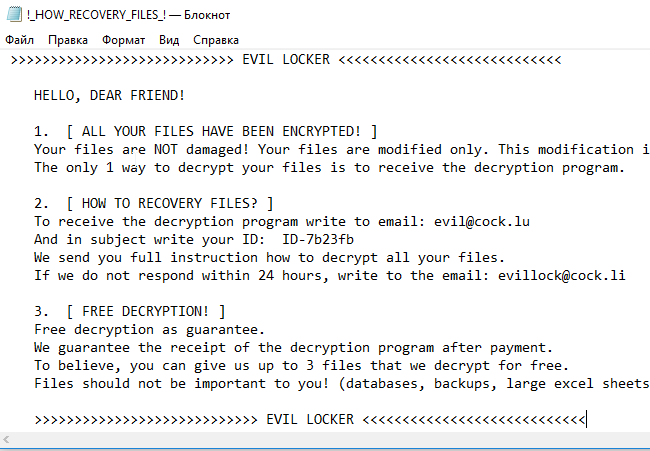What is Evil Locker?
Evil Locker Ransomware is a dangerous virus that can make all users’ data unreadable. In exchange for your files, cybercriminals demand money in bitcoins stating that there are no other ways to recover your files but to pay a ransom. But you should know that nobody can guarantee that they will fulfill their end of the bargain. The practice shows that cybercriminals just ignore people after payment is done. In this article, you can learn how to remove Evil Locker ransomware and decrypt .[evil@cock.lu].EVIL files.
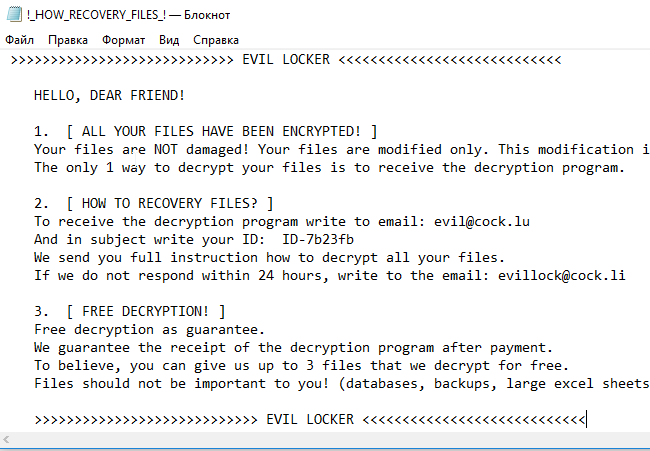
In order to encode victim’s data, Evil Locker Ransomware uses AES encryption algorithm. Under this method, the private ID key required for data recovery is created during the encryption process. After this, the user is no longer able to use affected files that have got .[evil@cock.lu].EVIL or .[evil@firemail.cc].EVIL extension. For example, myfamily.jpg turns into myfamily.[evil@cock.lu].EVIL. Once encryption process is done, it creates !_HOW_RECOVERY_FILES_!.txt that contains the following text:
>>>>>>>>>>>>>>>>>>>>>>>>>>>> EVIL LOCKER <<<<<<<<<<<<<<<<<<<<<<<<<<<< HELLO, DEAR FRIEND! 1. [ ALL YOUR FILES HAVE BEEN ENCRYPTED! ] Your files are NOT damaged! Your files are modified only. This modification is reversible. The only 1 way to decrypt your files is to receive the decryption program. 2. [ HOW TO RECOVERY FILES? ] To receive the decryption program write to email: evil@cock.lu And in subject write your ID: ID-7b23fb We send you full instruction how to decrypt all your files. If we do not respond within 24 hours, write to the email: evillock@cock.li 3. [ FREE DECRYPTION! ] Free decryption as guarantee. We guarantee the receipt of the decryption program after payment. To believe, you can give us up to 3 files that we decrypt for free. Files should not be important to you! (databases, backups, large excel sheets, etc.) >>>>>>>>>>>>>>>>>>>>>>>>>>>> EVIL LOCKER <<<<<<<<<<<<<<<<<<<<<<<<<<<<
Still, Evil Locker ransomware does very sophisticated encryption, but it does not damage, move or delete your files, which means you have a chance to restore your personal data. For this, the first thing you got to do – to completely remove Evil Locker ransomware from your computer in order to exclude reinfection. You may take advantage of the benefits of an automated removal tool that will do it for you. Or you may use our manual guide, but keep in mind that this way is only recommended for experienced users.
How to remove Evil Locker from your computer?
You may try to use anti-malware tool to remove Evil Locker ransomware from your computer. Newly advanced ransomware detection technology is able to run an instant ransomware scan, which is perfect to protect your computer in case of a new ransomware attack.

How to decrypt .[evil@cock.lu].EVIL files?
Once you’ve removed the virus, you are probably thinking of recovering files from encryption. Let’s take a look at possible ways of decrypting your data.
Recover data with Data Recovery

- Download and install Data Recovery
- Select drives and folders with your files, then click Scan.
- Choose all the files in a folder, then press on Restore button.
- Manage export location.
Restore data with automated decryption tools
Unfortunately, due to the novelty of Evil Locker ransomware, there are no available automatic decryptors for this encryptor yet. Still, there is no need to invest in the malicious scheme by paying a ransom. You are able to recover files manually.
You can try to use one of these methods in order to restore your encrypted data manually.
Restore data with Windows Previous Versions
This feature is working on Windows Vista (not Home version), Windows 7 and later versions. Windows saves copies of files and folders which you can use to restore data on your computer. In order to restore data from Windows Backup, take following steps:
- Open My Computer and search for the folders you want to restore;
- Right-click on the folder and choose Restore previous versions option;
- The option will show you the list of all the previous copies of the folder;
- Select restore date and the option you need: Open, Copy and Restore.
Restore the system with System Restore
You can always try to use System Restore in order to roll back your system to its condition before infection infiltration. All the Windows versions include this option.
- Type restore in the Search tool;
- Click on the result;
- Choose restore point before the infection infiltration;
- Follow the on-screen instructions.