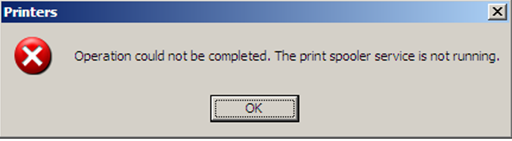If you see such error message:
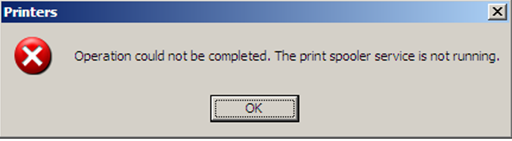
“Operation could not be completed. The print spooler service is not running” then you have this annoying error that you should solve.
This print spooler service not running error message can be also accompanied with some other symptoms, for example your printer is not going to print anything no matter what you were trying to do. You can check if your printer is working, you can use it with another computer, but anything bad happened with you own. There several reasons of Print spooler is not running Error. The most common reason of this error is the outdated or corrupted viruses. So you should check it up. Update your drivers for printer. Sometimes drivers can be corrupted by different viruses. In that case you should scan your computer for viruses and then reinstall the drivers.
The other reason why print spooler not running problem can be caused is the corrupted print job. In order to solve Print spooler is not running error in such case you should do the following:
- Stop Print spooler service. For that you should right-click on Computer and select Manage. Then you should double-click Services and Applications. Then double-click on Services. Find Print Spooler in the list of the services, click on it to highlight and click on Stop button.
- After that you should empty the following folders:
- Then you should follow the first step, but click on Start button.
-
C:\Windows\System32\spool\PRINTERS
C:\Windows\System32\Spool\Drivers\w32x86
If this method was not useful in your case of “the print spooler service is not running” error, then you should not despair, it is natural, because it is almost impossible to find the reason of the print spooler not running problem at once. If this method was not useful for you, then the next possibly will become to your situation. The next reason can be the presence of some infections on your computer. So in this case you should scan your computer for viruses. There are also situations when viruses show the error messages without any troubles with the service. Then if you will remove these viruses, the error messages that your local print spooler service is not running will not be shown any more. But you will be a lucky man if you face this situation. The solution is rather simple – just the full scan of your computer.
There is one more reason why you can see “the print spooler service is not running” error message: print spooler service can be set to manual. So in order to solve this “local print spooler service is not running” problem you should do the following:
- Press Windows and R buttons simultaneously in order to run Command Prompt.
- Type services.msc and press Enter.
- Double-click the Print Spooler service, and then change the startup type to Automatic. Then click OK.
You can also use popular solution from Security Stronghold Company that costs $39.95 and should fix all problems with print spooler subsystem.
About Author:
Material provided by: Alexey Abalmasov