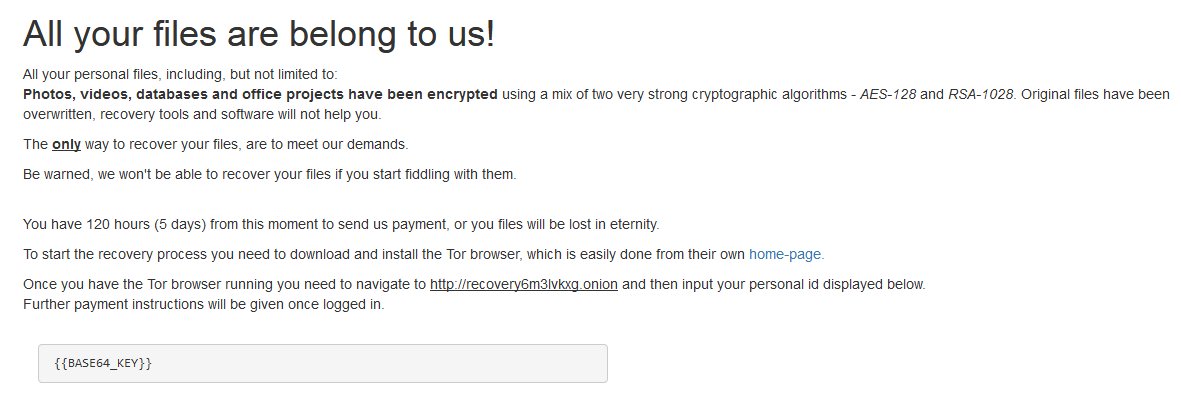What is RaRansomware?
RaRansomware is a new ransomware virus, that is actively spreading around the internet starting from Jule, 2018. The virus tries to infect your computer using spam emails, fake installers, updaters, crack software, then it will encrypt all the important files. This ransomware adds <5 random characters> name as an extension to the encoded files, for example: .EGENH or .XVNAW. RaRansomware will also change the name of infected files so that they become unrecognizable. In this article you can learn how to remove RaRansomware and decrypt .EGENH or .XVNAW files.
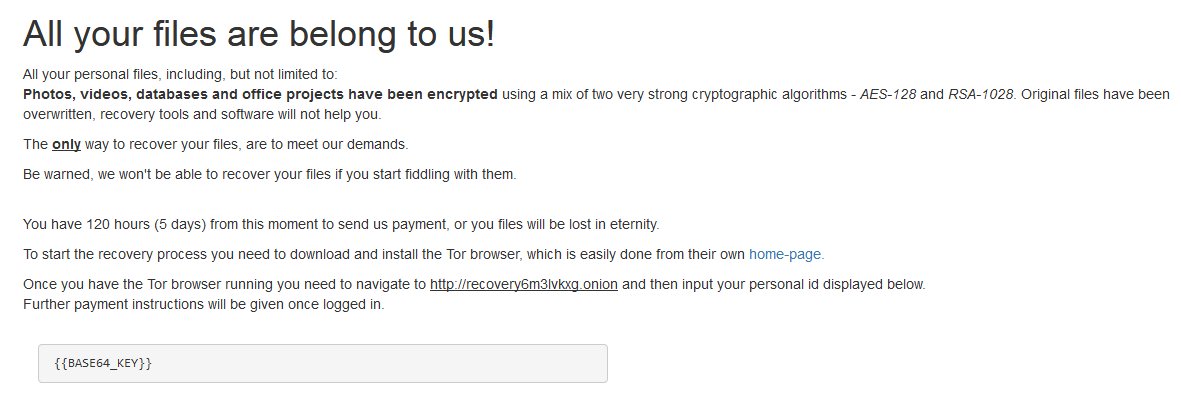
Once data on your computer is encrypted, RaRansomware will drop a ransom note – RaRansomware – Recovery instructions.html. You can find demands and instruction on how to pay the ransom for decryption key in this file. This is what RaRansomware ransom note contains:
All your files are belong to us!
All your personal files, including, but not limited to:
Photos, videos, databases and office projects have been encrypted using a mix of two very strong cryptographic algorithms – AES-128 and RSA-1028. Original files have been overwritten, recovery tools and software will not help you.
The only way to recover your files, are to meet our demands.
Be warned, we won’t be able to recover your files if you start fiddling with them.
You have 120 hours (5 days) from this moment to send us payment, or you files will be lost in eternity.
To start the recovery process you need to download and install the Tor browser, which is easily done from their own home-page.
Once you have the Tor browser running you need to navigate to hxxp://recovery6m3lvkxg.onion and then input your personal id displayed below.
Further payment instructions will be given once logged in.
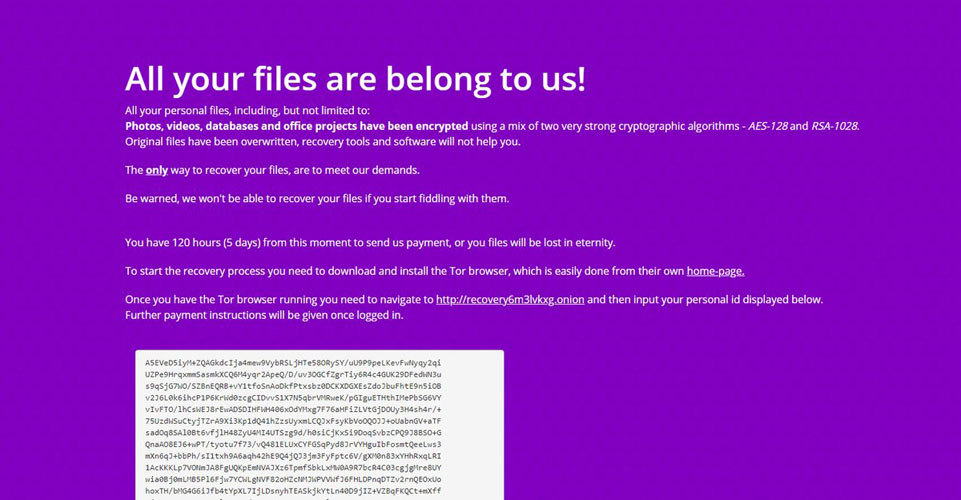
RaRansomware is a typical ransomware, its main purpose is to force you to pay them. After finishing encrypting process, the ransomware will state that there are no ways to recover your files but to pay ransom. Cyber criminals demand ransom In BitCoins. Once you’ve done payment, they are supposed to send you decryption key. But you should know that cyber criminals are not going to give you a decryption key. Mostly they are just ignoring their victims. That’s why there is no need to contact them, it wouldn’t help. Still, RaRansomware ransomware does very complicated encryption, but it does not damage, move or delete your files, which means you have chance to restore your personal data, but for now you should focus on removing RaRansomware ransomware.
How to remove RaRansomware ransomware from your computer and restore files?
You may try to use anti-malware tool to remove RaRansomware ransomware from your computer. Newly advanced ransomware detection technology is able to run an instant ransomware scan, which is perfect to protect your computer in case of a new ransomware attack.
SpyHunter provides an opportunity to remove 1 detected malware for free during trial period. The full version of the program costs $39,99 (you get 6 months of subscription). By clicking the button you agree to EULA and Privacy Policy. Downloading will start automatically.
How to decrypt files encrypted by RaRansomware?
Once you’ve removed virus, you are probably thinking of recovering files from encryption. Let’s take a look at possible ways of decrypting your data.
Decrypt encrypted files with automated decryption tools
Unfortunately, due to novelty of RaRansomware ransomware, there are no available automatic decryptors for this virus yet. Still, there is no need to invest in malicious scheme by paying ransom. You are able to recover files manually.
Decrypt encoded data files manually
You can try to use one of these methods in order to restore your encrypted data manually.
Recover data with Data Recovery

- Download and install Data Recovery
- Select drives and folders with your files, then click Scan.
- Choose all the files in a folder, then press on Restore button.
- Manage export location.
Restore data with Windows Previous Versions
This feature is working on Windows Vista (not Home version), Windows 7 and later versions. Windows saves copies of files and folders which you can use to restore data on your computer. In order to restore data from Windows Backup, take following steps:
- Open My Computer and search for the folders you want to restore;
- Right-click on the folder and choose Restore previous versions option;
- The option will show you the list of all the previous copies of the folder;
- Select restore date and the option you need: Open, Copy and Restore.
Restore the system with System Restore
You can always try to use System Restore in order to roll back your system to its condition before infection infiltration. All the Windows versions include this option.
- Type restore in the Search tool;
- Click on the result;
- Choose restore point before the infection infiltration;
- Follow the on-screen instructions.
How to protect PC from RaRansomware?

It’s pretty difficult task to get rid of any ransomware, including RaRansomware. But you can easily prevent any infection of your PC. HitmanPro.Alert’s CryptoGuard can help you with this problem. It’s one of the best anti-ransomware applications. No matter how sneaky it is, HitmanPro.Alert’s CryptoGuard will stop RaRansomware infiltration to your system. After detection, this program removes all the related to the ransomware data and prevents your file from being encrypted.