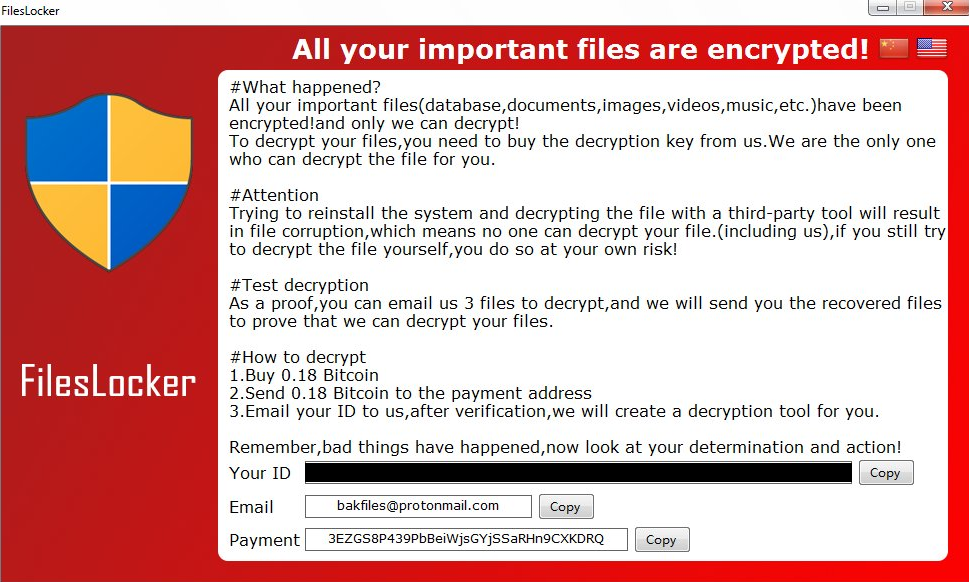What is FilesL0cker ransomware?
FilesL0cker ransomware is the virus, that is infectious and dangerous for any system. FilesL0cker ransomware can block all the personal files on your computer and makes it unreadable. First FilesL0cker infiltrates your system, then starts encrypting procedure with AES encryption algorithm. This ransomware adds .locked file extension to the name of all the encrypted data. In this article you can learn how to remove FilesL0cker ransomware and decrypt .locked files.

Once data on your computer is encrypted, FilesL0cker will display the menu with two available languages: English and Chinese. These two languages cover a good percentage of people around the globe, so it seems cyber criminals are eager to make their virus quite viral. The ransomware will also drop English and Chinese text file notes: #DECRYPT MY FILES#.txt and #解密我的文件#.txt. Finally, FilesL0cker will change your desktop wallpapers (image above).
All your important files are encrypted!
#What happened?
All your important files(database,documents,images,videos,music,etc.)have been encrypted!and only we can decrypt!
To decrypt your files,you need to buy the decryption key from us.We are only the one who can decrypt the file for you.
#Attention
Trying to reinstall the system and decrypting the file with a third-party tool will result in file corruption, which means no one can decrypt your file.(including us), if you still try to decrypt the file yourself, you do so at your own risk!
#Test decryption
As a proof, you can email us 3 files to decrypt, and we will send you the recovered files to prove that we can decrypt your files.
#How to decrypt
1.Buy 0.18 Bitcoin
2.Send 0.18 Bitcoin to the payment address
3.Email your ID to us,after verification,we will create a decryption tool for you.
Remember, bad things have happened,now look at your determination and action!
Your ID:_
Email:bakfiles@protonmail.com
Payment:3EZGS8P439PbBeiWjsGYjSSaRHn9CXKDRQ
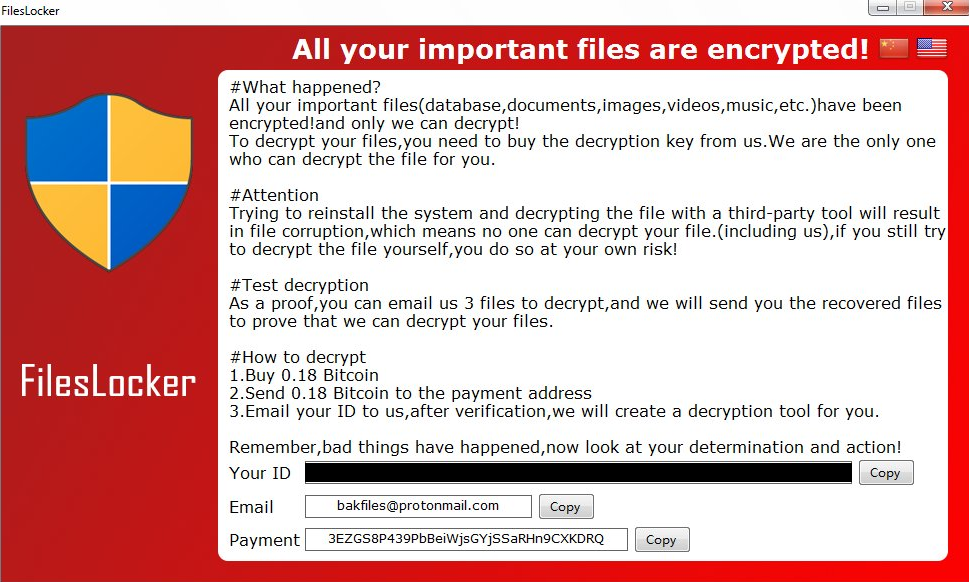
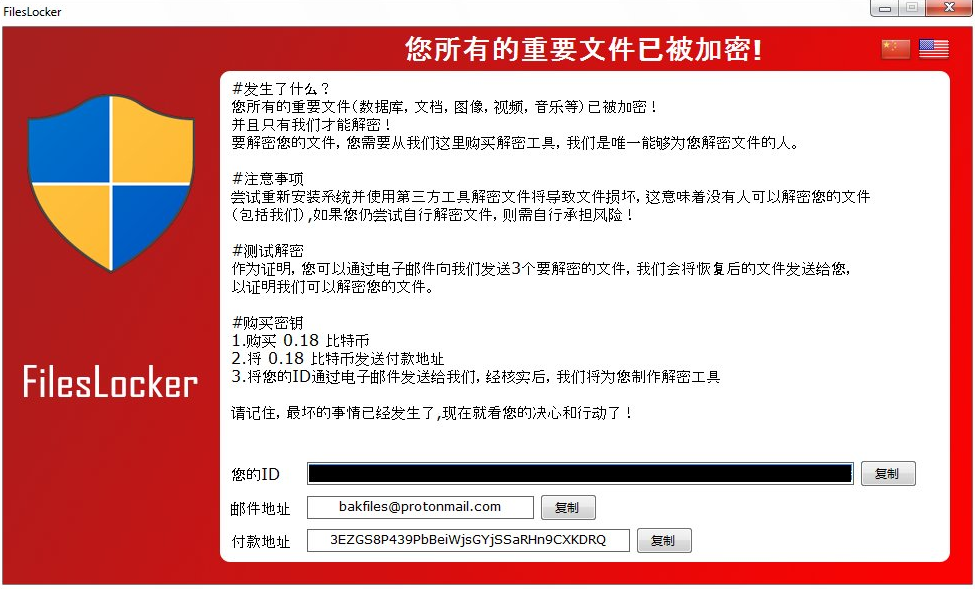
FilesL0cker is a typical ransomware, its main purpose is to force you to pay them. After finishing encrypting process, the ransomware will state that there are no ways to recover your files but to pay ransom – 1100$. Once you’ve done payment, they are supposed to send you decryption key. But you should know that commonly cyber criminals ignore their victims. Still, FilesL0cker ransomware does very complicated encryption, but it does not damage, move or delete your files, which means you have all chances to restore your personal data.
How to remove FilesL0cker ransomware from your computer and restore files?
Unfortunately, there are no possible ways to remove FilesL0cker ransomware manually, because the infection goes too deep into your system. You may remove the virus only with automatic removal tools, try this one to clean your system from FilesL0cker ransomware.
SpyHunter provides an opportunity to remove 1 detected malware for free during trial period. The full version of the program costs $39,99 (you get 6 months of subscription). By clicking the button you agree to EULA and Privacy Policy. Downloading will start automatically.
How to decrypt .locked files encrypted by FilesL0cker?
Once you’ve removed virus, you are probably thinking of recovering files from encryption. Let’s take a look at possible ways of decrypting your data.
Decrypt .locked files with automated decryption tools
Unfortunately, due to novelty of FilesL0cker ransomware, there are no available automatic decryptors for this virus yet. Still, there is no need to invest in malicious scheme by paying ransom. You are able to recover files manually.
Decrypt .locked files manually
You can try to use one of these methods in order to restore your encrypted data manually.
Recover data with Data Recovery

- Download and install Data Recovery
- Select drives and folders with your files, then click Scan.
- Choose all the files in a folder, then press on Restore button.
- Manage export location.
The download is an evaluation version for recovering files. To unlock all features and tools, purchase is required ($49.99-299). By clicking the button you agree to EULA and Privacy Policy. Downloading will start automatically.
Restore data with Windows Previous Versions
This feature is working on Windows Vista (not Home version), Windows 7 and later versions. Windows saves copies of files and folders which you can use to restore data on your computer. In order to restore data from Windows Backup, take following steps:
- Open My Computer and search for the folders you want to restore;
- Right-click on the folder and choose Restore previous versions option;
- The option will show you the list of all the previous copies of the folder;
- Select restore date and the option you need: Open, Copy and Restore.
Restore the system with System Restore
You can always try to use System Restore in order to roll back your system to its condition before infection infiltration. All the Windows versions include this option.
- Type restore in the Search tool;
- Click on the result;
- Choose restore point before the infection infiltration;
- Follow the on-screen instructions.
How to protect PC from FilesL0cker?

It’s pretty difficult task to get rid of any ransomware, including FilesL0cker. But you can easily prevent any infection of your PC. HitmanPro.Alert’s CryptoGuard can help you with this problem. It’s one of the best anti-ransomware applications. No matter how sneaky it is, HitmanPro.Alert’s CryptoGuard will stop FilesL0cker infiltration to your system. After detection, this program removes all the related to the ransomware data and prevents your file from being encrypted.