What is .zobm extension?
Recently the new threat, that is called ZOBM ransomware, has been found. This virus belongs to the STOP(DJVU) file-encryption ransomware family, the members of which are: ROTE, MBED, PEET, GROD, MOSK, TOEC, NAKW, Derp, COOT, Nols, Werd, Ndarod, Leto, Bora and RECO. All these viruses use the same mechanisms of spreading. Hackers inject the code of the virus into a harmless file, that executes once the user opens it. Usually the hackers spread such files by the means of email attachments and free file sharing services. It’s very difficult to differ an infected file from a harmaless one, that’s why we recommend you to be more be more careful on the internet. If you are unlucky and your device has been already infected with ZOBM ransomware we should warn you not to try to decrypt .zobm files by the file renaming. This action can damage your file permanently.
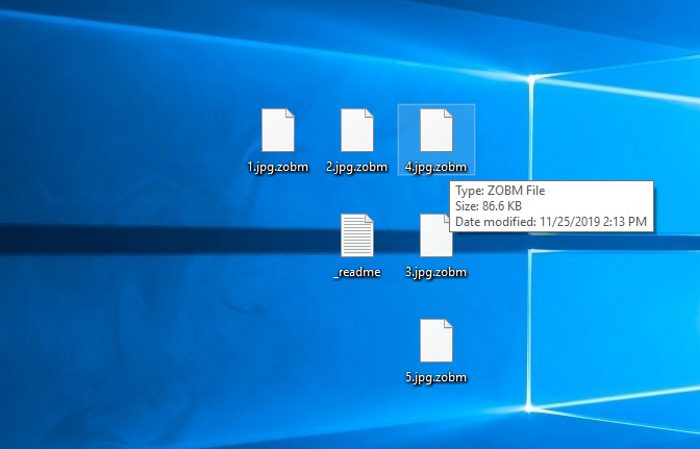
ZOBM ransomware encryption process.
The encryption process occurs once ZOBM ransomware success to get into the operating system. This process can be subdivided into two logical steps: the scanning and modifying. The virus requires the scanning as it can modify only definite file formats. Encryption of all files would take a great amount of resources and time, that’s why hackers aim at files, that can be potentially the most valuable information on the device. These files are the all formats of documents and a great amount of media files. When the files are found, ZOBM ransomware modifies their structures and makes them unreadable. The clearest sign of the successful encryption is .zobm extension. Then the virus creates ransom note, that is called _readme.txt. The message in this note aims at the forcing the user to use decryption services, that hackers offer. We strongly recommend you to avoid all contacts with them, as they can easily make the situation much worse. If you really ned to remove ZOBM ransomware and decrypt .zobm files, follow our guide!
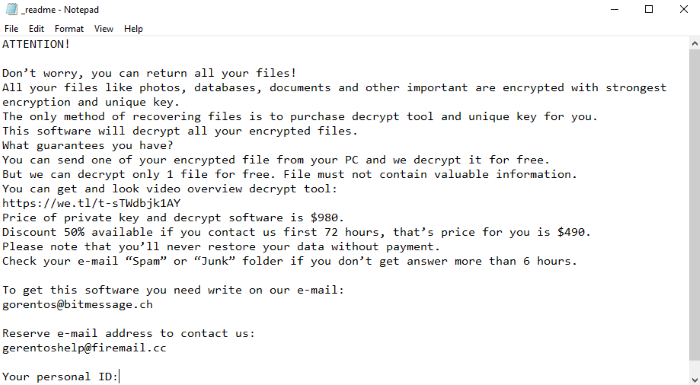
_readme.txt
Don’t worry, you can return all your files!
All your files like photos, databases, documents and other important are encrypted with strongest encryption and unique key.
The only method of recovering files is to purchase decrypt tool and unique key for you.
This software will decrypt all your encrypted files.
What guarantees you have?
You can send one of your encrypted file from your PC and we decrypt it for free.
But we can decrypt only 1 file for free. File must not contain valuable information.
You can get and look video overview decrypt tool:
https://we.tl/t-IbdGyCKhdr
Price of private key and decrypt software is $980.
Discount 50% available if you contact us first 72 hours, that’s price for you is $490.
Please note that you’ll never restore your data without payment.
Check your e-mail “Spam” or “Junk” folder if you don’t get answer more than 6 hours.
To get this software you need write on our e-mail:
salesrestoresoftware@firemail.cc
Reserve e-mail address to contact us:
salesrestoresoftware@gmail.com
Your personal ID:
*ID*
Article’s Guide
- How to remove ZOBM Ransomware from your computer
- How to remove ZOBM Ransomware encryption from your files
- Data Recovery
- Automated decryption tools
- Windows Previous Versions
How to remove ZOBM Ransomware from your computer?
We strongly recommend you to use a powerful anti-malware program that has this threat in its database. It will mitigate the risks of the wrong installation, and will remove ZOBM from your computer with all of its leftovers and register files.
Solution for Windows users: our choice is Norton 360 . Norton 360 scans your computer and detects various threats like ZOBM, then removes it with all of the related malicious files, folders and registry keys.
If you are Mac user, we advise you to use Combo Cleaner.
How to decrypt .zobm files?
Once you’ve removed the virus, you are probably thinking how to decrypt .zobm files. Let’s take a look at possible ways of decrypting your data.
Restore .rote files with Data Recovery

- Download and install Data Recovery
- Select drives and folders with your files, then click Scan.
- Choose all the files in a folder, then press on Restore button.
- Manage export location.
The download is an evaluation version for recovering files. To unlock all features and tools, purchase is required ($49.99-299). By clicking the button you agree to EULA and Privacy Policy. Downloading will start automatically.
Decrypt .zobm files by other software
Unfortunately, due to the novelty of ZOBM ransomware, there are no decryptors that can surely decrypt encrypted files. Still, there is no need to invest in the malicious scheme by paying a ransom. You are able to recover files manually.
You can try to use one of these methods in order to restore your encrypted data manually.
Decrypt .zobm files with Emsisoft decryptor
This software includes information about more than 100 viruses of STOP(DJVU) family. All that you need are two files or some luck. You can freely use it as it distrubetes free of charge. If it doesn’t work for you, you can use another method.
Restore .zobm files with Windows Previous Versions
This feature is working on Windows Vista (not Home version), Windows 7 and later versions. Windows keeps copies of files and folders which you can use to restore data on your computer. In order to restore data from Windows Backup, take the following steps:
- Open My Computer and search for the folders you want to restore;
- Right-click on the folder and choose Restore previous versions option;
- The option will show you the list of all the previous copies of the folder;
- Select restore date and the option you need: Open, Copy and Restore.
Restore .zobm files with System Restore
You can always try to use System Restore in order to roll back your system to its condition before infection infiltration. All the Windows versions include this option.
- Type restore in the Search tool;
- Click on the result;
- Choose restore point before the infection infiltration;
- Follow the on-screen instructions.
Was this tutorial helpful?[Total: 0 Average: 0]
This software includes information about more than 100 viruses of STOP(DJVU) family. All that you need are two files or some luck. You can freely use it as it distrubetes free of charge. If it doesn’t work for you, you can use another method.
This feature is working on Windows Vista (not Home version), Windows 7 and later versions. Windows keeps copies of files and folders which you can use to restore data on your computer. In order to restore data from Windows Backup, take the following steps:
- Open My Computer and search for the folders you want to restore;
- Right-click on the folder and choose Restore previous versions option;
- The option will show you the list of all the previous copies of the folder;
- Select restore date and the option you need: Open, Copy and Restore.
Restore .zobm files with System Restore
You can always try to use System Restore in order to roll back your system to its condition before infection infiltration. All the Windows versions include this option.
- Type restore in the Search tool;
- Click on the result;
- Choose restore point before the infection infiltration;
- Follow the on-screen instructions.
Was this tutorial helpful?[Total: 0 Average: 0]
You can always try to use System Restore in order to roll back your system to its condition before infection infiltration. All the Windows versions include this option.
- Type restore in the Search tool;
- Click on the result;
- Choose restore point before the infection infiltration;
- Follow the on-screen instructions.


