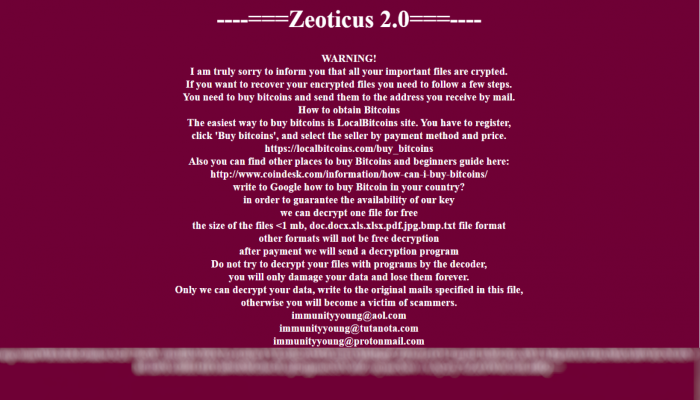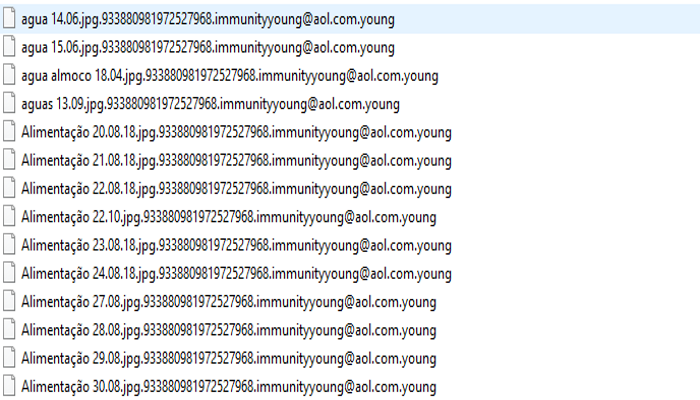What is Zeoticus 2.0?
Nowadays hackers create tons of various viruses. Sometimes such threats damages our systems so badly, that it becomes very difficult to restore them. It becomes more painful, when such files are important to perform our work or they are valuable for you. Among such threats is Zeoticus 2.0 ransomware. This virus doesn’t belong to any already known file-encryption ransomware family, so we can suppose, that this virus is a new one. As it’s been discovered, Zeoticus 2.0 ransomware usually spreads by the means of fake installers. As the rule, hackers share them through various free file sharing services, torrent trackers and sometimes through fake websites. It goes without saying, that such websites copy original ones, but make victims to download such installers by the means of pop-ups. Moreover, sometimes hackers inject the code of Zeoticus 2.0 ransomware into various documents. Once such a file has been opened, the operating system also executes the code of the virus. It’s very important to mention, that such files can be easily sent by email. So it’s very important to have an active up-to-date antivirus protection. When Zeoticus 2.0 is in the system, it changes some registry keys and their values. Then it infects system processes, by the means of which Zeoticus 2.0 encrypts your files. As the result, the files get new “.immunityyoung@aol.com.young” extension. In the end, it drops the ransom note, called “README.TXT”. The purpose of this note is to make victims purchase the decryption tool. Unfortunately, it’s the surest way to decrypt .young files, but as the rule hackers don’t respond to the messages, after being paid. Still, there is a solution. For this reason we’ve prepared the detailed guide on how to remove Zeoticus 2.0 ransomware and decrypt “.immunityyoung@aol.com.young” files.
README.txt
WARNING!
I am truly sorry to inform you that all your important files are crypted.
If you want to recover your encrypted files you need to follow a few steps.
You need to buy bitcoins and send them to the address you receive by mail.
How to obtain Bitcoins
The easiest way to buy bitcoins is LocalBitcoins site. You have to register,
click 'Buy bitcoins', and select the seller by payment method and price.
*Site*
Also you can find other places to buy Bitcoins and beginners guide here:
*Link*
write to Google how to buy Bitcoin in your country?
in order to guarantee the availability of our key
we can decrypt one file for free
the size of the files 1 mb, doc.docx.xls.xlsx.pdf.jpg.bmp.txt file format
other formats will not be free decryption
after payment we will send a decryption program
Do not try to decrypt your files with programs by the decoder,
you will only damage your data and lose them forever.
Only we can decrypt your data, write to the original mails specified in this file,
otherwise you will become a victim of scammers.
immunityyoung@aol.com
immunityyoung@tutanota.com
immunityyoung@protonmail.com
*Key*
Article’s Guide
- How to remove Zeoticus 2.0 ransomware from your computer
- Automatically remove Zeoticus 2.0 ransomware
- Manually remove Zeoticus 2.0 ransomware
- How to decrypt .young files
- Automatically decrypt .young files
- Manually decrypt .young files
- How to prevent ransomware attacks
- Remove Zeoticus 2.0 ransomware and decrypt .young files with our help
How to remove Zeoticus 2.0 ransomware from your computer?
Every day ransomware viruses change as well as their folders, executable files and the processes, which they use. For this reason it’s difficult to detect the virus yourself. That’s why we’ve prepared the detailed guide for you on how to remove Zeoticus 2.0 ransomware from your computer!
Automatically remove Zeoticus 2.0 ransomware
We strongly recommend you to use automated solution, as it can scan all the hard drive, ongoing processes and registry keys. It will mitigate the risks of the wrong installation and will definetely remove Zeoticus 2.0 ransomware from your computer with all of its leftovers and register files. Moreover, it will protect your computer from future attacks.
Our choice is Norton 360 . Norton 360 scans your computer and detects various threats like Zeoticus 2.0 virus, then removes it with all of the related malicious files, folders and malicious registry keys. Moreover, it has a great variety of other features, like protection from specific ransomware attacks, safe box for your passwords and many other things!

Manually remove Zeoticus 2.0 ransomware
This way is not recommended, as it requires strong skills. We don’t bear any responsibility for your actions. We also warn you that you can damage your operating system or data. However, it can be a suitable solution for you.
- Open the “Task Manager”
- Right click on the “Name” column, add the “Command line”
- Find a strange process, the folder of which probably is not suitable for it
- Go To the process folder and remove all files
- Go to the Registry and remove all keys related to the process
- Go to the AppData folder and remove all strange folders, that you can find
How to decrypt .young files?
Once you’ve removed the virus, you are probably thinking how to decrypt “.young” files or at least restore them. Let’s take a look at possible ways of decrypting your data.
Restore .young files with Stellar Data Recovery
If you decided to recover your files, we strongly advise you to use only high-quality software, otherwise your data can be corrupted. Our choice is Stellar Data Recovery. This software has proven to be very appreciated by customers, who have faced ransomware problems!

- Download and install Stellar Data Recovery
- Select drives and folders with your files, then click Scan.
- Choose all the files in a folder, then press on Restore button.
- Manage export location.
The download is an evaluation version for recovering files. To unlock all features and tools, purchase is required ($49.99-299). By clicking the button you agree to EULA and Privacy Policy. Downloading will start automatically.
Other solutions
The services we’ve mentioned in this part also guarantee users, that the encrypted data is unlikely to become damaged. But you should understand, that there is still a risk to corrupt your files.
Decrypt .young files with Emsisoft decryptor
Decrypt .young files with Kaspersky decryptors
Decrypt .young files with Dr. Web decryptors
Decrypt .young files manually
If above mentioned solutions didn’t help to decrypt .young files, still, there is no need to invest in the malicious scheme by paying a ransom. You are able to recover files manually.
You can try to use one of these methods in order to restore your encrypted data manually.
Restore .young files with Windows Previous Versions
- Open My Computer and search for the folders you want to restore;
- Right-click on the folder and choose Restore previous versions option;
- The option will show you the list of all the previous copies of the folder;
- Select restore date and the option you need: Open, Copy and Restore.
Restore .young files with System Restore
- Type restore in the Search tool;
- Click on the result;
- Choose restore point before the infection infiltration;
- Follow the on-screen instructions.
How to prevent ransomware attacks?
If you have successfully removed Zeoticus 2.0 ransomware, you know probably think about the ways how to protect your data from future attacks. The best way is to create backups of your data. We recommend you to use only high-quality products. Our choice here is Stellar Data Recovery. This soft can easily create highly-qualified backups, has a user friendly interface and moreover, it can help you to restore your files! Then you should take under strict control all your internet connections. Some of the ransomware viruses connect to various internet services and can even infect computers that are connected to the same local network. That’s why it’s important to use a strong firewall, that can easily restrict any connection. The best choice is GlassWire. This program has a user friendly interface and it becomes very easy to prevent any ransomware or hacker attack.

To unlock all features and tools, purchase is required ($49.99-$299). By clicking the button you agree to EULA and Privacy Policy.
If you want to learn out more details about the ways how to prevent ransomware attacks, read our detailed article!
Write us an email
If your case is an unusual one, feel free to write us an email. Fill the form below and wait for our response! We will answer you as soon as possible. The files we need to inspect your case are: executable files of the virus, if it’s possible; examples of the encrypted files; screenshots of your task manager; ransom note; background screen.
CONCLUSION: nowadays, these solutions are the all possible ways to remove Zeoticus 2.0 ransomware and decrypt “.young” files. Nowadays the best way to remove it is the Norton 360 . Their specialists improve the scan system and update the databases every day. It helps not only to remove existing problems, but also protects computers from future attacks. If there is a new way to decrypt your files, we will update the article, so stay tuned.