Zax ransomware encryption process
Zax ransomware is a freshly made made of Phobos ransomware encryptor. It means that this virus changes the structure of your files in order to make you pay for their restoring. The most popular way of spreading this virus is email attachments, but there are also many other ways to do it, like direct attacks of open ports. When the virus is installed, it immediately proceeds the scanning process and then encrypts appropriate files. After these processes your files are unreadable, as the extensins of them have been changed to .zax ones. Don’t try to remove Zax ransomware encryption by the renaming of the files, as it may corrupt your files at all. One more characteristic feature of Zax ransomware is a ransom note, that contains the following information:
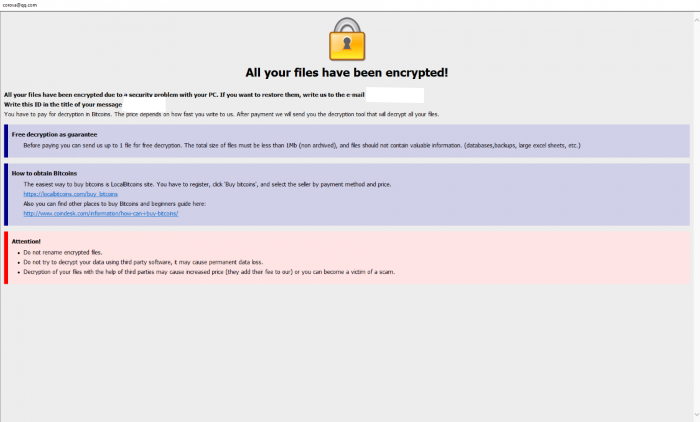
All your files have been encrypted!
All your files have been encrypted due to a security problem with your PC. If you want to restore them, write us to the e-mail corova@qq.com
Write this ID in the title of your message: *ID number*
In case of no answer in 24 hours write us to these emails: corova@qq.com
You have to pay for decryption in Bitcoins. The price depends on how fast you write to us. After payment we will send you the decryption tool that will decrypt all your files.
Free decryption as guarantee
Before paying you can send us up to 1 file for free decryption. The total size of files must be less than 1Mb (non archived), and files should not contain valuable information. (databases,backups, large excel sheets, etc.)
How to obtain Bitcoins
The easiest way to buy bitcoins is LocalBitcoins site. You have to register, click ‘Buy bitcoins’, and select the seller by payment method and price.
https://localbitcoins.com/buy_bitcoins
Also you can find other places to buy Bitcoins and beginners guide here:
Attention!
Do not rename encrypted files.
Do not try to decrypt your data using third party software, it may cause permanent data loss.
Decryption of your files with the help of third parties may cause increased price (they add their fee to our) or you can become a victim of a scam.
Don’t trust intruders! Don’t pay them a cent! You don’t have any guarantee of their honoring of promises, so you can easily be deceived. If your wonder how to remove Zax ransomware and decrypt .zax files you may read our up-to-date guide!
Article’s Guide
- How to remove Zax Ransomware from your computer
- How to remove Zax Ransomware encryption from your files
- Data Recovery
- Automated decryption tools
- Windows Previous Versions
How to remove Zax Ransomware from your computer?
We strongly recommend you to use a powerful anti-malware program that has this threat in its database. It will mitigate the risks of the wrong installation, and will remove Zax from your computer with all of its leftovers and register files.
Solution for Windows users: our choice is Norton 360 . Norton 360 scans your computer and detects various threats like Zax, then removes it with all of the related malicious files, folders and registry keys.
If you are Mac user, we advise you to use Combo Cleaner.
How to decrypt .zax files?
Once you’ve removed the virus, you are probably thinking how to decrypt .zax files. Let’s take a look at possible ways of decrypting your data.
Recover data with Data Recovery

- Download and install Data Recovery
- Select drives and folders with your files, then click Scan.
- Choose all the files in a folder, then press on Restore button.
- Manage export location.
The download is an evaluation version for recovering files. To unlock all features and tools, purchase is required ($49.99-299). By clicking the button you agree to EULA and Privacy Policy. Downloading will start automatically.
Restore data with automated decryption tools
Unfortunately, due to the novelty of Zax ransomware, there are no available automatic decryptors for this encryptor yet. Still, there is no need to invest in the malicious scheme by paying a ransom. You are able to recover files manually.
You can try to use one of these methods in order to restore your encrypted data manually.
Restore data with Windows Previous Versions
This feature is working on Windows Vista (not Home version), Windows 7 and later versions. Windows keeps copies of files and folders which you can use to restore data on your computer. In order to restore data from Windows Backup, take the following steps:
- Open My Computer and search for the folders you want to restore;
- Right-click on the folder and choose Restore previous versions option;
- The option will show you the list of all the previous copies of the folder;
- Select restore date and the option you need: Open, Copy and Restore.
Restore the system with System Restore
You can always try to use System Restore in order to roll back your system to its condition before infection infiltration. All the Windows versions include this option.
- Type restore in the Search tool;
- Click on the result;
- Choose restore point before the infection infiltration;
- Follow the on-screen instructions.
Was this tutorial helpful?[Total: 0 Average: 0]
This feature is working on Windows Vista (not Home version), Windows 7 and later versions. Windows keeps copies of files and folders which you can use to restore data on your computer. In order to restore data from Windows Backup, take the following steps:
- Open My Computer and search for the folders you want to restore;
- Right-click on the folder and choose Restore previous versions option;
- The option will show you the list of all the previous copies of the folder;
- Select restore date and the option you need: Open, Copy and Restore.
You can always try to use System Restore in order to roll back your system to its condition before infection infiltration. All the Windows versions include this option.
- Type restore in the Search tool;
- Click on the result;
- Choose restore point before the infection infiltration;
- Follow the on-screen instructions.


