What is Orion Ransomware?
Orion Ransomware is a cryptovirus spreading more and more throughout the world, although it is aimed at those users who are English-speaking. When penetrating a computer, Orion encrypts the user’s files and assigns them another extension, namely .orion. Also, Orion can use a compound extension.[number_code].foxnitro@tutanota.com.orion. After these changes, the files become unusable and users are wondering how to remove Orion Ransomware. Also, the virus creates a text file DECRYPT.txt with the requirements of scam developers:
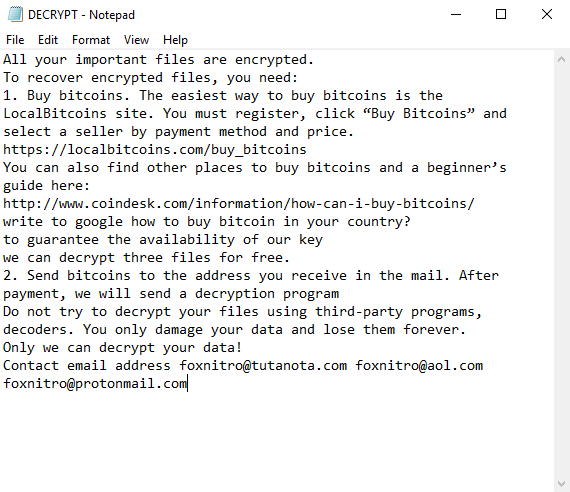
All your important files are encrypted.
To recover encrypted files, you need:
1. Buy bitcoins. The easiest way to buy bitcoins is the LocalBitcoins site. You must register, click “Buy Bitcoins” and select a seller by payment method and price. https://localbitcoins.com/buy_bitcoins
You can also find other places to buy bitcoins and a beginner’s guide here:
http://www.coindesk.com/information/how-can-i-buy-bitcoins/
write to google how to buy bitcoin in your country?
to guarantee the availability of our key
we can decrypt three files for free.
2. Send bitcoins to the address you receive in the mail. After payment, we will send a decryption program
Do not try to decrypt your files using third-party programs, decoders. You only damage your data and lose them forever.
Only we can decrypt your data!
Contact email address foxnitro@tutanota.com foxnitro@aol.com foxnitro@protonmail.com
The attackers claim that they will send you a personal decryption key after full payment of the ransom in Bitcoins. The exact amount is not specified, but it is safe to say that it can reach hundreds of dollars. However, you do not need to pay fraudsters, because no one can give you real guarantees that your files will be decrypted. In this case, we recommend that you familiarize yourself with our instructions and recommendations in order to delete Orion Ransomware and decrypt .orion files.
Update: Use following service to identify the version and type of ransomware you were attacked by: ID Ransomware. If you want to decrypt your files, please follow our instruction below or, if you have any difficulties, please contact us: submit@securitystronghold.com. We really can help to decrypt your files.
How to remove Orion from your computer?
You may try to use anti-malware tool to remove Orion ransomware from your computer. Newly advanced ransomware detection technology is able to run an instant ransomware scan, which is perfect to protect your computer in case of a new ransomware attack.
SpyHunter provides an opportunity to remove 1 detected malware for free during trial period. The full version of the program costs $39,99 (you get 6 months of subscription). By clicking the button you agree to EULA and Privacy Policy. Downloading will start automatically.
How to decrypt .Orion files?
Once you’ve removed the virus, you are probably thinking of recovering files from encryption. Let’s take a look at possible ways of decrypting your data.
Recover data with Data Recovery

- Download and install Data Recovery
- Select drives and folders with your files, then click Scan.
- Choose all the files in a folder, then press on Restore button.
- Manage export location.
Restore data with automated decryption tools
Unfortunately, due to the novelty of Orion ransomware, there are no available automatic decryptors for this encryptor yet. Still, there is no need to invest in the malicious scheme by paying a ransom. You are able to recover files manually.
You can try to use one of these methods in order to restore your encrypted data manually.
Restore data with Windows Previous Versions
This feature is working on Windows Vista (not Home version), Windows 7 and later versions. Windows saves copies of files and folders which you can use to restore data on your computer. In order to restore data from Windows Backup, take the following steps:
- Open My Computer and search for the folders you want to restore;
- Right-click on the folder and choose Restore previous versions option;
- The option will show you the list of all the previous copies of the folder;
- Select restore date and the option you need: Open, Copy and Restore.
Restore the system with System Restore
You can always try to use System Restore in order to roll back your system to its condition before infection infiltration. All the Windows versions include this option.
- Type restore in the Search tool;
- Click on the result;
- Choose restore point before the infection infiltration;
- Follow the on-screen instructions.
Written by Rami D

