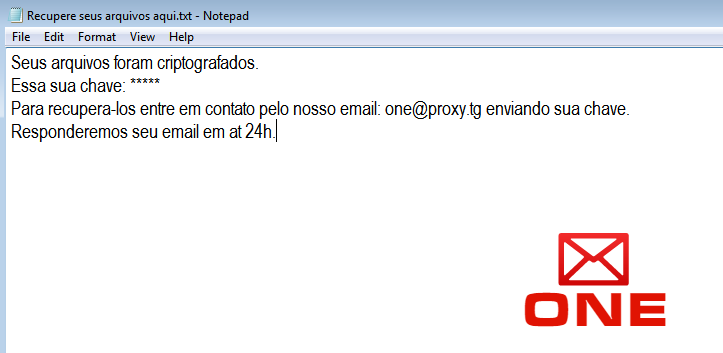What is One?
One is a fresh ransomware-type virus which originated in Portugal. After infiltration, this malware encrypts your files and appends “.one” extension to their filenames. For example, myfamily.jpg turns into myfamily.jpg.one. The encryption process takes a little time so the ordinary user may not even notice anything suspicious. AES-256 cryptography algorithm is used for this purpose making your files almost unavailable since you can’t open or edit them. Next, One Ransomware places text file (Recupere seus arquivos aqui.txt) containing ransom message on the system. And though, the message is written in Portugal, it’s distributed all around the world.
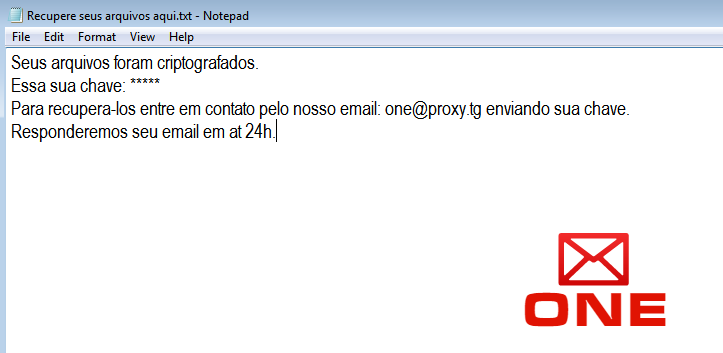
This is what One ransom note Recupere seus arquivos aqui.txt contains:
Seus arquivos foram criptografados.
Essa sua chave: *****
Para recupera-los entre em contato pelo nosso email: one@proxy.tg enviando sua chave.
Responderemos seu email em at 24h.
English translation:
Your files are encrypted.
This is your key: *****
To restore them, please write to our email: one@proxy.tg to obtain the key.
We will reply to your email in 24 hours.
Here is used a typical scheme of all ransomware-type viruses – to force victim to pay them. The only differences of them are the ransom price and encryption method. Cyber criminals state that there are no ways to recover your files but to pay ransom. Once payment is done, they will supposedly send you decryption key. But you should know that nobody can guarantee that they will fulfill their end of the bargain. The practice shows that cyber-criminals just ignore people who paid them. That’s why you should not be pushed about by them because you can remain without money and files. On the contrary, you only may encourage them to continue their dirty business. In any case, you will be simply scammed. In order to solve your problem, we prepared this step-by-step guide. First things first, you should remove One ransomware as decryption procedure loses its meaning without this. The best solution to this is to use SpyHunter removal tool which contains One ransomware in its database, so that it will completely wipe out virus from your computer.
How to remove One from your computer?
The best and easiest way to remove One from your computer is to use special anti-malware program that has this threat in its database. As stated above, you need proper and reliable anti-malware program, that’s why we recommend you to use SpyHunter.
It scans your computer and detects various threats like One, then completely removes it. One of the best features of this program – large threat’s database. SpyHunter’s newly advanced ransomware detection technology is able to run an instant ransomware scan and show you a message about detection. After deep scanning of your system, it will easily find and delete One. Use this removal tool to get rid of One for FREE.
How to decrypt .one files encrypted by One?
Once you’ve removed virus, you are probably thinking of recovering files from encryption. Let’s take a look at possible ways of decrypting your data.
Recover data with Data Recovery

- Download and install Data Recovery
- Select drives and folders with your files, then click Scan.
- Choose all the files in a folder, then press on Restore button.
- Manage export location.
Decrypt .one files manually
You can try to use one of these methods in order to restore your encrypted data manually.
Restore data with Windows Previous Versions
This feature is working on Windows Vista (not Home version), Windows 7 and later versions. Windows saves copies of files and folders which you can use to restore data on your computer. In order to restore data from Windows Backup, take following steps:
- Open My Computer and search for the folders you want to restore;
- Right-click on the folder and choose Restore previous versions option;
- The option will show you the list of all the previous copies of the folder;
- Select restore date and the option you need: Open, Copy and Restore.
Restore the system with System Restore
You can always try to use System Restore in order to roll back your system to its condition before infection infiltration. All the Windows versions include this option.
- Type restore in the Search tool;
- Click on the result;
- Choose restore point before the infection infiltration;
- Follow the on-screen instructions.