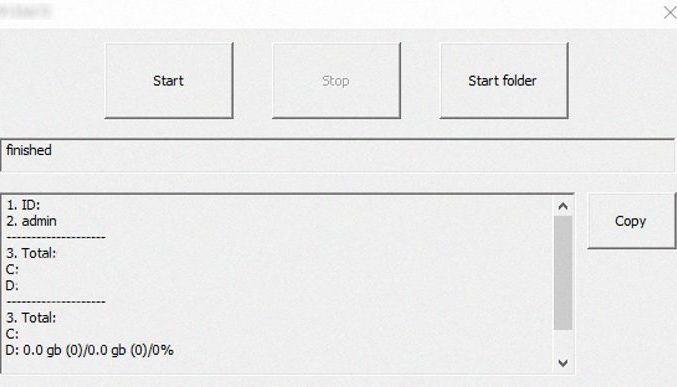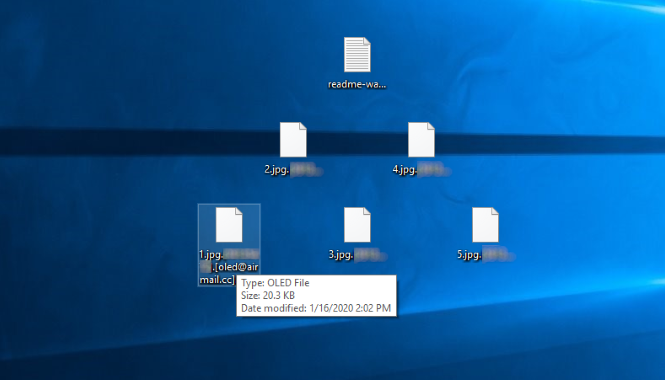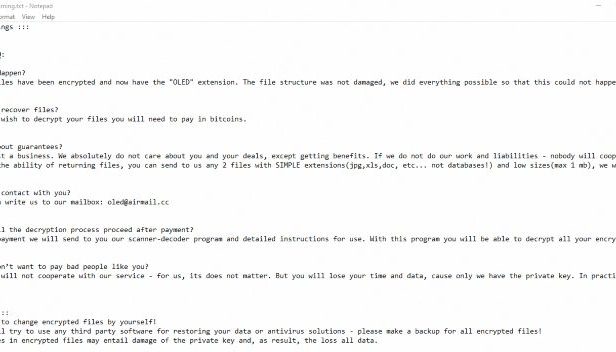What does .oled stand for?
Nowadays, the internet is full of various viruses and if you see, that your files accidently have got new .oled extensions, it’s clear that your device has been infected with Oled ransomware. This virus doesn’t belong to any already known family of ransomware viruses, but the main function of it is the same, as others’ – to change files and prevent a victim from the accessing to them. In the most cases Oled ransomware spreads by the means of various executable files, however, the code of the virus can be easily injected into a various common files, such as documents. Once such a file is opened, the code of Oled ransomware immediately executes and the virus sneaks into the system. When it’s in, Oled begins to create a great amount of processes and tries to avoid protection systems installed on the computer. Then it begins to scan the hard drive and encrypt files, that are suitable for it. As the rule Oled ransomware encrypts only media files and documents, however, it’s not a rare case, when hackers update their viruses and increase the number of formats, that can be encrypted. Then the virus begins to scan all the folders on the hard drive and modify suitable files. As the result, such files get new extension – .[*ID*].[oled@airmail.cc].oled. Then the virus readme-warning.txt file, the purpose of which is to make a victim pay for the decryption tool. Unfortunately, there is no any guarantee that they will really help you after the payment. In the most cases, they simply ignore their victims or send them more malicious malware. That’s why we recommend you to avoid any contact with them. For this purpose, we’ve prepared the detailed guide on how to remove Oled ransomware and decrypt .oled files.
readme-warning.txt
Little FAQ:
.1.
Q: Whats Happen?
A: Your files have been encrypted and now have the "OLED" extension. The file structure was not damaged,
we did everything possible so that this could not happen.
.2.
Q: How to recover files?
A: If you wish to decrypt your files you will need to pay in bitcoins.
.3.
Q: What about guarantees?
A: Its just a business. We absolutely do not care about you and your deals, except getting benefits. If we do not do our work and
liabilities - nobody will cooperate with us. Its not in our interests.
To check the ability of returning files, you can send to us any 2 files with SIMPLE extensions(jpg,xls,doc, etc... not databases!)
and low sizes(max 1 mb), we will decrypt them and send back to you. That is our guarantee.
.4.
Q: How to contact with you?
A: You can write us to our mailbox: oled@airmail.cc
.5.
Q: How will the decryption process proceed after payment?
A: After payment we will send to you our scanner-decoder program and detailed instructions for use. With this program you will
be able to decrypt all your encrypted files.
.6.
Q: If I donít want to pay bad people like you?
A: If you will not cooperate with our service - for us, its does not matter. But you will lose your time and data, cause only
we have the private key. In practice - time is much more valuable than money.
:::BEWARE:::
DON'T try to change encrypted files by yourself!
If you will try to use any third party software for restoring your data or antivirus solutions - please make a backup for all
encrypted files! Any changes in encrypted files may entail damage of the private key and, as result, the loss all data.
Article’s Guide
- How to remove Oled Ransomware from your computer
- How to decrypt Oled files
- Data Recovery
- Automated decryption tools
- Other software
How to remove Oled Ransomware from your computer?
We strongly recommend you to use a powerful anti-malware program that has this threat in its database. It will mitigate the risks of the wrong installation, and will remove Oled from your computer with all of its leftovers and register files.
Solution for Windows users: our choice is Norton 360 . Norton 360 scans your computer and detects various threats like Oled, then removes it with all of the related malicious files, folders and registry keys.
If you are Mac user, we advise you to use Combo Cleaner.
How to decrypt .oled files?
Once you’ve removed the virus, you are probably thinking how to decrypt .oled files or at least restore them. Let’s take a look at possible ways of decrypting your data.
Restore .oled files with Data Recovery

- Download and install Data Recovery
- Select drives and folders with your files, then click Scan.
- Choose all the files in a folder, then press on Restore button.
- Manage export location.
The download is an evaluation version for recovering files. To unlock all features and tools, purchase is required ($49.99-299). By clicking the button you agree to EULA and Privacy Policy. Downloading will start automatically.
Decrypt .oled files with other software
Unfortunately, due to the novelty of Oled ransomware, there are no decryptors that can surely decrypt encrypted files. Still, there is no need to invest in the malicious scheme by paying a ransom. You are able to recover files manually.
You can try to use one of these methods in order to restore your encrypted data manually.
Decrypt .oled files with Emsisoft decryptor
This software includes information about more than 100 viruses of STOP(DJVU) family and others. All that you need are two files or some luck. You can freely use it as it distributes free of charge. If it doesn’t work for you, you can use another method.
Restore .oled files with Windows Previous Versions
This feature is working on Windows Vista (not Home version), Windows 7 and later versions. Windows keeps copies of files and folders which you can use to restore data on your computer. In order to restore data from Windows Backup, take the following steps:
- Open My Computer and search for the folders you want to restore;
- Right-click on the folder and choose Restore previous versions option;
- The option will show you the list of all the previous copies of the folder;
- Select restore date and the option you need: Open, Copy and Restore.
Restore .oled files with System Restore
You can always try to use System Restore in order to roll back your system to its condition before infection infiltration. All the Windows versions include this option.
- Type restore in the Search tool;
- Click on the result;
- Choose restore point before the infection infiltration;
- Follow the on-screen instructions.
Was this tutorial helpful?[Total: 0 Average: 0]
This software includes information about more than 100 viruses of STOP(DJVU) family and others. All that you need are two files or some luck. You can freely use it as it distributes free of charge. If it doesn’t work for you, you can use another method.
This feature is working on Windows Vista (not Home version), Windows 7 and later versions. Windows keeps copies of files and folders which you can use to restore data on your computer. In order to restore data from Windows Backup, take the following steps:
- Open My Computer and search for the folders you want to restore;
- Right-click on the folder and choose Restore previous versions option;
- The option will show you the list of all the previous copies of the folder;
- Select restore date and the option you need: Open, Copy and Restore.
Restore .oled files with System Restore
You can always try to use System Restore in order to roll back your system to its condition before infection infiltration. All the Windows versions include this option.
- Type restore in the Search tool;
- Click on the result;
- Choose restore point before the infection infiltration;
- Follow the on-screen instructions.
Was this tutorial helpful?[Total: 0 Average: 0]
You can always try to use System Restore in order to roll back your system to its condition before infection infiltration. All the Windows versions include this option.
- Type restore in the Search tool;
- Click on the result;
- Choose restore point before the infection infiltration;
- Follow the on-screen instructions.