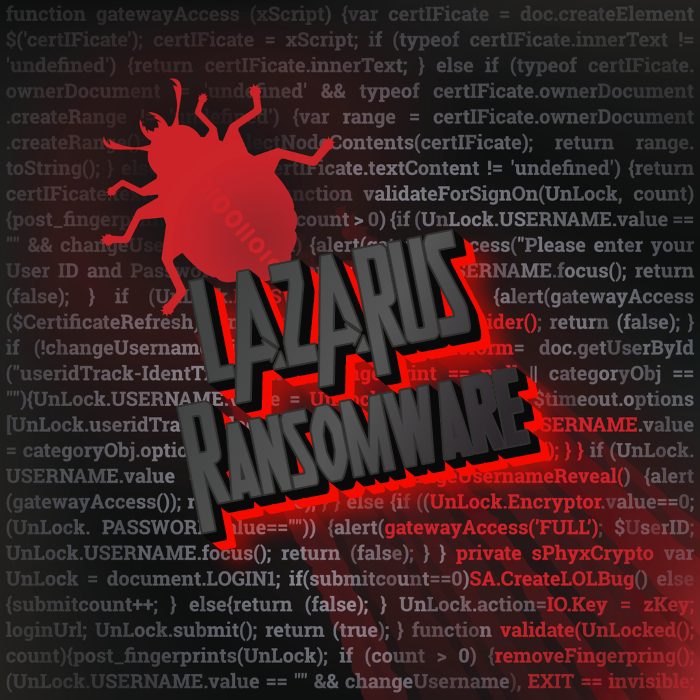What is Lazarus
Lazarus ransomware is a freshly made modification of Zeropadypt NextGen – LimboCrypt. It means that this malware encrypts your files according to the special algorithm, after proceeding of which your files become unreadable, as the extension of your files changes to .lazarus. the new version of this virus don’t just remove all information by zeroes, but really encrypts your files. Don’t try to remove Lazarus ransomware by yourself, there is a possibility to corrupt your files at all. Such malwares usually infect devices by the means of malicious email attachments or brute-force approach, so these attacks are often unpredictable. When your device is infected with Lazarus you can also find a ransom note (in the case of Lazarus it’s Read-me-now.txt):
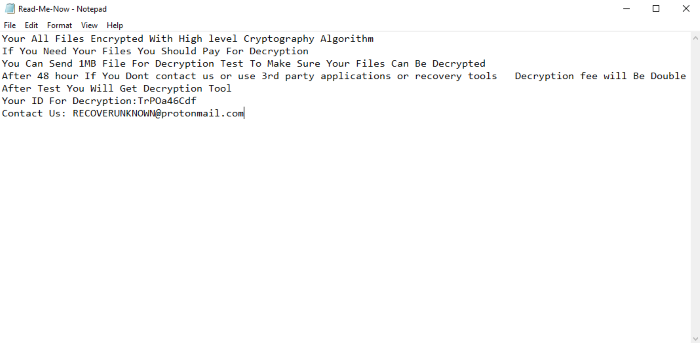
Your All Files Encrypted With High level Cryptography Algorithm
If You Need Your Files You Should Pay For Decryption
You Can Send 1MB File For Decryption Test To Make Sure Your Files Can Be Decrypted
After 48 hour If You Dont contact us or use 3rd party applications or recovery tools Decryption fee will Be Double
After Test You Will Get Decryption Tool
Your ID For Decryption:TrPOa46Cdf
Contact Us: RECOVERUNKNOWN@protonmail.com
Don’t believe them and don’t pay them a cent! No one can give you a guarantee, that intruders will honor their promise. Moreover, every successful attack may provoke another one. When the flow of money will be stopped, ransomware viruses will be defeated. That’s why we’ve prepared a guide on how to remove Lazarus ransomware and decrypt .lazarus files.
Article’s Guide
- How to remove Lazarus Ransomware from your computer
- How to remove Lazarus Ransomware encryption from your files
- Data Recovery
- Automated decryption tools
- Windows Previous Versions
How to remove Lazarus Ransomware from your computer?
We strongly recommend you to use a powerful anti-malware program that has this threat in its database. It will mitigate the risks of the wrong installation, and will remove Lazarus from your computer with all of its leftovers and register files.
Solution for Windows user: our choice is Norton 360 . Norton 360 scans your computer and detects various threats like Lazarus, then removes it with all of the related malicious files, folders and registry keys.
If you are Mac user, we advise you to use Combo Cleaner.
How to decrypt .Lazarus files?
Once you’ve removed the virus, you are probably thinking how to decrypt .Lazarus files. Let’s take a look at possible ways of decrypting your data.
Recover data with Data Recovery

- Download and install Data Recovery
- Select drives and folders with your files, then click Scan.
- Choose all the files in a folder, then press on Restore button.
- Manage export location.
Restore data with automated decryption tools
Unfortunately, due to the novelty of Lazarus ransomware, there are no available automatic decryptors for this encryptor yet. Still, there is no need to invest in the malicious scheme by paying a ransom. You are able to recover files manually.
You can try to use one of these methods in order to restore your encrypted data manually.
Restore data with Windows Previous Versions
This feature is working on Windows Vista (not Home version), Windows 7 and later versions. Windows keeps copies of files and folders which you can use to restore data on your computer. In order to restore data from Windows Backup, take the following steps:
- Open My Computer and search for the folders you want to restore;
- Right-click on the folder and choose Restore previous versions option;
- The option will show you the list of all the previous copies of the folder;
- Select restore date and the option you need: Open, Copy and Restore.
Restore the system with System Restore
You can always try to use System Restore in order to roll back your system to its condition before infection infiltration. All the Windows versions include this option.
- Type restore in the Search tool;
- Click on the result;
- Choose restore point before the infection infiltration;
- Follow the on-screen instructions.