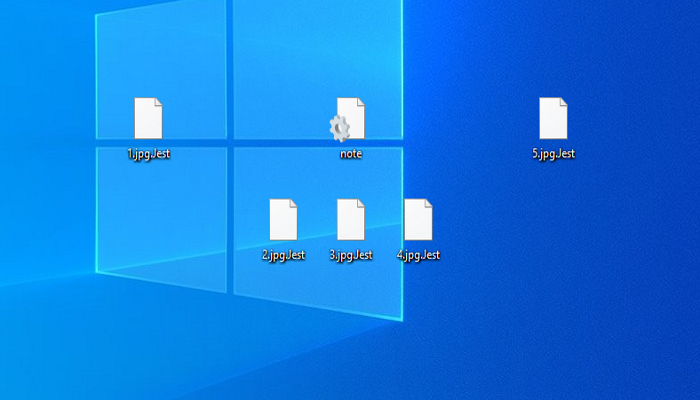What is Jest?
The one of the newest threats everyone can potentially face is Jest ransomware. This virus doesn’t belong to any already known file-encryption ransomware family and we can characterize it as a new one. Jest ransomware usually infects computers by the means of fake installers. Criminals usually spread such file by the means of free file sharing services and torrent trackers. However, they However, sometimes they design deceptive websites. Such sites always look similar to the original sites of trustful companies. The installers in this case look the same, as the original ones too. Remember the fact, viruses of this family can also spread by the means of regular files. Hackers inject the malicious code in it and the operating system executes it together with the opening of the corrupted file. When the virus is in the system, it modifies some registry keys, its values and then infects system processes. Later, Jest begins to modify file structures to make the files unreadable. After it, the files get new “.Jest” extension. In the end the virus drops the ransom note called “note.ini”, which is related to the shortcut on the desktop called “README – Decryption Note” and to the pop-up message. Both the shortcut and the pop-up message contain the same message the function of which os to assure victims, that the only way to decrypt the files is to pay ransoms. However, it’s the surest way to decrypt your data, but we strongly recommend you not to do it. In the most cases, hackers don’t respond to the messages after the payment, or even infect computers with another virus. That’s why we’ve prepared the detailed guide on how to remove Jest ransomware and decrypt “.Jest” files without paying ransoms.
README - Decryption Note
Your important files are encrypted.
Many of your documents, photos, videos, databases and other files are no longer accessible because they have been encrypted. Maybe you are
busy looking for a way to recover your files, but do not waste your time. Nobody can recover your files without our decryption service.
Can I Recover My Files?
Sure. We guarantee that you can recover all your files safely and easily. But you have not so enough time.
If you want to decrypt all your files, you need to pay.
How Do I Pay?
Payment is accepted in Bitcoin only. For more information, click .
Please check the current price of Bitcoin and buy some bitcoins. For more information, click .
And send the correct amount to the address specified in this window.
After your payment, click .
Once the payment is checked, you can start decrypting your files immediately.
We strongly recommend you to not remove this software, and disable your anti-virus for a while, until you pay and the payment gets processed. If
your anti-virus gets updated and removes this software automatically, it will not be able to recover your files even if you pay!
1. To pay us, you have to use Bitcoin currency. You can easily buy Bitcoins at following sites:
hxxps://cex.io/
hxxps://www.binance.com/
hxxps://www.coinbase.com/
2. After then, if you already have Bitcoins, pay us 0.3 BTC on following our Bitcoin address.
3. Then, press the "Check Payment" button. We will automatically decrypt your files, after bitcoin transfer
Send 0.3 BTC to:
*address*
Article’s Guide
- How to remove Jest ransomware from your computer
- Automatically remove Jest ransomware
- Manually remove Jest ransomware
- How to decrypt .Jest files
- Automatically decrypt .Jest files
- Manually decrypt .Jest files
- How to prevent ransomware attacks
- Remove Jest ransomware and decrypt .Jest files with our help
How to remove Jest ransomware from your computer?
Every day ransomware viruses change as well as their folders, executable files and the processes, which they use. For this reason it’s difficult to detect the virus yourself. That’s why we’ve prepared the detailed guide for you on how to remove NMoreira ransomware from your computer!
Automatically remove Jest ransomware
We strongly recommend you to use automated solution, as it can scan all the hard drive, ongoing processes and registry keys. It will mitigate the risks of the wrong installation and will definitely remove Jest ransomware from your computer with all of its leftovers and register files. Moreover, it will protect your computer from future attacks.
Our choice is Norton 360 . Norton 360 scans your computer and detects various threats like Jest, then removes it with all of the related malicious files, folders and malicious registry keys. Moreover, it has a great variety of other features, like protection from specific ransomware attacks, safe box for your passwords and many other things!

Manually remove Jest ransomware
This way is not recommended, as it requires strong skills. We don’t bear any responsibility for your actions. We also warn you that you can damage your operating system or data. However, it can be a suitable solution for you.
- Open the “Task Manager”
- Right click on the “Name” column, add the “Command line”
- Find a strange process, the folder of which probably is not suitable for it
- Go To the process folder and remove all files
- Go to the Registry and remove all keys related to the process
- Go to the AppData folder and remove all strange folders, that you can find
How to decrypt .Jest files?
Once you’ve removed the virus, you are probably thinking how to decrypt “.Jest” files or at least restore them. Let’s take a look at possible ways of decrypting your data.
Restore .Jest files with Stellar Data Recovery
If you decided to recover your files, we strongly advise you to use only high-quality software, otherwise your data can be corrupted. Our choice is Stellar Data Recovery. This software has proven to be very appreciated by customers, who have faced ransomware problems!

- Download and install Stellar Data Recovery
- Select drives and folders with your files, then click Scan.
- Choose all the files in a folder, then press on Restore button.
- Manage export location.
The download is an evaluation version for recovering files. To unlock all features and tools, purchase is required ($49.99-299). By clicking the button you agree to EULA and Privacy Policy. Downloading will start automatically.
Other solutions
The services we’ve mentioned in this part also guarantee users, that the encrypted data is unlikely to become damaged. But you should understand, that there is still a risk to corrupt your files.
Decrypt .Jest files with Emsisoft decryptor
Decrypt .Jest files with Kaspersky decryptors
Decrypt .Jest files with Dr. Web decryptors
Decrypt .Jest files manually
If above mentioned solutions didn’t help to decrypt .Jest files, still, there is no need to invest in the malicious scheme by paying a ransom. You are able to recover files manually.
You can try to use one of these methods in order to restore your encrypted data manually.
Restore .Jest files with Windows Previous Versions
- Open My Computer and search for the folders you want to restore;
- Right-click on the folder and choose Restore previous versions option;
- The option will show you the list of all the previous copies of the folder;
- Select restore date and the option you need: Open, Copy and Restore.
Restore .Jest files with System Restore
- Type restore in the Search tool;
- Click on the result;
- Choose restore point before the infection infiltration;
- Follow the on-screen instructions.
How to prevent ransomware attacks?
If you have successfully removed Jest ransomware, you know probably think about the ways how to protect your data from future attacks. The best way is to create backups of your data. We recommend you to use only high-quality products. Our choice here is Stellar Data Recovery. This soft can easily create highly-qualified backups, has a user friendly interface and moreover, it can help you to restore your files! Then you should take under strict control all your internet connections. Some of the ransomware viruses connect to various internet services and can even infect computers that are connected to the same local network. That’s why it’s important to use a strong firewall, that can easily restrict any connection. The best choice is GlassWire. This program has a user friendly interface and it becomes very easy to prevent any ransomware or hacker attack.

To unlock All features and tools, purchase is required ($49.99-$299). By clicking the button you agree to EULA and Privacy Policy.
If you want to learn out more details about the ways how to prevent ransomware attacks, read our detailed article!
Write us an email
If your case is an unusual one, feel free to write us an email. Fill the form below and wait for our response! We will answer you as soon as possible. The files we need to inspect your case are: executable files of the virus, if it’s possible; examples of the encrypted files; screenshots of your task manager; ransom note; background screen.
CONCLUSION: nowadays, these solutions are the all possible ways to remove Jest ransomware and decrypt “.Jest” files. Nowadays the best way to remove it is the Norton 360 . Their specialists improve the scan system and update the databases every day. It helps not only to remove existing problems, but also protects computers from future attacks. If there is a new way to decrypt your files, we will update the article, so stay tuned.