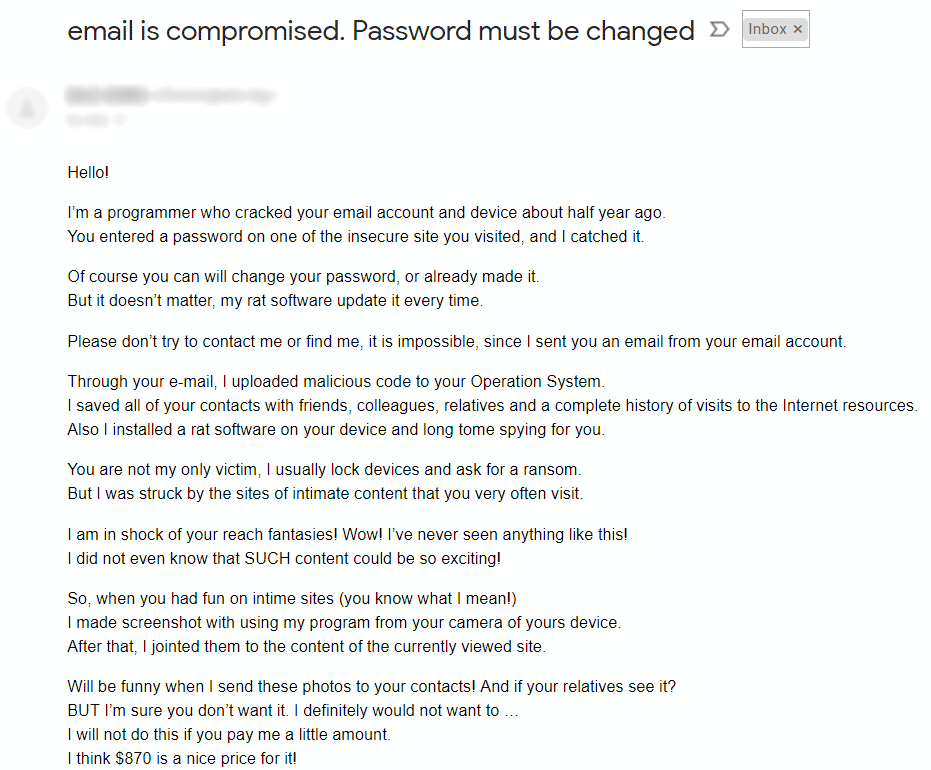What is I Greet You I Have Bad News For You pop-up?
I Greet You I Have Bad News For You pop-up is a scam, that will display following statement “I greet you! I have bad news for you.” to trick users. It’s created to make people think that their computer have a real virus on it. Cyber crooks are trying to scare their victims by making laughable threats. We assure you, that there is nothing wrong with your computer and nobody is watching you through your web cam; there is no trojan on your PC, it’s a blind threat to make you pay them. In this article you may learn how to remove I Greet You I Have Bad News For You scam.
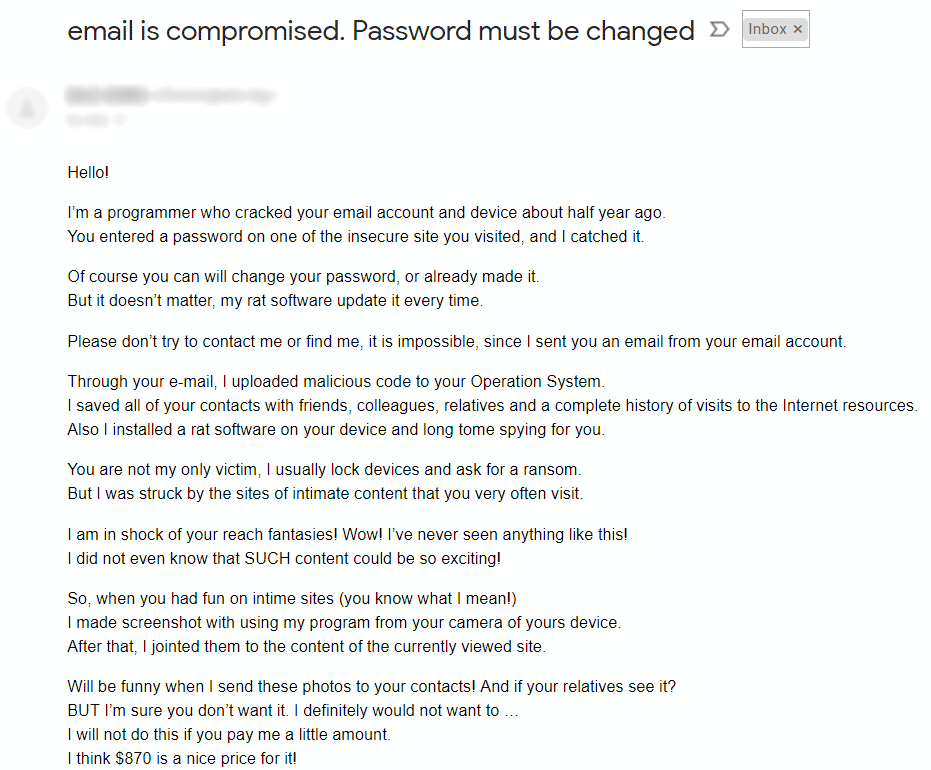
As we already mentioned, cyber crooks are trying to frighten their victims to blackmail them. Keep ignoring this pop-ups till you remove this virus from your Mac computer. The malware will display this text:
I greet you!
I have bad news for you.
11/08/2018 – on this day I hacked your operating system and got full access to your account –It is useless to change the password, my malware intercepts it every time.
How it was:
In the software of the router to which you were connected that day, there was a vulnerability.
I first hacked this router and placed my malicious code on it.
When you entered in the Internet, my trojan was installed on the operating system of your device.After that, I made a full dump of your disk (I have all your address book, history of viewing sites, all files, phone numbers and addresses of all your contacts).
A month ago, I wanted to lock your device and ask for a small amount of money to unlock.
But I looked at the sites that you regularly visit, and came to the big delight of your favorite resources.
I’m talking about sites for adults.I want to say – you are a big pervert. You have unbridled fantasy!
After that, an idea came to my mind.
I made a screenshot of the intimate website where you have fun (you know what it is about, right?).
After that, I took off your joys (using the camera of your device). It turned out beautifully, do not hesitate.I am strongly belive that you would not like to show these pictures to your relatives, friends or colleagues.
I think $813 is a very small amount for my silence.
Besides, I spent a lot of time on you!I accept money only in Bitcoins.
My BTC wallet: 17vzpL7n29egdeJF1hvUE4tKV81MqsW4wF, 1LwibmKAKu4kt4SvRLYdUP3aW7vL3Y78zL, 1B1Vov1LTLGLcVG3ycPQhQLe81V67FZpMZ, 1H9bS7Zb6LEANLkM8yiF8EsoGEtMEeLFvC, 1FgfdebSqbXRciP2DXKJyqPSffX3Sx57RFYou do not know how to replenish a Bitcoin wallet?
In any search engine write “how to send money to btc wallet”.
It’s easier than send money to a credit card!For payment you have a little more than two days (exactly 50 hours).
Do not worry, the timer will start at the moment when you open this letter. Yes, yes .. it has already started!After payment, my virus and dirty photos with you self-destruct automatically.
Narrative, if I do not receive the specified amount from you, then your device will be blocked, and all your contacts will receive a photos with your “joys”.I want you to be prudent.
– Do not try to find and destroy my virus! (All your data is already uploaded to a remote server)
– Do not try to contact me (this is not feasible, I sent you an email from your account)
– Various security services will not help you; formatting a disk or destroying a device will not help either, since your data is already on a remote server.P.S. I guarantee you that I will not disturb you again after payment, as you are not my single victim.
This is a hacker code of honor.From now on, I advise you to use good antiviruses and update them regularly (several times a day)!
Don’t be mad at me, everyone has their own work.
Farewell.
How to remove I Greet You I Have Bad News For You from your computer?
Solution for Windows user: SpyHunter removal tool is able to detect and remove malware from your computer and browser. Newly advanced malware detection technology is able to run an instant malware scan, which is perfect to protect your computer in case of a new malware attack.
 SpyHunter provides an opportunity to remove 1 detected malware for free during trial period. The full version of the program costs $39,99 (you get 6 months of subscription). By clicking the button you agree to EULA and Privacy Policy. Downloading will start automatically.
SpyHunter provides an opportunity to remove 1 detected malware for free during trial period. The full version of the program costs $39,99 (you get 6 months of subscription). By clicking the button you agree to EULA and Privacy Policy. Downloading will start automatically.
Solution for Mac user: This application is able to detect and remove the source of ‘I Greet You I Have Bad News For You’ fake pop-ups. Simple, user-friendly and effective.

How to remove I Greet You I Have Bad News For You manually
Step 1: Remove I Greet You I Have Bad News For You from Control Panel
In order to get rid of I Greet You I Have Bad News For You, first thing you need to do is to uninstall malicious program from your computer. When removing I Greet You I Have Bad News For You, try to find suspicious recently installed programs and delete them too, as it’s pretty common that any malware comes with some other unwanted programs.
Mac OSX:
- Open Finder.
- Select Applications in the Finder menu.
- Search for I Greet You I Have Bad News For You or I Greet You I Have Bad News For You Uninstaller, then choose it and follow instructions.
- Drag malicious application from the Applications folder to the Trash.
Windows XP:
- Select Start.
- Control Panel.
- Then choose Add or Remove Programs.
- Search for I Greet You I Have Bad News For You.
- Click Uninstall.
Windows 7/Windows Vista:
- Select Start.
- Then Control Panel.
- Choose Uninstall a Program.
- Find I Greet You I Have Bad News For You and choose Uninstall.
Windows 8/Windows 8.1:
- Open the Menu.
- Select Search.
- After that choose Apps.
- Next Control Panel.
- Then as in Windows 7, click Uninstall a Program under Programs.
- Find I Greet You I Have Bad News For You, select it and choose Uninstall.
Windows 10:
- Click on the Start button (or press the Windows key) to open the Start menu, then select Settings at the top.
- Choose App & features on the left menu.
- On the right side, find I Greet You I Have Bad News For You and select it, then click on the Uninstall button.
- Click on Uninstall to confirm.
Step 2: Remove I Greet You I Have Bad News For You from browsers
Once you’ve uninstalled the application, remove I Greet You I Have Bad News For You from your web browser. You need to search for recently-installed suspicious add-ons and extensions.
Safari:
- Open Safari
- Choose Safari menu.
- Select Extensions.
- Search for suspicious and unknown extensions that may be related to I Greet You I Have Bad News For You.
- Choose Uninstall button to remove it.
Google Chrome:
- Open Google Chrome
- Push Alt + F.
- Choose Tools.
- Select Extensions.
- Search for I Greet You I Have Bad News For You.
- Select the trash can icon to remove it.
Mozilla Firefox:
- Open Firefox.
- Push Shift + Ctrl + A.
- Select I Greet You I Have Bad News For You.
- Choose Disable or Remove option.
Internet Explorer:
- Open IE.
- Push Alt + T.
- Choose Manage Add-ons option.
- Click Toolbars and Extensions.
- Next select Disable I Greet You I Have Bad News For You.
- Choose More information link in the left-bottom corner.
- Click Remove button.
- If this button is grayed out – perform alternative steps.
Step 3: Removing malicious link from your browser shortcuts
Sometimes even removing of malicious program from your computer and web browser can’t help. If you are still facing unknown webpage when you open your web browser, then you might have your browser shortcut changed. It’s pretty common trick that perform most of browser hijackers. They change your browser shortcut so that every time you open it you’ll see not your homepage, but some advertisement webpage. But this issue is quite simple to fix. The instruction stated below matches most of the browsers.
- Right-click on your browser shortcut, choose Properties.
- If you see a link to some website after .exe in the Target field, read on.
- Usually you are not able to delete a link from Target field, that’s why you need to click on the Open File Location button in this window.
- Once you’ve opened file location, select chrome.exe/firefox.exe/iexplore.exe.
- Right-click on this file and choose Sent to option, then Desktop (create shortcut).
- New shortcut will have no additional redirection links.
- Delete old infected shortcut. If you got one in your taskbar, delete it from there too.
- Now you have new and clear shortcut without redirection to unknown websites.
Step 4: Resetting your browser search and homepage settings
To be sure that there is nothing left behind, we recommend you to reset your browser. It will restore your browser settings to default.
Reset browser setting in Safari:
- Open Safari.
- Select Safari menu.
- Choose Reset Safari….
- Click Reset button.
Reset browser settings in Google Chrome:
- Click the Chrome menu (3 bar button) in the top right corner.
- Choose Settings.
- Click Show advanced settings.
- Go to Reset browser settings section.
- Click Reset browser settings.
- In the dialog that appears, click Reset.
Reset browser settings in Mozilla Firefox:
- Open Mozilla Firefox.
- Go to Help.
- Go to Troubleshooting information.
- Click Reset Firefox… button.
Reset browser settings in Internet Explorer:
- Open Internet Explorer.
- Click on the cogwheel in the right upper corner.
- Click Internet options.
- Got to Advanced tab.
- Click Reset button.
- Put a tick near Delete personal settings checkbox.
- Click Reset button.
There are all the manual instructions that will help you to find I Greet You I Have Bad News For You and remove it on your computer. The most effective method to get rid of I Greet You I Have Bad News For You is to perform the manual removal instructions and then use any automatic tool. The manual method will weaken the malicious program and the program.