What is Hola VPN?
Hola VPN is a browser extension that allows accessing restricted in your country websites. In reality, it’s a dubious application that is hard to remove and can bring some inconveniences for users. In addition to the stated functions, it modifies browser settings to make you visit specific sites as well as display intrusive advertisements. The thing is that advertising revenue is the main source of income for developers of Hola VPN. By the way, it’s not quite dangerous itself, but the ads and redirects may lead you to insecure websites, where your computer may be infected with some more serious threats. Therefore, we recommend you to remove Hola VPN extension from your browser as soon as possible.
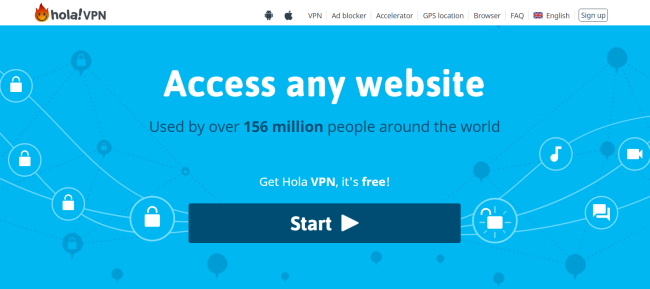
Another unpleasant feature of Hola VPN is personal information tracking. It can monitor your searching queries, browsing story, geolocation, all the keyboard and mouse inputs you make in your web browser. All the stolen information may be shared and misused by third-parties to generate revenue. So do yourself a favor, remove Hola VPN right now.
How to remove Hola VPN from your computer?
The best and easiest way to remove Hola VPN from your computer is to use a powerful anti-malware program that has this threat in its database.
It can completely remove different kinds of malware like Hola VPN from your Mac in just a few clicks. The design of this program is simple and user-friendly. After deep scanning, it will easily detect and delete all instances of Hola VPN from your system.

Step 1: Remove Hola VPN from Applications
In order to get rid of Hola VPN, the first thing you need to do is to uninstall malicious program from your computer. When removing Hola VPN, try to find suspicious recently installed programs and delete them too, as it’s pretty common that any malware comes with some other unwanted programs.
Mac OSX:
- Launch Finder
- Select Applications in the Finder sidebar.
- If you see Uninstall Hola VPN or Hola VPN Uninstaller, double-click it and follow instructions
- Drag unwanted application from the Applications folder to the Trash (located on the right side of the Dock)
Note: If you can’t find a required program, sort programs by date and search for suspicious recently installed programs. If you still can’t locate any suspicious program or not sure what some application is for, we advise you to use Removal tool in order to track down what malicious program is infecting your system.
Step 2: Remove Hola VPN from browsers
Once you’ve uninstalled the application, remove Hola VPN from your web browser. You need to search for recently-installed suspicious add-ons and extensions.
Safari:
- Click Preferences from Safari menu
- Select Extensions.
- Find Hola VPN or other extensions that look suspicious.
- Click Uninstall button to remove it.
Google Chrome:
- Open Google Chrome
- Push Alt + F.
- Choose Tools.
- Select Extensions.
- Search for Hola VPN.
- Select the trash can icon to remove it.
Mozilla Firefox:
- Open Firefox.
- Push Shift + Ctrl + A.
- Select Hola VPN.
- Choose Disable or Remove option.
Step 3: Eliminate Hola VPN by deleting cache
In most cases, deleting the cache can resolve the problem
- Open Finder and select your user/home folder.
- With that Finder window as the front window, either select Finder/View/Show View options
- When the View options opens, check ’Show Library Folder’. That should make your user library folder visible in your user/home folder.
- Select Library/Caches/com.apple.Safari/Cache.db and move it to the trash.
Step 4: Remove Hola VPN from Profiles
Sometimes malware might have its entries in Group Policy that helps browser hijacker overrides search engine every time you reset browser settings.
- Open System Preferences
- Go to Profiles at the bottom of window.
- Choose AdminPrefs profile, click “-“ icon and enter password.

There are all the manual instructions that will help you to find Hola VPN on your Mac computer and remove it. The most effective method to get rid of Hola VPN is to perform the manual removal instructions and then use Combo Cleaner automatic tool. The manual method will weaken the malicious program and the program will remove it. Thank you for your attention!

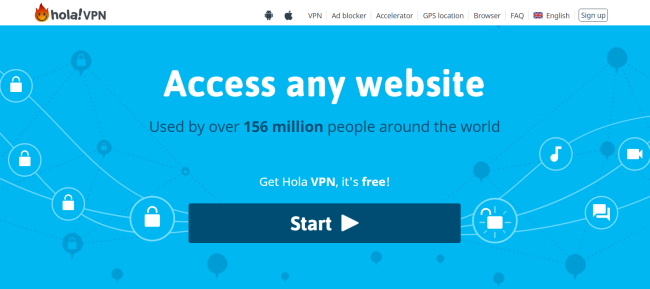
Step 4 works for me, thanks.