What is DataTransportation?
DataTransportation operates as a typical browser hijacker that performs a range of rogue changes to a web browser without the user’s agreement and participation. Subsequently, homepage/search engine/new tab of your browser will be changed to a different one, and you will not able to get your previous settings back until you remove DataTransportation from Mac. Moreover, it can cause redirects to ad sites while browsing the Internet. The worst part of this is that you may end up on dangerous domains which might include malware objects.
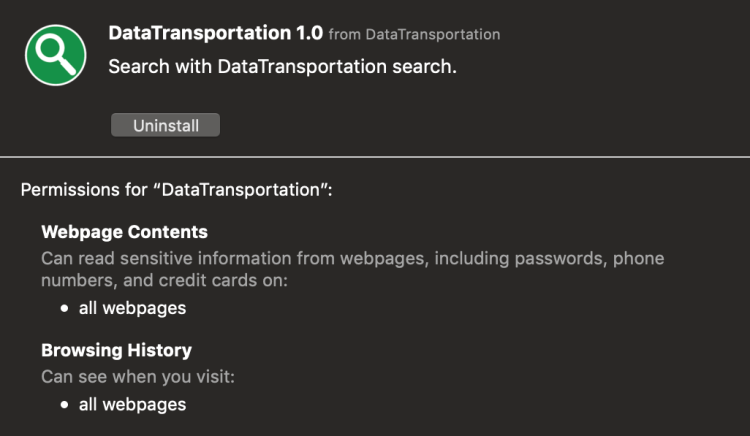
According to the Privacy Policy of DataTransportation, it can collect information related to Internet activity in order to display targeted ads. However, no one can guarantee that your data will not fall into the wrong hands who might misuse them. DataTransportation removal is not a simple task for ordinary users who didn’t encounter similar problems before, as it has the ability to self-repair. Here you will find both automatic and manual methods.
How to remove DataTransportation from Mac?

Download SpyHunter anti-malware program for Mac in order to remove DataTransportation unwanted application automatically. Simple, effective and user-friendly.
You can also use this software, it may help you to remove DataTransportation: CleanMyMac
Step 1: Remove DataTransportation from Applications
In order to get rid of DataTransportation, first thing you need to do is to uninstall malicious program from your computer. When removing DataTransportation, try to find suspicious recently installed programs and delete them too, as it’s pretty common that any malware comes with some other unwanted programs.
Mac OSX:
- Launch Finder
- Select Applications in the Finder sidebar.
- If you see Uninstall DataTransportation or DataTransportation Uninstaller, double-click it and follow instructions
- Drag unwanted application from the Applications folder to the Trash (located on the right side of the Dock)
Note: If you can’t find a required program, sort programs by date and search for suspicious recently installed programs. If you still can’t locate any suspicious program or not sure what some application is for, we advise you to use Removal tool in order to track down what malicious program is infecting your system.
Step 2: Remove DataTransportation from browsers
Once you’ve uninstalled the application, remove DataTransportation from your web browser. You need to search for recently-installed suspicious add-ons and extensions.
Safari:
- Click Preferences from Safari menu
- Select Extensions.
- Find DataTransportation or other extensions that look suspicious.
- Click Uninstall button to remove it.
Google Chrome:
- Open Google Chrome
- Push Alt + F.
- Choose Tools.
- Select Extensions.
- Search for DataTransportation.
- Select the trash can icon to remove it.
Mozilla Firefox:
- Open Firefox.
- Push Shift + Ctrl + A.
- Select DataTransportation.
- Choose Disable or Remove option.
Step 3: Eliminate DataTransportation by deleting cache
In most cases, deleting the cache can resolve the problem
- Open Finder and select your user/home folder.
- With that Finder window as the front window, either select Finder/View/Show View options
- When the View options opens, check ’Show Library Folder’. That should make your user library folder visible in your user/home folder.
- Select Library/Caches/com.apple.Safari/Cache.db and move it to the trash.
Step 4: Remove DataTransportation from Profiles
Sometimes malware might have its entries in Group Policy that helps browser hijacker overrides search engine every time you reset browser settings.
- Open System Preferences
- Go to Profiles at the bottom of window.
- Choose AdminPrefs profile, click “-“ icon and enter password.

There are all the manual instructions that will help you to find DataTransportation on your Mac computer and remove it. The most effective method to get rid of DataTransportation is to perform the manual removal instructions and then use Combo Cleaner automatic tool. The manual method will weaken the malicious program and the program will remove it. Thank you for your attention.

