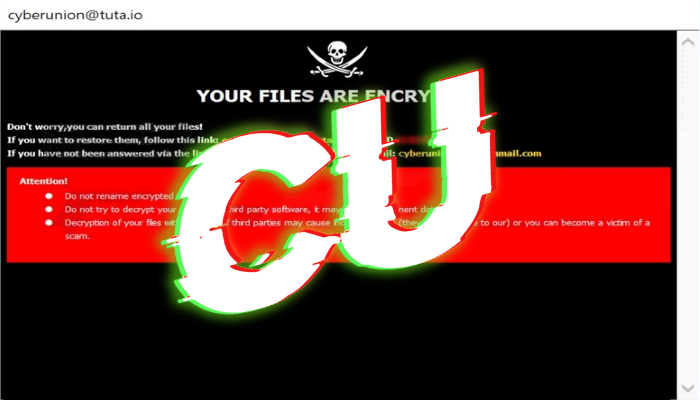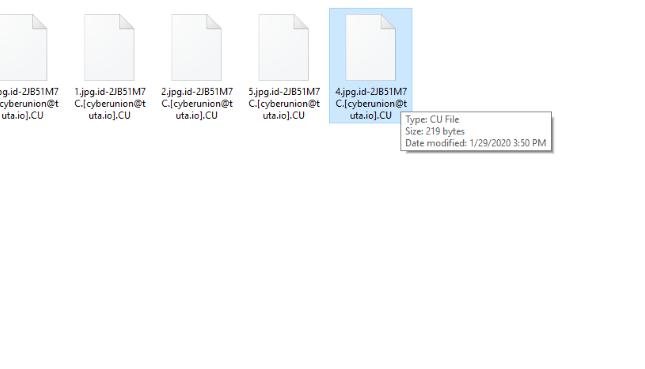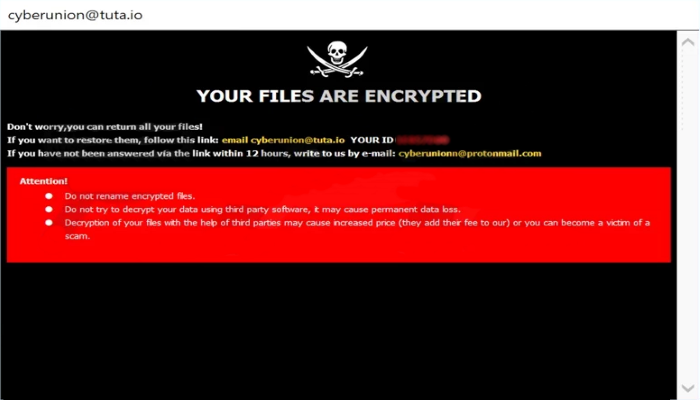What is .[cyberunion@tuta.io].CU?
The one of the recently detected threats is called CU ransomware. This virus belongs to the Dharma file-encryption ransomware family. In the most cases, CU ransomware spreads by the means of various fake installators, that are shared by numerous file sharing websites and torrent trackers. Sometimes the criminals even create special websites, that deceive users into downloading and installing of such a file as if it’s something necessary. Moreover, hackers often attack remote access ports and infect computers remotely and unnoticed. The same mechanism is used in case of remote access software, that can be also installed unnoticed and distributed with a bundle. This soft gives to criminals nearly a full access to computers and gives them an opportunity to infect them remotely. When CU ransomware is in the system, it makes some changes in the Registry and injects into a system process. When it’s done, it begins to search for files, suitable to be encrypted. In the most cases, these files are all formats of media files and documents, as these files generally are the most important ones. Encrypted files get the new “.id-*id*.[cyberunion@tuta.io].CU” extensions. Then the virus creates a special process, the window of which contains the ransom note. Unfortunately, the surest way to decrypt data is to get the decryptor from criminals, but, as the rule, they don’t answer to their victims after being paid. Moreover, it’s nothing for them to make the situation much worse. That’s why we strongly recommend you to stay away from dealing with them and for this purpose we’ve prepared the detailed guide on how to remove CU ransomware and decrypt .[cyberunion@tuta.io].CU files!
cyberunion@tuta.io
Don't worry,you can return all your files!
If you want to restore them, follow this link:email cyberunion@tuta.io YOUR ID 1E857D00
If you have not been answered via the link within 12 hours, write to us by e-mail:cyberunionn@protonmail.com
Attention!
Do not rename encrypted files.
Do not try to decrypt your data using third party software, it may cause permanent data loss.
Decryption of your files with the help of third parties may cause increased price (they add their fee to our) or you can become a victim of a scam.
Article’s Guide
- How to remove CU Ransomware from your computer
- How to decrypt .[cyberunion@tuta.io].CU files
- Data Recovery
- Automated decryption tools
- Other software
How to remove CU Ransomware from your computer?
We strongly recommend you to use a powerful anti-malware program that has this threat in its database. It will mitigate the risks of the wrong installation, and will remove CU ransomware from your computer with all of its leftovers and register files.
Solution for Windows users: our choice is Norton 360 . Norton 360 scans your computer and detects various threats like CU, then removes it with all of the related malicious files, folders and registry keys.
If you are Mac user, we advise you to use Combo Cleaner.
How to decrypt .[cyberunion@tuta.io].CU files?
Once you’ve removed the virus, you are probably thinking how to decrypt .[cyberunion@tuta.io].CU files or at least restore them. Let’s take a look at possible ways of decrypting your data.
Restore .[cyberunion@tuta.io].CU files with Data Recovery

- Download and install Data Recovery
- Select drives and folders with your files, then click Scan.
- Choose all the files in a folder, then press on Restore button.
- Manage export location.
The download is an evaluation version for recovering files. To unlock all features and tools, purchase is required ($49.99-299). By clicking the button you agree to EULA and Privacy Policy. Downloading will start automatically.
Decrypt .[cyberunion@tuta.io].CU files with other software
Unfortunately, due to the novelty of CU ransomware, there are no decryptors that can surely decrypt encrypted files. Still, there is no need to invest in the malicious scheme by paying a ransom. You are able to recover files manually.
You can try to use one of these methods in order to restore your encrypted data manually.
”Decrypt.CU files with Emsisoft decryptor”]
This software includes information about more than 100 viruses of STOP(DJVU) family and others. All that you need are two files or some luck. You can freely use it as it distributes free of charge. If it doesn’t work for you, you can use another method.
”Restore.CU files with Windows Previous Versions”]
This feature is working on Windows Vista (not Home version), Windows 7 and later versions. Windows keeps copies of files and folders which you can use to restore data on your computer. In order to restore data from Windows Backup, take the following steps:
- Open My Computer and search for the folders you want to restore;
- Right-click on the folder and choose Restore previous versions option;
- The option will show you the list of all the previous copies of the folder;
- Select restore date and the option you need: Open, Copy and Restore.
”Restore.CU files with System Restore”]
You can always try to use System Restore in order to roll back your system to its condition before infection infiltration. All the Windows versions include this option.
- Type restore in the Search tool;
- Click on the result;
- Choose restore point before the infection infiltration;
- Follow the on-screen instructions.
Was this tutorial helpful?[Total: 0 Average: 0]
This software includes information about more than 100 viruses of STOP(DJVU) family and others. All that you need are two files or some luck. You can freely use it as it distributes free of charge. If it doesn’t work for you, you can use another method.
This feature is working on Windows Vista (not Home version), Windows 7 and later versions. Windows keeps copies of files and folders which you can use to restore data on your computer. In order to restore data from Windows Backup, take the following steps:
- Open My Computer and search for the folders you want to restore;
- Right-click on the folder and choose Restore previous versions option;
- The option will show you the list of all the previous copies of the folder;
- Select restore date and the option you need: Open, Copy and Restore.
”Restore.CU files with System Restore”]
You can always try to use System Restore in order to roll back your system to its condition before infection infiltration. All the Windows versions include this option.
- Type restore in the Search tool;
- Click on the result;
- Choose restore point before the infection infiltration;
- Follow the on-screen instructions.
Was this tutorial helpful?[Total: 0 Average: 0]
You can always try to use System Restore in order to roll back your system to its condition before infection infiltration. All the Windows versions include this option.
- Type restore in the Search tool;
- Click on the result;
- Choose restore point before the infection infiltration;
- Follow the on-screen instructions.