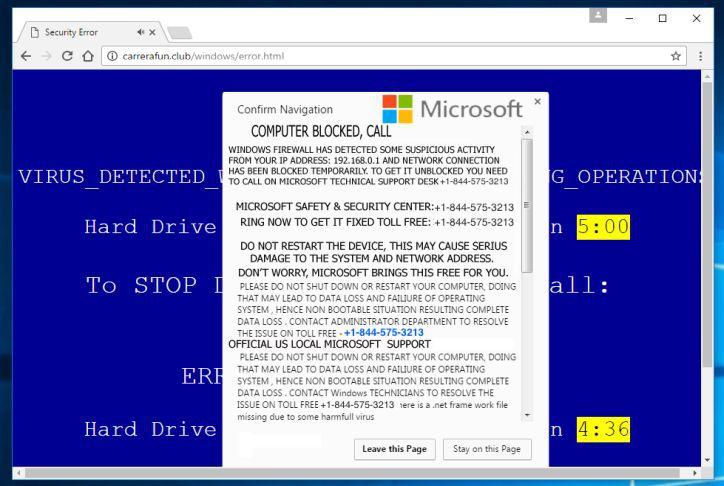What is COMPUTER BLOCKED?
COMPUTER BLOCKED is a malware, that displays following error “Windows Firewall has detected some suspicious activity from your IP address and network connection has been blocked temporarily.” to trick users. It’s created to make people think that their computer has crashed or that there is a real virus has been detected. We assure you, that there is nothing wrong with your computer, it’s a blind threat to make you pay them. In this article you may learn how to remove COMPUTER BLOCKED.
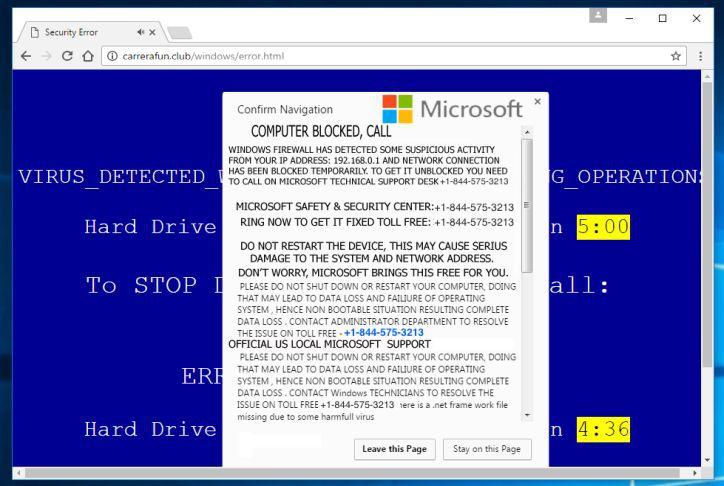
The main purpose of such malware is to scare people and force them to call on one of the listed numbers to get support. But in reality, they are just selling unneeded services and support contracts. That’s why we advise not to call their support center as it will cost you solid sum of money. Keep ignoring this pop-ups till you remove this virus from your computer. The malware will display these kind of texts:
Windows Firewall has detected some suspicious activity from your IP address and network connection has been blocked temporarily.
To get it unblocked you need to call on Microsoft Technical Support Desk.
Microsoft Safety & Security Center: +1-844-392-7021
Ring now to get it fixed toll free: +1-844-392-7021Do not restart the device, this may cause serious damage to the system and network address. Don’t worry, Microsoft brings this free
for you. Please do not shutdown or restart your computer, doing that ay lead to data loss and failure of operating system, hence
non bootable situation resulting complete data loss. Contact administrator department to resolve this issue on toll free
+1-844-392-7021 Official US Local Microsoft Support
How COMPUTER BLOCKED infects your PC?
There are three most common ways of getting COMPUTER BLOCKED on your computer:
- Bundling method: this method is the most common in malware distribution. Cyber criminals put in the malware to some free software applications. The user downloads this program and install it, but the malicious program also getting into your computer.
- Don’t be careless, malware applications can be attached to spam emails.
- Try to avoid visiting suspicious websites, they can infect your PC with COMPUTER BLOCKED.
How to remove COMPUTER BLOCKED from your computer?
How to remove COMPUTER BLOCKED from your computer?
Solution for Windows user: In order to remove COMPUTER BLOCKED you need a proper and reliable anti-malware program. Most of PC security experts states that SpyHunter removal tool is a solid choice. You may try to use anti-malware tool to remove COMPUTER BLOCKED from your computer and clean up your browser. SpyHunter’s newly advanced malware detection technology is able to run an instant malware scan, which is perfect to protect your computer in case of a new malware attack.
SpyHunter provides an opportunity to remove 1 detected malware for free during trial period. The full version of the program costs $39,99 (you get 6 months of subscription). By clicking the button you agree to EULA and Privacy Policy. Downloading will start automatically.
You can also use this software, it may help you to remove COMPUTER BLOCKED:
MalwareBytes Anti-Malware
HitmanPro – Malware Removal
How to remove COMPUTER BLOCKED manually
Step 1: Remove COMPUTER BLOCKED from Control Panel
In order to get rid of COMPUTER BLOCKED, first thing you need to do is to uninstall malicious program from your computer. When removing COMPUTER BLOCKED, try to find suspicious recently installed programs and delete them too, as it’s pretty common that any malware comes with some other unwanted programs.
Windows XP:
- Select Start.
- Control Panel.
- Then choose Add or Remove Programs.
- Search for COMPUTER BLOCKED.
- Click Uninstall.
Windows 7/Windows Vista:
- Select Start.
- Then Control Panel.
- Choose Uninstall a Program.
- Find COMPUTER BLOCKED and choose Uninstall.
Windows 8/Windows 8.1:
- Open the Menu.
- Select Search.
- After that choose Apps.
- Next Control Panel.
- Then as in Windows 7, click Uninstall a Program under Programs.
- Find COMPUTER BLOCKED, select it and choose Uninstall.
Windows 10:
- Click on the Start button (or press the Windows key) to open the Start menu, then select Settings at the top.
- Choose App & features on the left menu.
- On the right side, find COMPUTER BLOCKED and select it, then click on the Uninstall button.
- Click on Uninstall to confirm.
Note: If you can’t find required program, sort programs by date in Control panel and search for suspicious recently installed programs. If you still can’t locate any suspicious program or not sure what some application is for, we advise you to use SpyHunter free scanner in order to track down what malicious program is infecting your system.
Step 2: Remove COMPUTER BLOCKED from browsers
Once you’ve uninstalled the application, remove COMPUTER BLOCKED from your web browser. You need to search for recently-installed suspicious add-ons and extensions.
Google Chrome:
- Open Google Chrome
- Push Alt + F.
- Choose Tools.
- Select Extensions.
- Search for COMPUTER BLOCKED.
- Select the trash can icon to remove it.
Mozilla Firefox:
- Open Firefox.
- Push Shift + Ctrl + A.
- Select COMPUTER BLOCKED.
- Choose Disable or Remove option.
Internet Explorer:
- Open IE.
- Push Alt + T.
- Choose Manage Add-ons option.
- Click Toolbars and Extensions.
- Next select Disable COMPUTER BLOCKED.
- Choose More information link in the left-bottom corner.
- Click Remove button.
- If this button is grayed out – perform alternative steps.
Step 3: Removing malicious link from your browser shortcuts
Sometimes even removing of malicious program from your computer and web browser can’t help. If you are still facing unknown webpage when you open your web browser, then you might have your browser shortcut changed. It’s pretty common trick that perform most of browser hijackers. They change your browser shortcut so that every time you open it you’ll see not your homepage, but some advertisement webpage. But this issue is quite simple to fix. The instruction stated below matches most of the browsers.
- Right-click on your browser shortcut, choose Properties.
- If you see a link to some website after .exe in the Target field, read on.
- Usually you are not able to delete a link from Target field, that’s why you need to click on the Open File Location button in this window.
- Once you’ve opened file location, select chrome.exe/firefox.exe/iexplore.exe.
- Right-click on this file and choose Sent to option, then Desktop (create shortcut).
- New shortcut will have no additional redirection links.
- Delete old infected shortcut. If you got one in your taskbar, delete it from there too.
- Now you have new and clear shortcut without redirection to unknown websites.
Step 4: Resetting your browser search and homepage settings
To be sure that there is nothing left behind, we recommend you to reset your browser and use SpyHunter removal tool. It will restore your browser settings to default.
Reset browser settings in Google Chrome:
- Click the Chrome menu (3 bar button) in the top right corner.
- Choose Settings.
- Click Show advanced settings.
- Go to Reset browser settings section.
- Click Reset browser settings.
- In the dialog that appears, click Reset.
Reset browser settings in Mozilla Firefox:
- Open Mozilla Firefox.
- Go to Help.
- Go to Troubleshooting information.
- Click Reset Firefox… button.
Reset browser settings in Internet Explorer:
- Open Internet Explorer.
- Click on the cogwheel in the right upper corner.
- Click Internet options.
- Got to Advanced tab.
- Click Reset button.
- Put a tick near Delete personal settings checkbox.
- Click Reset button.
There are all the manual instructions that will help you to find COMPUTER BLOCKED and remove it on your computer. The most effective method to get rid of COMPUTER BLOCKED is to perform the manual removal instructions and then use any automatic tool. The manual method will weaken the malicious program and the program will remove it.
You can also use any antivirus program in order to find and get rid of COMPUTER BLOCKED, because some antivirus programs have this malware in its signature base. But not every antivirus program can include a special browser hijacker remover. If you want to use special program that was created to remove browser hijacker, then you can use removal tool from this page – download button below. Thank you for your attention.
 SpyHunter provides an opportunity to remove 1 detected malware for free during trial period. The full version of the program costs $39,99 (you get 6 months of subscription). By clicking the button you agree to EULA and Privacy Policy. Downloading will start automatically.
SpyHunter provides an opportunity to remove 1 detected malware for free during trial period. The full version of the program costs $39,99 (you get 6 months of subscription). By clicking the button you agree to EULA and Privacy Policy. Downloading will start automatically.