AnySend is a program that is usually installed with the help of different freeware. Of course user can install this software from the official website of its creators, but it is a rare case. This program was created to help users to send files and folders to each other. Yes, the program performs its main function, but it also shows different ads to the user in order to interest them and to make them click on the ads. AnySend is not a virus itself, but it can be the reason of viruses on your computer, if you will click on its advertisements. Such programs are called adware. Adware are the unwanted software on your PC, so if you want to remove AnySend, then you can use the instructions from this page or the special AnySend Removal Tool.
If you are reading this article, then you are tired of the pop-ups or just notice the strange program on your desktop (its desktop icon is parachute) and do not want to use the program that was installed without your consent and even knowledge about it. You may be very angry with the freeware that you installed (the very program that installed AnySend on your computer), but you should know that it is a usual legal method for freeware to earn money. If you do not want to use additional (or bundled) programs, but you want to install freeware, then you should be very careful during its installation and remove unnecessary ticks.
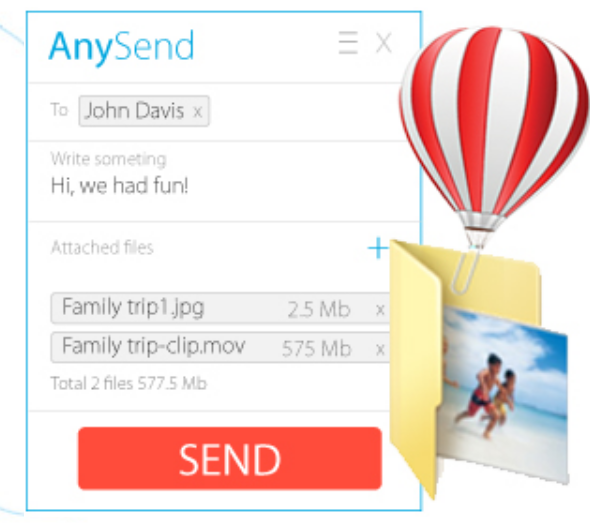
If you want to uninstall AnySend, then you can use the following manual method.
- If you want to remove AnySend from your computer, then you should get rid of the following folders: %PROGRAMS%\AnySend\ %APPDATA%\AnySend\ %PROGRAMFILES%\AnySend\
- After that you should remove the registry entries that belong to AnySend: SOFTWARE\Classes\*\shellex\ContextMenuHandlers\AnySend SOFTWARE\Classes\Directory\shellex\ContextMenuHandlers\AnySend SOFTWARE\Classes\AnySend.Connect SOFTWARE\Classes\AnySend.Connect.1 SOFTWARE\Microsoft\Windows\CurrentVersion\Explorer\Browser Helper Objects\{61628E2A-4FF9-4454-992D-D92A8CD27399} SOFTWARE\Microsoft\Windows\CurrentVersion\Uninstall\AnySend SOFTWARE\Microsoft\Windows\CurrentVersion\Uninstall\{7478BEEF-6424-4D10-A8B2-A3126A97C2D5} SOFTWARE\AnySend SYSTEM\CurrentControlSet\Services\AnySendService Software\SampleShellExtnesion\Toolbar Pay attention to the registry value that also should be removed: SOFTWARE\Microsoft\Windows\CurrentVersion\Run\AnySend User Interface: “C:\Program Files\AnySend\AnySendUI.exe”You should be very careful, removing registry entries, if you want to remove AnySend manually, because you should not do any mistakes in the registry. In the case of a mistake the PC will not start up. So, then is why it is advised to create the backup copy of the Registry. So, in order to do it you should right-click Computer (in the Registry Editor) and select Export before the removal of AnySend registry entries.
- Scan your computer for viruses in the case if you clicked on the pop-ups.
If you want to uninstall AnySend, using any easier method, then you are welcome to use the special AnySend Removal Tool that you can download from this page:
AnySend Removal Tool will help you to get rid of AnySend for several minutes, it will do everything for you.About Author: Material provided by: Alesya Orlova

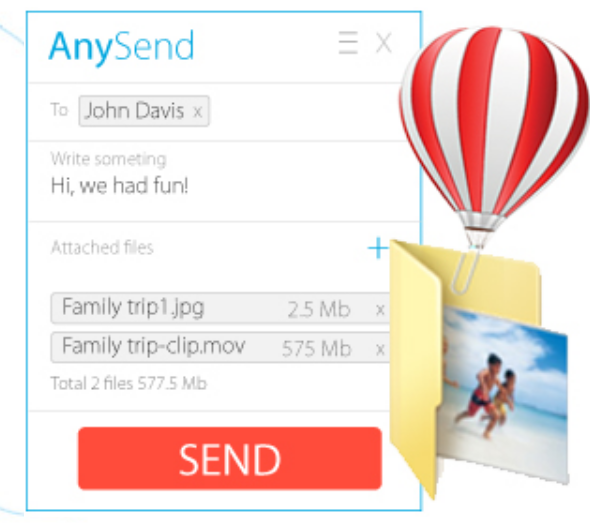
 Download Antivirus
Download Antivirus