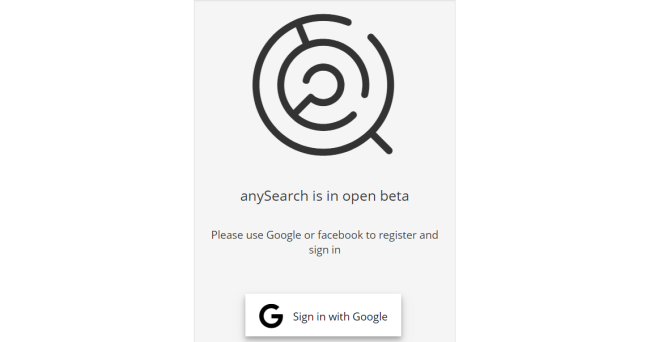What is anySearch.com?
anySearch.com is a browser-hijacking app which infiltrates users’ computers using deceptive distribution method called “bundling”. Some unscrupulous developers may embed malware in their applications, therefore, users may be asked to install search toolbars or other programs during installation. Once installed, it takes over a browser and installs related files which pose a challenge for users who want to remove anySearch easily. The real purpose of a program is to generate advertising revenue by displaying commercial content and directing to sponsored pages. A pay-per-click marketing scheme is also used here which allows gaining profit for each click on ad. You may find here useful methods to remove anySearch.com from your browser.
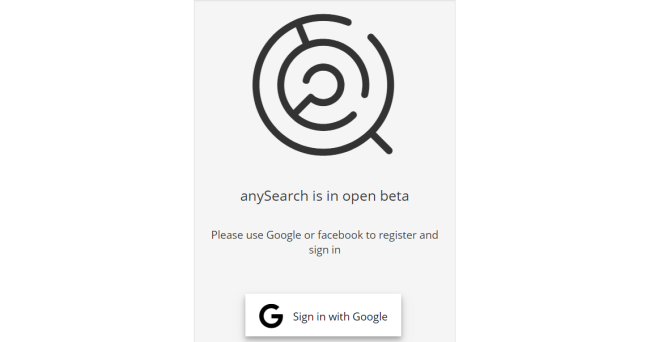
Another malicious feature of anySearch.com is personal information tracking. It can monitor your searching queries, browsing story, geolocation, all the keyboard and mouse inputs you make in your web browser. All the stolen information may be shared and misused by third-parties to generate revenue.
How to remove anySearch.com from your computer?
This application is able to detect and remove anySearch.com from your computer and clean up your browser. Simple, easy-to-use and helpful.
How to remove anySearch.com manually
Step 1: Remove anySearch.com from Applications
In order to get rid of anySearch.com, first thing you need to do is to uninstall malicious program from your computer. When removing anySearch.com, try to find suspicious recently installed programs and delete them too, as it’s pretty common that any malware comes with some other unwanted programs.
Mac OSX:
- Launch Finder
- Select Applications in the Finder sidebar.
- If you see Uninstall anySearch.com or anySearch.com Uninstaller, double-click it and follow instructions
- Drag unwanted application from the Applications folder to the Trash (located on the right side of the Dock)
Note: If you can’t find a required program, sort programs by date and search for suspicious recently installed programs. If you still can’t locate any suspicious program or not sure what some application is for, we advise you to use Removal tool in order to track down what malicious program is infecting your system.
Step 2: Remove anySearch.com from Profiles
Sometimes malware might have its entries in Group Policy that helps browser hijacker overrides search engine every time you reset browser settings.
- Open System Preferences
- Go to Profiles at the bottom of window.
- Choose AdminPrefs profile, click “-“ icon and enter password.

Step 3: Remove anySearch.com from browsers
Once you’ve uninstalled the application, remove anySearch.com from your web browser. You need to search for recently-installed suspicious add-ons and extensions.
Safari:
- Click Preferences from Safari menu
- Select Extensions.
- Find anySearch.com or other extensions that look suspicious.
- Click Uninstall button to remove it.
Google Chrome:
- Open Google Chrome
- Push Alt + F.
- Choose Tools.
- Select Extensions.
- Search for anySearch.com.
- Select the trash can icon to remove it.
Mozilla Firefox:
- Open Firefox.
- Push Shift + Ctrl + A.
- Select anySearch.com.
- Choose Disable or Remove option.
There are all the manual instructions that will help you to find anySearch.com on your Mac computer and remove it. The most effective method to get rid of anySearch.com is to perform the manual removal instructions and then use CleanMyMac automatic tool. The manual method will weaken the malicious program and the program will remove it. Thank you for your attention.