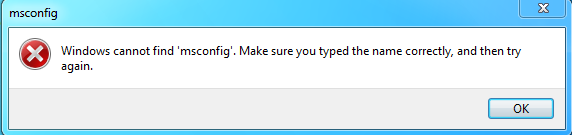Vous avez un message pop-up en disant que “Windows ne peut pas trouver msconfig” et vous n'avez pas la moindre idée ce qu'il faut faire? Vous êtes au bon endroit, cet article répondra à vos questions et vous apprendre comment se débarrasser de la peine.
solution automatique:
Qu'est-ce que msconfig?
MSConfig (Microsoft System Configuration Utility) is a Microsoft program that helps the users to access several system settings, files and parameters like startup items, Windows services or ini files.
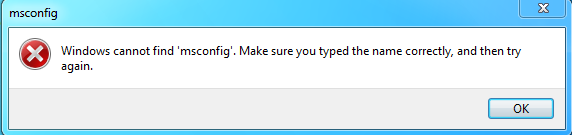
Why do I have this error?
The two most frequent reasons to the error are virus infections and corrupt entries in the Windows Registry or file system. If you get the error, it means that either the path to the msconfig.exe file is wrong or it no longer exists in the system.
How to solve it?
The malware often attacks system files like msconfig. To ensure that the problem was not caused by the corrupted system file you may run a full scan with your Antivirus. Make sure that you have a powerful and fully updated Antivirus on your PC. If the error was not caused by malware, Suivez ces étapes:
- First of all you need to check if the file is still in the PC system. It can be found in C:\Windows\pchealth\helpctr\binaries folder (if you have Windows XP) or in C:\Windows system32 (if you have Vista)
- To correct the msconfig path follow these steps:
If you are able to find the file, that means that the path to it must be wrong. In this case proceed to step two. But if there is no such file in the folder you may copy the file from another computer or reinstall it from Windows Installation CD. To do that insert your CD into the drive and go to Démarrer > Courir and in the opened Command Prompt type in the following:
Si vous avez Windows XP:
EXPAND -R X:\I386\MSCONFIG.EX_ C:\WINDOWS\PCHEALTH\HELPCTR\BINARIES
If you have Windows Vista:
EXPAND -R X:\I386\MSCONFIG.EX_ C:\WINDOWS\SYSTEM32
(Where X is the drive containing the Windows CD) This will restore MSConfig.exe file to your system.
Go Start > Run and type “regedit” dans la fenêtre ouverte. Hit Enter. Aller vers HKEY_LOCAL_MACHINE\SOFTWARE\Microsoft\Windows\CurrentVersion\App Paths and find the value that has the information about the path to the msconfig.exe file. Double-click on the value to change the path if it is wrong. If the value does not exist first right-click the App Paths key and select Nouveau > Clé from the menu and name the new key MSCONFIG.EXE. Now double-click the value and add the right path to msconfig.exe.
If these steps were not helpful or you need a quicker solution – download an automatic tool and let it do the work for you. We advise you to use Regcure Pro as it was specially designed to deal with this sort of problems. It will fix your Windows cannot find msconfig error and help your PC work normally.
You might also want to know how to fix “Windows cannot find javaw.exe” error on your computer, then you can read it here.
à propos de l'auteur:
Matériel fourni par: Alexey Abalmasov Google