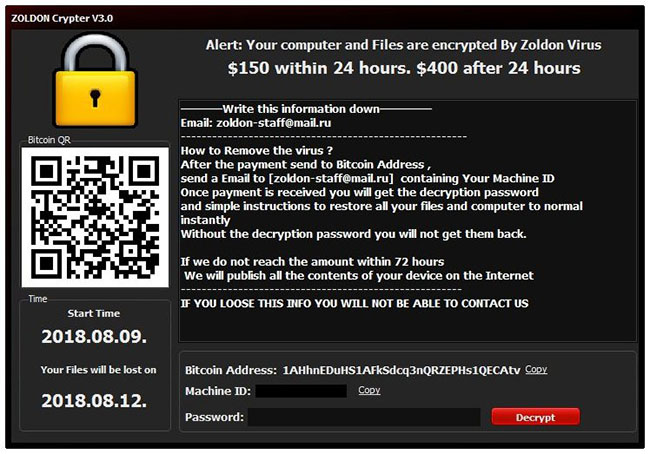What is Zoldon?

Zoldon is a new ransomware that makes all users’ files inaccessible by means of encryption. This virus can break into system via fake emails, malicious exploits, pirated software, trojans, and various fake updaters. Following the successful penetration, it starts infecting users’ data. Like all such viruses, it demands the money from victims in exchange for the decryption procedure. The amount of ransom is $150 in bitcoins which must be paid within 24 hours, otherwise, the amount increases to $400. We recommend you not to pay anything to criminals as it will not end well for you. The practice shows that cybercriminals just ignore people after payment is done. Instead of this, you may follow this guide to find out on how to remove Zoldon ransomware and decrypt your files for free.
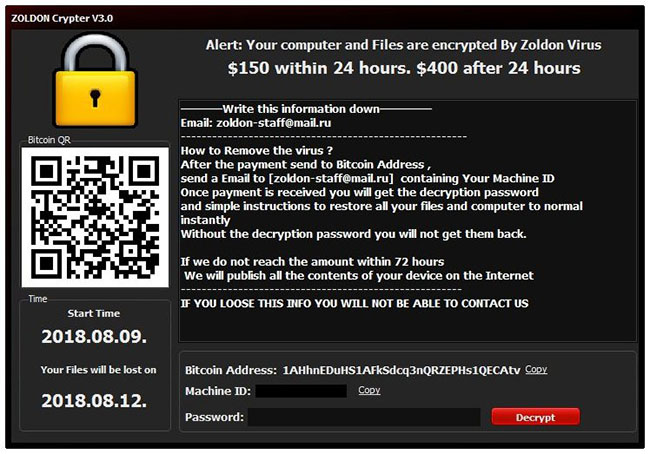
In order to encode the victim’s data, Zoldon Ransomware uses AES encryption algorithm. The filenames are not modified during encryption procedure. Once it is completed, the virus displays lock screen that contains the following text:
Alert: Your computer and Files are encrypted By Zoldon Virus
$150 within 24 hours. $400 after 24 hours
—
— Write this information down —
Email: zoldon-staff@mail.ru
——————————————————–
How to Remove the virus ?
After the payment send to Bitcoin Address,
send a Email to [zoldon-staff@mail.ru] containing Your Machine ID
Once payment is received you will get the decryption password and simple instructions to restore all your files and computer to normal instantly
Without the decryption password you will not get them back.
If we do not reach the amount within 72 hours
We will publish all the contents of your device on the Internet
——————————————————–
IF YOU LOOSE THIS INFO YOU WILL NOT BE ABLE TO CONTACT US
—
Bitcoin Address: 1AHhnEDuHS1AFkSdcq3nQRZEPHs1QECAtv Copy
Machine ID: Copy
Password: [Decrypt]
Still, Zoldon ransomware does very sophisticated encryption, but it does not damage, move or delete your files, which means you have a chance to restore your personal data. For this, the first thing you got to do – to completely remove Zoldon ransomware from your computer in order to exclude reinfection. You may take advantage of the benefits of an automated removal tool that will do it for you. Or you may use our manual guide, but keep in mind that this way is only recommended for experienced users.
How to remove Zoldon from your computer?
You may try to use anti-malware tool to remove Zoldon ransomware from your computer. Newly advanced ransomware detection technology is able to run an instant ransomware scan, which is perfect to protect your computer in case of a new ransomware attack.

How to decrypt files?
Once you’ve removed the virus, you are probably thinking of recovering files from encryption. Let’s take a look at possible ways of decrypting your data.
Recover data with Data Recovery

- Download and install Data Recovery
- Select drives and folders with your files, then click Scan.
- Choose all the files in a folder, then press on Restore button.
- Manage export location.
Restore data with automated decryption tools
Unfortunately, due to the novelty of Zoldon ransomware, there are no available automatic decryptors for this encryptor yet. Still, there is no need to invest in the malicious scheme by paying a ransom. You are able to recover files manually.
You can try to use one of these methods in order to restore your encrypted data manually.
Restore data with Windows Previous Versions
This feature is working on Windows Vista (not Home version), Windows 7 and later versions. Windows saves copies of files and folders which you can use to restore data on your computer. In order to restore data from Windows Backup, take following steps:
- Open My Computer and search for the folders you want to restore;
- Right-click on the folder and choose Restore previous versions option;
- The option will show you the list of all the previous copies of the folder;
- Select restore date and the option you need: Open, Copy and Restore.
Restore the system with System Restore
You can always try to use System Restore in order to roll back your system to its condition before infection infiltration. All the Windows versions include this option.
- Type restore in the Search tool;
- Click on the result;
- Choose restore point before the infection infiltration;
- Follow the on-screen instructions.