What is CryptoLite?
CryptoLite ransomware is a new virus, that is actively spreading around the internet. We strongly recommend to any user no to open suspicious attachments from spam emails. A proper anti-virus application will help too, as consequences of ransomware viruses are quite disastrous. If CryptoLite somehow managed to get into a victim’s computer, it will immediately run encryption procedure with AES encryption algoithm to encode victim’s sensitive and vulnerable files (documents of any type, images, videos). CryptoLite ransomware will add .encrypted extension to the name of all encrypted data. This tutorial will help you to remove CryptoLite ransomware and decrypt .encrypted files.
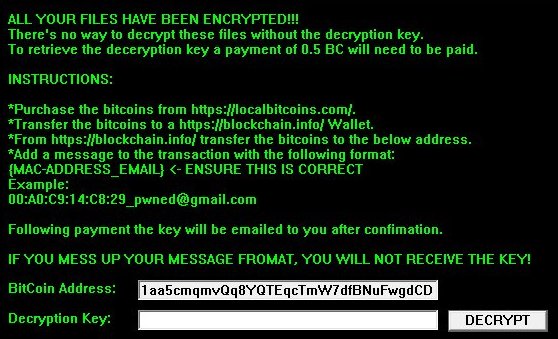
Once data on your computer is encrypted, CryptoLite will display a lock-screen. You can find demands and instruction on how to pay the ransom for decryption key in the lock-screen window. This is what CryptoLite ransom note contains:
ALL YOUR FILES HAVE BEEN ENCRYPTED!!!
There’s no way to decrypt these files without the decryption key.
To retrieve the deceryption key a payment of 0.5 BC will need to be paid.
INSTRUCTIONS:
*Purchase the bitcoins from https://localbitcoins.com/.
*Transfer the bitcoins to a https://blockchain.info/ Wallet.
*From https://blockchain.info/ transfer the bitcoins to the below address.
*Add a message to the transaction with the following format:
{MAC-ADDRESS_EMAIL} <- ENSURE THIS IS CORRECT Example: 00:A0:C9:14:C8:29_pwned@gmail.com Following payment the key will be emailed to you after confimation. IF YOU MESS UP YOUR MESSAGE FROMAT, YOU WILL NOT RECEIVE THE KEY! BitCoin Address: [1aa5cmqmvQq8YQTEqcTmW7dfBNuFwgdCD] Decryption Key: [***][DECRYPT]
CryptoLite is a typical ransomware, its main purpose is to force you to pay them. After finishing encrypting process, the ransomware will state that there are no ways to recover your files but to pay ransom. Cyber criminals demand ransom In BitCoins. Once you’ve done payment, they are supposed to send you decryption key. But you should know that cyber criminals are not going to give you a decryption key. Mostly they are just ignoring their victims. That’s why there is no need to contact them, it wouldn’t help. Still, CryptoLite ransomware does very complicated encryption, but it does not damage, move or delete your files, which means you have chance to restore your personal data, but for now you should focus on removing CryptoLite ransomware.
How to remove CryptoLite ransomware from your computer and restore files?
You may try to use anti-malware tool to remove CryptoLite ransomware from your computer. Newly advanced ransomware detection technology is able to run an instant ransomware scan, which is perfect to protect your computer in case of a new ransomware attack.
SpyHunter provides an opportunity to remove 1 detected malware for free during trial period. The full version of the program costs $39,99 (you get 6 months of subscription). By clicking the button you agree to EULA and Privacy Policy. Downloading will start automatically.
How to decrypt .encrypted files encrypted by CryptoLite?
Once you’ve removed virus, you are probably thinking of recovering files from encryption. Let’s take a look at possible ways of decrypting your data.
Decrypt .encrypted files with automated decryption tools
Unfortunately, due to novelty of CryptoLite ransomware, there are no available automatic decryptors for this virus yet. Still, there is no need to invest in malicious scheme by paying ransom. You are able to recover files manually.
Decrypt .encrypted files manually
You can try to use one of these methods in order to restore your encrypted data manually.
Recover data with Data Recovery

- Download and install Data Recovery
- Select drives and folders with your files, then click Scan.
- Choose all the files in a folder, then press on Restore button.
- Manage export location.
The download is an evaluation version for recovering files. To unlock all features and tools, purchase is required ($49.99-299). By clicking the button you agree to EULA and Privacy Policy. Downloading will start automatically.
Restore data with Windows Previous Versions
This feature is working on Windows Vista (not Home version), Windows 7 and later versions. Windows saves copies of files and folders which you can use to restore data on your computer. In order to restore data from Windows Backup, take following steps:
- Open My Computer and search for the folders you want to restore;
- Right-click on the folder and choose Restore previous versions option;
- The option will show you the list of all the previous copies of the folder;
- Select restore date and the option you need: Open, Copy and Restore.
Restore the system with System Restore
You can always try to use System Restore in order to roll back your system to its condition before infection infiltration. All the Windows versions include this option.
- Type restore in the Search tool;
- Click on the result;
- Choose restore point before the infection infiltration;
- Follow the on-screen instructions.
How to protect PC from CryptoLite?

It’s pretty difficult task to get rid of any ransomware, including CryptoLite. But you can easily prevent any infection of your PC. HitmanPro.Alert’s CryptoGuard can help you with this problem. It’s one of the best anti-ransomware applications. No matter how sneaky it is, HitmanPro.Alert’s CryptoGuard will stop CryptoLite infiltration to your system. After detection, this program removes all the related to the ransomware data and prevents your file from being encrypted.

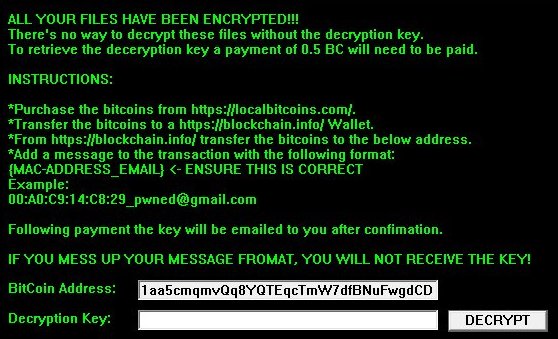
 SpyHunter provides an opportunity to remove 1 detected malware for free during trial period. The full version of the program costs $39,99 (you get 6 months of subscription). By clicking the button you agree to
SpyHunter provides an opportunity to remove 1 detected malware for free during trial period. The full version of the program costs $39,99 (you get 6 months of subscription). By clicking the button you agree to