Sill@tuta.io encryption process
Sill@tuta.io is a new file-encryption ransomware which belongs to the GlobeImposter ransomware family. This malicious software is classified as a ransomware because the main function of it is to make users pay hackers for the decryption services. In order to spread Sill@tuta.io all around the world hackers send malicious email attachments, that contain malicious code. Once a user open such an attachment, the device immediately becomes infected, by the means of different backdoors and bugs. It doesn’t mean that it’s the only way, malicious code of Sill@tuta.io can also be injected into software installators, so be careful! If you are unlucky and have already got infected, don’t remove Sill@tuta.io ransomware encryption manually, as it may lead to unpreventable damage of your data!

The encryption process can be subdivided into 2 steps. In the very beginning Sill@tuta.io begins the scanning of a hard drive. The aims of this attack usually are Office documents and media files, as these files can potentially be the most valuable data on the device and the chance of getting payed is higher. When the suitable for decryption files are found, Sill@tuta.io begins to change their structures and adds .Sill@tuta.io extension to the end of their names. In order to make the owner of the infected device pay, Sill@tuta.io creates ransom note, that is called help you.txt and contains the following information:
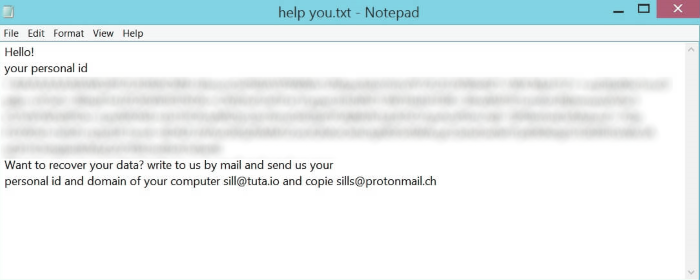
Hello!
*ID number*
Want to recover your data? write to us by mail and send us your
personal id and domain of your computer sill@tuta.io and copie sills@protonmail.ch
Think twice before you pay them! There is a great risk of being deceived, as there is no any firm guarantee. The word of honor is nothing for hackers. Moreover, the situation can become even worse, as instead of decryption tool hackers can send you more dangerous software and steal your accounts and passwords! If you wonder, how to remove Sill@tuta.io ransomware and decrypt .[sill@tuta.io] files you can easily use our up-to-date guide for free!
Article’s Guide
- How to remove Sill@tuta.io Ransomware from your computer
- How to remove Sill@tuta.io Ransomware encryption from your files
- Data Recovery
- Automated decryption tools
- Windows Previous Versions
How to remove Sill@tuta.io Ransomware from your computer?
We strongly recommend you to use a powerful anti-malware program that has this threat in its database. It will mitigate the risks of the wrong installation, and will remove Sill@tuta.io from your computer with all of its leftovers and register files.
Solution for Windows users: our choice is Norton 360 . Norton 360 scans your computer and detects various threats like Sill@tuta.io, then removes it with all of the related malicious files, folders and registry keys.
If you are Mac user, we advise you to use Combo Cleaner.
How to decrypt .Sill@tuta.io files?
Once you’ve removed the virus, you are probably thinking how to decrypt .Sill@tuta.io files. Let’s take a look at possible ways of decrypting your data.
Recover data with Data Recovery

- Download and install Data Recovery
- Select drives and folders with your files, then click Scan.
- Choose all the files in a folder, then press on Restore button.
- Manage export location.
The download is an evaluation version for recovering files. To unlock all features and tools, purchase is required ($49.99-299). By clicking the button you agree to EULA and Privacy Policy. Downloading will start automatically.
Restore data with automated decryption tools
Unfortunately, due to the novelty of Sill@tuta.io ransomware, there are no available automatic decryptors for this encryptor yet. Still, there is no need to invest in the malicious scheme by paying a ransom. You are able to recover files manually.
You can try to use one of these methods in order to restore your encrypted data manually.
Restore data with Windows Previous Versions
This feature is working on Windows Vista (not Home version), Windows 7 and later versions. Windows keeps copies of files and folders which you can use to restore data on your computer. In order to restore data from Windows Backup, take the following steps:
- Open My Computer and search for the folders you want to restore;
- Right-click on the folder and choose Restore previous versions option;
- The option will show you the list of all the previous copies of the folder;
- Select restore date and the option you need: Open, Copy and Restore.
Restore the system with System Restore
You can always try to use System Restore in order to roll back your system to its condition before infection infiltration. All the Windows versions include this option.
- Type restore in the Search tool;
- Click on the result;
- Choose restore point before the infection infiltration;
- Follow the on-screen instructions.
Was this tutorial helpful?[Total: 0 Average: 0]
This feature is working on Windows Vista (not Home version), Windows 7 and later versions. Windows keeps copies of files and folders which you can use to restore data on your computer. In order to restore data from Windows Backup, take the following steps:
- Open My Computer and search for the folders you want to restore;
- Right-click on the folder and choose Restore previous versions option;
- The option will show you the list of all the previous copies of the folder;
- Select restore date and the option you need: Open, Copy and Restore.
You can always try to use System Restore in order to roll back your system to its condition before infection infiltration. All the Windows versions include this option.
- Type restore in the Search tool;
- Click on the result;
- Choose restore point before the infection infiltration;
- Follow the on-screen instructions.


