JavaRatty ransomwawre encryption process.
JavaRatty is a new threat, that has already infected a great amount of computers. This virus is also known as JavaCrypt and it doesn’t belong to any already known file-encryption ransomware family. This virus imitates the behavior of a real ransomware, but in fact it doesn’t encrypt files. This virus sneaks into the system by different tricks, such as email attachments, fake installators and injections of the code into a harmless file. If the virus succeeded to get into the system, it immediately begins to scan the hard drive. It looks for the files, that are suitable to be modified. It can be one file or many, as it should attack the file for the decryption of which the victim is willing to pay. Then it begins to modify the file structures and makes the files unreadable. The modified files get new extension – .encrypted and the virus creates the ransom note, that is called HOWTODECRYPT.txt. This file informs the user about the fact, that the files have been encrypted and it requires a payment to decrypt them. As you remember, JavaRatty virus doesn’t really encrypt files: it replaces the code of the file by zeroes, in other words – it damages it. So there is no any reason to pay them, as the most likely they won’t help you. In such a case you need restoration tool. So, if you really need to remove JavaRatty and decrypt .encrypted files, follow our guide!
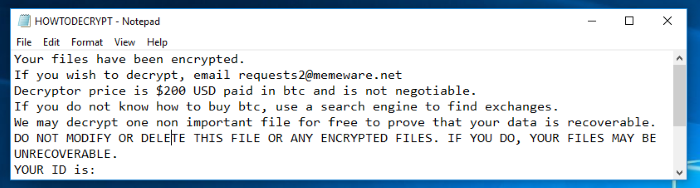
HOWTODECRYPT.txt
If you wish to decrypt, email requests2@memeware.net
Decryptor price is $200 USD paid in btc and is not negotiable.
If you do not know how to buy btc, use a search engine to find exchanges.
We may decrypt one non important file for free to prove that your data is recoverable.
DO NOT MODIFY OR DELETE THIS FILE OR ANY ENCRYPTED FILES. IF YOU DO, YOUR FILES MAY BE UNRECOVERABLE.
YOUR ID is:
*ID*
Article’s Guide
- How to remove JavaRatty Ransomware from your computer
- How to remove JavaRatty Ransomware encryption from your files
- Data Recovery
- Automated decryption tools
- Windows Previous Versions
How to remove JavaRatty Ransomware from your computer?
We strongly recommend you to use a powerful anti-malware program that has this threat in its database. It will mitigate the risks of the wrong installation, and will remove JavaRatty from your computer with all of its leftovers and register files.
Solution for Windows users: our choice is Norton 360 . Norton 360 scans your computer and detects various threats like JavaRatty, then removes it with all of the related malicious files, folders and registry keys.
If you are Mac user, we advise you to use Combo Cleaner.
How to restore .encrypted files?
Once you’ve removed the virus, you are probably thinking how to restore .encrypted files. Let’s take a look at possible ways of decrypting your data.
Restore .encrypted files with Data Recovery

- Download and install Data Recovery
- Select drives and folders with your files, then click Scan.
- Choose all the files in a folder, then press on Restore button.
- Manage export location.
The download is an evaluation version for recovering files. To unlock all features and tools, purchase is required ($49.99-299). By clicking the button you agree to EULA and Privacy Policy. Downloading will start automatically.
Restore.encrypted files with other software
Unfortunately, due to the novelty of JavaRatty ransomware, there are no decryptors that can surely decrypt encrypted files. Still, there is no need to invest in the malicious scheme by paying a ransom. You are able to recover files manually.
You can try to use one of these methods in order to restore your encrypted data manually.
Restore .encrypted files with Windows Previous Versions
This feature is working on Windows Vista (not Home version), Windows 7 and later versions. Windows keeps copies of files and folders which you can use to restore data on your computer. In order to restore data from Windows Backup, take the following steps:
- Open My Computer and search for the folders you want to restore;
- Right-click on the folder and choose Restore previous versions option;
- The option will show you the list of all the previous copies of the folder;
- Select restore date and the option you need: Open, Copy and Restore.
Restore .encrypted files with System Restore
You can always try to use System Restore in order to roll back your system to its condition before infection infiltration. All the Windows versions include this option.
- Type restore in the Search tool;
- Click on the result;
- Choose restore point before the infection infiltration;
- Follow the on-screen instructions.
Was this tutorial helpful?[Total: 0 Average: 0]
This feature is working on Windows Vista (not Home version), Windows 7 and later versions. Windows keeps copies of files and folders which you can use to restore data on your computer. In order to restore data from Windows Backup, take the following steps:
- Open My Computer and search for the folders you want to restore;
- Right-click on the folder and choose Restore previous versions option;
- The option will show you the list of all the previous copies of the folder;
- Select restore date and the option you need: Open, Copy and Restore.
You can always try to use System Restore in order to roll back your system to its condition before infection infiltration. All the Windows versions include this option.
- Type restore in the Search tool;
- Click on the result;
- Choose restore point before the infection infiltration;
- Follow the on-screen instructions.


