What is Dcom Ransomware?
Dcom is a new product of the GlobeImposter cryptovirus family. The cipher is aimed at English-speaking users and was discovered at the end of June 2019. Like similar viruses, it encrypts user files, such as office documents (MS Office), audio and video, archives, and more. Needless to say, these files are always very important for the user and that is why many users wonder: how to remove Dcom and decrypt .dcom files. Dcom assigns a new extension .dcom to files and creates a special note file how_to_back_files.txt in folders with infected files. This note contains the requirements of intruders and methods of payment of ransom. Here’s what it looks like:
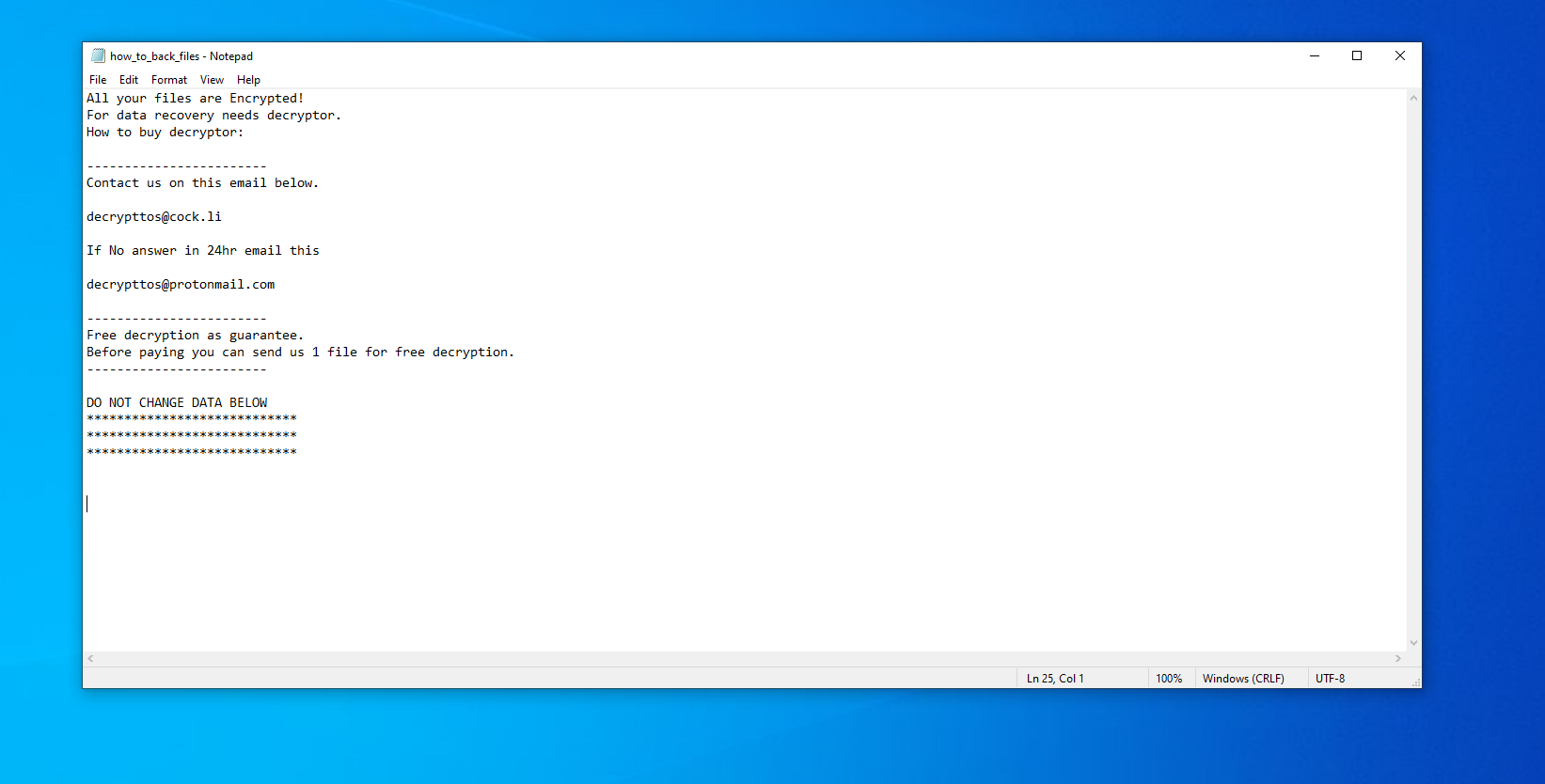
Here is the text from the note:
All your files are Encrypted!
For data recovery needs decryptor.
How to buy decryptor:————————
Contact us on this email below.decrypttos@cock.li
If No answer in 24hr email this
decrypttos@protonmail.com
————————
Free decryption as guarantee.
Before paying you can send us 1 file for free decryption.
————————DO NOT CHANGE DATA BELOW
****************************
****************************
****************************
The note does not contain the exact amount of the ransom, but only the contact details for communication with the fraudster: decrypttos@cock.li and decrypttos@protonmail.com. However, it can be argued that the ransom can reach several hundred dollars, plus to all, there are no guarantees that your files will be truly returned, which is why we absolutely do not recommend you to pay. You can use our recommendations to delete Dcom Ransomware and decrypt .dcom files.
How Dcom Ransomware gets into PC?
Most often, most crypto viruses, in particular, Dcom, penetrate the PC unnoticed. Sometimes it comes as an attachment to a spam mailing list or as an additional element of the installer. However, this is due to the lack of any adequate anti-virus program on users’ PCs. Also, it can come from torrent sites or in portable versions of programs, especially if these programs are initially paid. In general, we recommend that you familiarize yourself with our guides to remove Dcom from your computer and decrypt .dcom files.
Update: Use following service to identify the version and type of ransomware you were attacked by: ID Ransomware. If you want to decrypt your files, please follow our instruction below or, if you have any difficulties, please contact us: submit@securitystronghold.com. We really can help to decrypt your files.
How to remove Dcom from your computer?
You may try to use anti-malware tool to remove Dcom ransomware from your computer. Newly advanced ransomware detection technology is able to run an instant ransomware scan, which is perfect to protect your computer in case of a new ransomware attack.
SpyHunter provides an opportunity to remove 1 detected malware for free during trial period. The full version of the program costs $39,99 (you get 6 months of subscription). By clicking the button you agree to EULA and Privacy Policy. Downloading will start automatically.
How to decrypt .Dcom files?
Once you’ve removed the virus, you are probably thinking of recovering files from encryption. Let’s take a look at possible ways of decrypting your data.
Recover data with Data Recovery

- Download and install Data Recovery
- Select drives and folders with your files, then click Scan.
- Choose all the files in a folder, then press on Restore button.
- Manage export location.
Restore data with automated decryption tools
Unfortunately, due to the novelty of Dcom ransomware, there are no available automatic decryptors for this encryptor yet. Still, there is no need to invest in the malicious scheme by paying a ransom. You are able to recover files manually.
You can try to use one of these methods in order to restore your encrypted data manually.
Restore data with Windows Previous Versions
This feature is working on Windows Vista (not Home version), Windows 7 and later versions. Windows saves copies of files and folders which you can use to restore data on your computer. In order to restore data from Windows Backup, take the following steps:
- Open My Computer and search for the folders you want to restore;
- Right-click on the folder and choose Restore previous versions option;
- The option will show you the list of all the previous copies of the folder;
- Select restore date and the option you need: Open, Copy and Restore.
Restore the system with System Restore
You can always try to use System Restore in order to roll back your system to its condition before infection infiltration. All the Windows versions include this option.
- Type restore in the Search tool;
- Click on the result;
- Choose restore point before the infection infiltration;
- Follow the on-screen instructions.
Written by Rami D

 SpyHunter provides an opportunity to remove 1 detected malware for free during trial period. The full version of the program costs $39,99 (you get 6 months of subscription). By clicking the button you agree to
SpyHunter provides an opportunity to remove 1 detected malware for free during trial period. The full version of the program costs $39,99 (you get 6 months of subscription). By clicking the button you agree to