What is Cago Ransomware?
Cago Ransomware – it is a cryptovirus, referring to the number of cryptographers. Apparently, Cago is aimed at users who speak English, but information about file encryption comes from all over the world. The main danger of the virus is that it encrypts the most significant files for the user, after which it changes their extension to .cago and makes files unsuitable for further use. At the moment, the genealogical relationship of this cryptovirus has not been established, however, you absolutely must remove Cago Ransomware and decrypt .cago files. Cago creates a text file DECRYPT_INFO.txt that is a note from intruders. Here’s what it looks like:
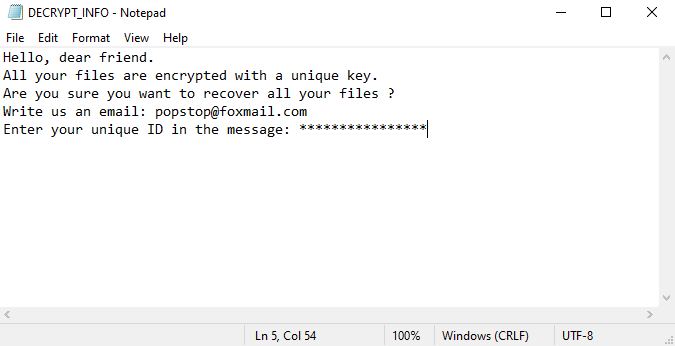
Here is the text from the note:
Hello, dear friend.
All your files are encrypted with a unique key.
Are you sure you want to recover all your files ?
Write us an email: popstop@foxmail.com
Enter your unique ID in the message: ********************
Of course, the note cannot be called informative, because it contains only an e-mail address for communication with fraudsters, however, you can certainly say that the amount of the ransom will be large (up to several hundred dollars). We strongly recommend that you refer to our instructions below to delete Cago Ransomware and decrypt your files.
Update: Use following service to identify the version and type of ransomware you were attacked by: ID Ransomware. If you want to decrypt your files, please follow our instruction below or, if you have any difficulties, please contact us: submit@securitystronghold.com. We really can help to decrypt your files.
How to remove Cago from your computer?
You may try to use anti-malware tool to remove Cago ransomware from your computer. Newly advanced ransomware detection technology is able to run an instant ransomware scan, which is perfect to protect your computer in case of a new ransomware attack.
SpyHunter provides an opportunity to remove 1 detected malware for free during trial period. The full version of the program costs $39,99 (you get 6 months of subscription). By clicking the button you agree to EULA and Privacy Policy. Downloading will start automatically.
How to decrypt .Cago files?
Once you’ve removed the virus, you are probably thinking of recovering files from encryption. Let’s take a look at possible ways of decrypting your data.
Recover data with Data Recovery

- Download and install Data Recovery
- Select drives and folders with your files, then click Scan.
- Choose all the files in a folder, then press on Restore button.
- Manage export location.
Restore data with automated decryption tools
Unfortunately, due to the novelty of Cago ransomware, there are no available automatic decryptors for this encryptor yet. Still, there is no need to invest in the malicious scheme by paying a ransom. You are able to recover files manually.
You can try to use one of these methods in order to restore your encrypted data manually.
Restore data with Windows Previous Versions
This feature is working on Windows Vista (not Home version), Windows 7 and later versions. Windows saves copies of files and folders which you can use to restore data on your computer. In order to restore data from Windows Backup, take the following steps:
- Open My Computer and search for the folders you want to restore;
- Right-click on the folder and choose Restore previous versions option;
- The option will show you the list of all the previous copies of the folder;
- Select restore date and the option you need: Open, Copy and Restore.
Restore the system with System Restore
You can always try to use System Restore in order to roll back your system to its condition before infection infiltration. All the Windows versions include this option.
- Type restore in the Search tool;
- Click on the result;
- Choose restore point before the infection infiltration;
- Follow the on-screen instructions.
Written by Rami D

 SpyHunter provides an opportunity to remove 1 detected malware for free during trial period. The full version of the program costs $39,99 (you get 6 months of subscription). By clicking the button you agree to
SpyHunter provides an opportunity to remove 1 detected malware for free during trial period. The full version of the program costs $39,99 (you get 6 months of subscription). By clicking the button you agree to