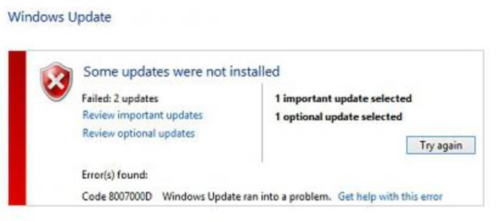What is error 0x8007000d
Error 0x8007000d is the most common error that occurs while upgrading to Windows 10 and while activating the system. There are many reasons for the occurrence of this problem (system file errors, lack of required files, viruses and so on). Today we will show you some effective ways to fix them completely. Just choose one of the ways described below.
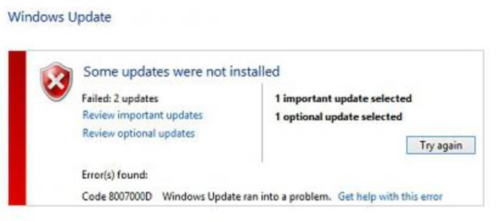
How can I fix it?
Let’s take some steps and see where the problem is.
Fix Windows 10 0x8007000d automatically
Easiest way to fix Windows 10 Error 0x8007000d is to use special computer optimizer Advanced System Repair. It will scan your computer for system errors and issues. Advanced System Repair has a wide range of solutions to most of the system problems, including Windows 10 Error 0x8007000d. Install it and run the scan, then watch it fixing your system’s issues.
How to fix error 0x8007000d manually
Method 1. Windows update troubleshooter
- Push Windows button;
- Type troubleshoot then press Enter;
- Choose View all at the left panel;
- Select Windows update troubleshooter from the list;
- Choose Advanced;
- Make sure you check Apply repairs automatically;
- Select Run as administrator;
- Choose Next then follow displayed instructions to finish the troubleshooting;
- After finishing troubleshooting process, try to install Windows Updates again.
Method 2. force Windows Update restore
- Push Windows + X;
- Choose Command Prompt (Admin). Select Yes if it asks for UAC (User Account Control);
- Type these commands to the command prompt one by one:
- Type these commands at the command prompt, press Enter after each command:
- Type these commands, click Enter after each command:
- Try to run Windows Update install again.
– net stop wuauserv
– net stop bits
– net stop cryptsvc
– ren %systemroot%\System32\Catroot2 Catroot2.old
– ren %systemroot%\SoftwareDistribution SoftwareDistribution.old
net start wuauserv
net start bits
net start cryptsvc
Method 3. Activation problem
0x8007000d Error can be caused by Windows activation problem. Make sure that your Windows has been activated accurately.
- Click on Start button;
- Choose Settings, then Update & Security;
- Find Activation, then choose Troubleshoot to run troubleshooter;
- Follow displayed instructions to finish the troubleshooting.
Method 4. Drivers problem
Now we need to ensure that there are no device drivers that are stopping the Windows Update process.
- Open Control Panel;
- Choose Device Manager (select show all items if you don’t see this option);
- Check if there are some unknown devices or devices with a yellow triangle on it. These kind of issues may be the reason of Windows Update problems;
- Try to find an updated driver for Windows 10 on the web. This might help you to solve this problem.
If you don’t want to waste your time on following the above instructions all you need to do is download special program. This tool is specifically designed to fix Windows 10 Upgrade Error 0x8007000d 0, it will save your time and efforts.
We hope this guide was helpful to you. Feel free to leave a comment and tell us what methods were (or weren’t) effective in your case.